Opening and Editing PDFs in Illustrator
Since a PDF document is really a special version of a PostScript file, it can be opened and edited in Adobe Illustrator, which is essentially a drawing program that can open and edit PostScript-based objects.
| Note | Any pixel-based graphic will behave as if it had been placed in Illustrator, so any significant editing of these graphics should be performed in Photoshop. |
Be sure you make a copy of your PDF before you open it in Illustrator, because any changes to the document, either during opening in Illustrator or through editing in Illustrator once it is opened, are saved back into the original PDF. Here is how it works:
-
Make a copy of the PDF you intend to open in Illustrator. Here I will open a copy of the American Classic document from Chapter 11 to edit the chicken graphic.
-
Launch Illustrator and choose File > Open. Select the PDF copy you made in Step 1 and click Open.
-
In the untitled page-selection window that appears, select the PDF document page you would like to open, and then click OK. The chicken is on Page 1, so I m opening that page.
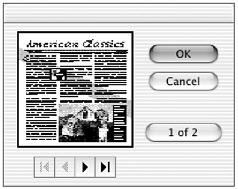
-
When your selected PDF page opens in Illustrator, perform a Select All with one of the Selection tools. You will see all the page elements selected. Any of the PostScript page elements, such as type and vector graphics, can be selected individually and edited using Illustrator s tools.
Sometimes, not all of the PDF page elements are interpreted and opened properly in Illustrator. For instance, here the spot color portions of the chicken were not properly recognized by Illustrator and therefore do not appear in the PDF when it is opened in Illustrator. If you were to simply save this opened PDF, these unrecognized elements would be removed from the newly saved PDF. This is one reason why you always want to work on a copy of the PDF document when you open it in Illustrator.
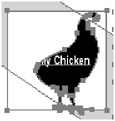
-
When you have finished editing your PDF page in Illustrator, choose Save or Save As from the File menu. Your opened and edited PDF will be saved back out as a PDF again with any changes that occurred to it during the opening and editing of the PDF in Illustrator.
| |
Clearly,after having read though this chapter, you can see that any element of a PDF document can be edited. So as I said at the outset, the question is not whether we can edit in PDF but whether we should . Some editing functions (such as editing an individual graphic file, discussed earlier in this chapter) can be accomplished easily and quickly though Acrobat. Other editing chores ”such as extensive text editing ”can be very laborious and time consuming and are best are in the habit of using watched folders for creating PDFs, the prospect of creating a new PDF handled in the original page layout application, followed by the creation of a new PDF (and if you should be fast, accurate, and nonthreatening).
Another important consideration to keep in mind when trying to decide whether to edit a PDF or its source file is the ability to replace pages (discussed in Chapter 7). If you edit the source file (often only some page requires changes), then create new PDF pages, and then replace only those pages in the original PDF, all of the fields,bookmarks, and comments will be retained as the underlying PDF is replaced . This is a handy feature and capability to remember if you are working with commented and/or bookmarked PDFs.
But even if you decide to perform an edit in a PDF (which you may do for reasons of production or workflow speed), there is an additional challenge to consider:versioning. By performing an edit on a PDF document, you are creating a new and unique content version of that document. So if you edit PDF documents, and especially if you edit client files, you should establish a feedback process whereby any edits made in a PDF document will somehow be communicated back to whomever has access to the original page layout document, so that those changes can be updated there as well.
| |
EAN: 2147483647
Pages: 102