Chapter 2: Creating Pre-PDF Documents
The text and graphics you choose and place in the document, how you construct your initial document, and how you handle your document after it is constructed and then converted into a PDF file all strongly affect the quality of your PDF document. In this chapter we focus on the details of putting a document together for various uses and preflighting that document before converting it to PDF.
Using the Proper Page Layout Application
Choosing the right text and graphics components to place in your page layout file starts with choosing the proper page layout application. For some purposes the use of a word processing program is adequate; for others you will want to learn and use a professional page layout application. You will also want to choose the best graphics components and font files for your needs.
Most file-creation applications fall into one of three categories: word processors, graphics creation tools, and page layout applications. For the best and most dependable results, it is best to use an application for the purpose it is primarily intended:
-
Word processors for creating and editing text, including tables and tagged contents.
-
Graphics applications for creating and editing graphics
-
Web design applications for combining and arranging text and graphics for online distribution. for online distribution
-
Presentation applications for combining text and graphics for on-screen and online presentations and multimedia
-
Page layout applications for combining text and graphics in a printed document
Many document editing and output problems start when you choose the wrong tools for creating your document in the beginning of the process. The more sophisticated and complicated your document is, and the more demanding your output device is, the more important your document tool choices become. Table 2.1 lists some of the commonly available file-creation programs and their recommended uses.
| Application | Use |
|---|---|
| Microsoft Word | Word processing |
| Corel WordPerfect | Word processing |
| Microsoft PowerPoint | Onscreen presentations |
| Apple Keynote | Onscreen presentations |
| Adobe PhotoShop | Painting program: Creating, editing, processing and converting pixel-based images such as photographs |
| Adobe Illustrator | Drawing program:Creating and editing vector-based images such as line art and logos |
| Macromedia FreeHand | Drawing program:Creating and editing vector-based images such as line art and logos |
| CorelDRAW | Drawing program:Creating and editing vector-based images such as line art and logos |
| Microsoft Publisher | Page layout tool for output on composite desktop printers |
| Adobe InDesign | Page layout tool for PostScript and commercial printing |
| Adobe FrameMaker | Page layout tool for PostScript and commercial printing ( especially for long structured documents) |
| QuarkXPress | Page layout tool for PostScript and commercial printing |
| Adobe PageMaker | Page layout tool for PostScript and commercial printing |
| Microsoft FrontPage | Web page/site composition |
| Macromedia Dreamweaver | Web page/site composition |
| Adobe GoLive | Web page/site composition |
| Macromedia Fireworks | Web graphics creation (pixel-based) |
| Macromedia Flash | Web graphics creation (vector-based) |
| Adobe ImageReady | Web graphics creation (pixel-based) |
Word Processing Applications
In this age of marketing hype and feature explosion, the distinctions have been blurred between the various types of applications and their uses. This blurring is clearly evident in the confusion over word processors and page layout applications. Word processors such as Microsoft Word and Corel WordPerfect have been given the ability to let you place graphics, add charts , and even add movies and sounds. With all of these added capabilities, and the marketing hype that accompanies these additional features, you would have to forgive people if they mistook such applications for full-blown prepress page layout and/or multimedia applications.
Word and WordPerfect are still darn good word processors (although they would work better and faster without all that add-on baggage, but that is another story). If you need to type, edit, and reorganize text, including tables, you should do it in these applications; the word processing features in other applications, such as InDesign and QuarkXPress, don t match up to the power of Word and WordPerfect. However, if you intend to participate in page layout where you will be combining lots of text and graphic elements, you will benefit from the capabilities that a page layout application has to offer.
Page Layout Applications
If your purpose is primarily word processing on the desktop, sharing the document from one computer to another, and maybe printing it on a low-resolution desktop printer, you will likely have success with Word or WordPerfect. But if you intend to frequently combine text and graphics or you intend to print your documents at higher resolutions , on expensive stock, or through a third party, there are far more appropriate tools: page layout applications such as Adobe InDesign, FrameMaker, and QuarkXPress. These applications were designed to provide users very sophisticated controls and options for combining text and graphics. Because of their excellent output-to-print capabilities (such as color separations, bleeds, and trapping), commercial printers have built their workflows around them. To state it simply, a PDF you create from QuarkXPress or InDesign will be far more likely to be received favorably by a commercial printing company than one from a word processor.
| Note | The bottom line suggestion here is to use the right tool for the job. Text processing is best performed by word processors. Sophisticated page design and layout are best accomplished with dedicated page layout applications. And more demanding output, such as PostScript-based commercial printing, is best attempted with applications that provide the tools and quality demanded by these uses. |
Web Design Applications
Match the tools you use to create your initial documents to your most demanding final output. If you intend to create and output your final PDF document in a commercial print environment, then use a PostScript-oriented page layout application such as InDesign or QuarkXPress. If you intend for your document to end up as a web page, then use a web-oriented layout application such as Macromedia Dreamweaver, Adobe GoLive, or Microsoft FrontPage.
Just as QuarkXPress and InDesign excel in the PostScript printing world, applications such as Dreamweaver and GoLive excel in the web world of HTML. Although you will find that word processor and print-oriented page layout applications offer web-export capabilities, these applications simply do not offer the quality of web page design and implementation that dedicated web applications do. Once again, use the right tool for the right job to get the best results.
As we will see later in this book, using Acrobat, you can convert web pages to PDF document pages. However, if creating a PDF document is your intention , you are better served to start with a PostScript page layout application, such as InDesign, rather than its web cousin GoLive, because you will have a wider range of document design, construction, and output options.
Presentation Applications
Presentation applications such as Microsoft PowerPoint and Apple s Keynote are created primarily to produce documents destined for on-screen use. Like word processors, presentation applications are sometimes used for printing. Once again this may work out okay on a low-resolution desktop printer or on an RGB film output device. But ugly problems nearly always erupt when these files end up inside a PDF file (or alone) at a printing company. There is a myriad of problems with this approach, not the least of which is the fact that most PowerPoint graphics files are low-resolution RGB images, while most commercial-quality printers use high-resolution CMYK files.
On the other hand, many presenters are successfully converting their presentations into PDFs for their presentations. As you will see in Chapters 8 and 9, presentation documents can be easily converted into PDFs or created directly from various PDFs, and they can be easily posted and distributed on the Web. PDF-based presentations are cross-platform compatible and the fonts are embedded. PDFs accommodate pages of different sizes within the same document and enable cross-document linking and search functions. Also, Acrobat enables the generation of many interactive controls for navigating the document and launching programs, multimedia, sounds, and flash files.
Graphics Applications
Graphics creation and editing applications such as Adobe PhotoShop, Illustrator, CorelDRAW, and Macromedia FreeHand, like word processing programs, are sometimes touted (thanks to evil marketing managers) and therefore used as page layout applications. Yes, you can combine text and graphics in Illustrator and FreeHand. Heck, they even have style sheets wow! But once again, the core strength of these applications is creating and editing graphics, not combining them with text to construct final page layout documents. It is worth noting that the reverse is also true. In recent years , page layout applications have been imbued, some of us think burdened, with graphics editing capabilities. My suggestion: Leave the graphics creation and editing to the graphics applications, and leave the page layout to the page layout applications.
Two Key Page Layout Tools
Regardless of the tool you use to construct your original document, there are two tools that you should use to help improve the consistency and editability of your original document and later the searchability of the PDF document. These tools are master pages and style sheets.
Master Pages
Master pages are basically template pages that contain any page elements that will be repeating from one document page to another. These page elements commonly include, but are not restricted to, headers, footers, page numbers , company logos, and automatic text boxes, which flow text from one page to the next . Using master pages to place repeating page elements will dramatically improve the consistency and speed of creation of your documents. This consistency will also aid in the printing (as Xobjects) and searchability of your document once it is converted into a PDF document. Figure 2.1 shows an example of items that might commonly be placed on a master page.
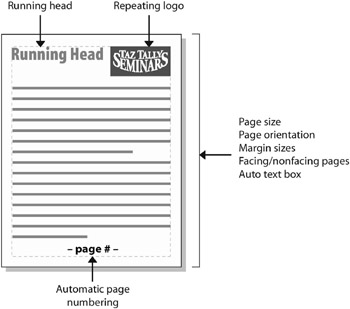
Figure 2.1: Example of master page elements
Style Sheets
Style sheets are templates for the look, known as formatting, of the text used in your document. Text formatting includes defining such character formatting as font typeface, style, size , and color, as well as paragraph formatting including leading (the space between lines in a paragraph), indents, and space before and after paragraphs. Any text formatting that is used repeatedly in your document should be configured and applied through style sheets. Text controlled through style sheets includes chapter titles, all heads and subheads, all types of body copy, tables, and basically any formatted text that is used more than once in a document.
Look at this book s pages and see how many different styles of formatted text would be assigned and controlled by a separate style sheet. For instance, in this section of Chapter 2 the headings Master Pages and Style Sheets are controlled by style sheets that format the text to indicate these are subsections within Two Key Page Layout Tools.
Figure 2.2 shows a list of the style sheets used to create this book. Like master pages, style sheets are used to increase the speed, consistency, and editability of a document. They can also be used to automate many text processes, such as creating a table of contents (TOC). In addition, once your style sheet “controlled document has been converted into a PDF file, its style sheets can be used for searches and for creating bookmarks and other internal hyperlinks such as from a style sheet “controlled TOC to their related heads and subheads in the related sections of the PDF document (you will see how this is done in Chapter 9, Collaborative Publishing and Interactivity ).
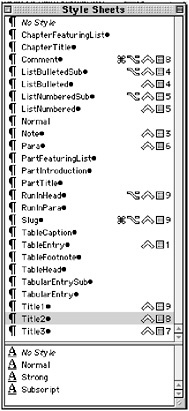
Figure 2.2: Style sheets used in this book
| Note | At the beginning of my document construction process I draw a thumbnail of the various document page templates that I will be using to create my document (like the one in Figure 2.1). On each of these I note master page elements and the style sheet “controlled type that I will be using to create these pages. I then assign keyboard shortcuts to the most commonly used style sheets to allow me to assign them quickly. I also assign following style sheets (style sheets that automatically apply themselves to the next paragraph) to speed the process of assigning style sheets. This initial process really helps me get organized and saves a lot of time by eliminating the need to reconstruct and/or manually format and reformat copy. The result will ultimately be a much more consistent, flexible, and usable PDF document. |
EAN: 2147483647
Pages: 102
- Enterprise Application Integration: New Solutions for a Solved Problem or a Challenging Research Field?
- Context Management of ERP Processes in Virtual Communities
- Distributed Data Warehouse for Geo-spatial Services
- Data Mining for Business Process Reengineering
- A Hybrid Clustering Technique to Improve Patient Data Quality