What s New in Microsoft Project 2003
What's New in Microsoft Project 2003
The new features in Microsoft Project 2003 revolve around the following initiatives:
-
Improving collaboration among members of the project team.
-
Increasing support and tools for resource managers.
-
Expanding application customization, integration, and programmability for IT professionals and solution providers.
As in Microsoft Project 2002, there are two editions of Microsoft Project 2003: Project Standard and Project Professional. A major change is that Project Server and Project Web Access work only with Project Professional. Therefore, Project Standard becomes strictly the single-project manager desktop solution, whereas Project Professional builds on that solution with workgroup and enterprise capabilities.
This section summarizes the new features in Project Standard and Project Professional. Cross-references indicate where these new features are covered in more detail elsewhere in the book. In those locations, the discussion is marked with the 2003 New Feature icon.
What's New in Project Standard 2003
The new version of Project Standard includes closer integration with Microsoft Office, including the way online Help is delivered. This version also brings enhancements to the Project Guide and changes to e-mail workgroup collaboration.
Copying a Picture of Project
You can copy a static picture from Microsoft Project and paste it into a Microsoft PowerPoint presentation or Microsoft Word document using the Copy Picture To Office Wizard (see Figure 1-5).
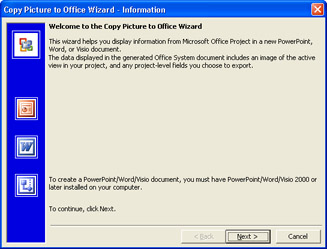
Figure 1-5: Use the Copy Picture To Office Wizard to take a snapshot of a Project view for use in a Microsoft Office application.
| Cross-References | For more information about the Copy Picture To Office Wizard, see "Copying from Microsoft Project to Another Application,". |
Reviewing Specific Types of Information Using the Project Guide
The Project Guide was introduced in Microsoft Project 2002, appearing as the interactive task pane to the left of the Microsoft Project workspace. The Project Guide steps you through specific goal-oriented processes. These processes included setting up tasks , setting up and assigning resources, tracking progress, and reporting.
In Project 2003, the Report set of processes is enhanced in the Project Guide (see Figure 1-6).
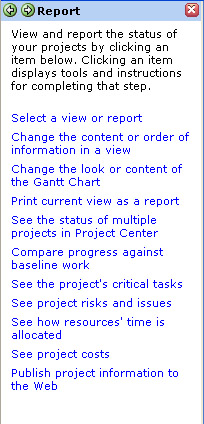
Figure 1-6: You can now use links and controls on the Project Guide to help you set up your views and reports .
The Report Project Guide includes steps and controls for setting up your project to view specific types of information, such as critical tasks, risks and issues, resource allocation, project costs, and so on. Although the focus of the Report Project Guide is to set up and print views, there's also a guide for selecting a predefined report.
| Cross-References | For more information about the Project Guide, see "Learning As You Go," later in this chapter. For more information about working with views, see Chapter 4, "Viewing Project Information." For more information about working with reports, see Chapter 12, "Reporting Project Information." |
Working with COM Add-Ins
In Project 2002, you had to download the following Project Component Object Model (COM) add-ins from the Web:
-
Visio WBS Chart Wizard
-
Euro Currency Converter
-
XML Reporting Wizard
-
Compare Project Versions
-
Database Upgrade Utility
These add-ins are now automatically installed with Project, and are accessed from the Analysis toolbar (see Figure 1-7).
Figure 1-7: COM add-ins are now automatically installed with Microsoft Project.
The other COM add-ins have their own dedicated toolbars .
| Cross-References | For more information about the Visio WBS Chart Wizard, see "Charting your WBS in Visio". For more information about the Euro Currency Converter, see "Converting an EMU Currency to Euro". For more information about the XML Reporting Wizard, see "Generating Reports from Project XML data". |
Collaborating with Your Workgroup via E-Mail
In previous versions of Microsoft Project, you could install a set of files that enable basic workgroup collaboration features via your organization's MAPI-based e-mail system. This was the low-tech alternative to using Project Professional, Project Server, and Project Web Access to exchange task information with team members (see Figure 1-8).
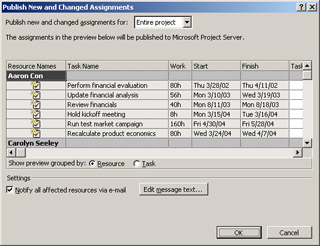
Figure 1-8: You can exchange basic task information using e-mail workgroup collaboration.
In Project 2003, the workgroup program files are no longer provided with the CD. You need to download the workgroup files from the Web and change a registry setting to enable the e-mail workgroup features in Project.
| Cross-References | For more information about e-mail workgroup collaboration, see Chapter 19, "Collaborating Using E-Mail." |
Getting Help and Training
In Project 2003, goal-based Help is replaced by Project Help in the task pane on the left (see Figure 1-9). As in traditional Help systems, you can browse a table of contents or enter a phrase to search for a Help topic. Review conceptual or reference information, or follow the steps in a specific procedure, all with Help topics installed on your computer along with your Microsoft Project files.
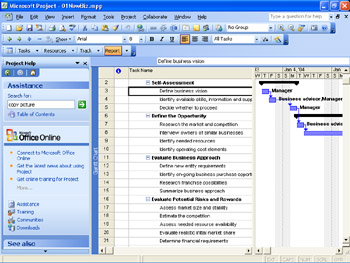
Figure 1-9: The Project Help pane is the new environment for local and Web Help resources.
But in addition to the traditional Help topics installed on your local computer, with Project 2003, you can now access supplemental Help topics, Web articles, and interactive training. Through the Assistance Center, you can search for information in Office Online, the Project Knowledge Base, and Microsoft TechNet. You can find and download additional Project templates onto your computer and access a store of Project information through Office.NET.
Whether you're connected to the Web or not, you can easily take advantage of a variety of Project Help resources.
| Cross-References | For more information about using Help, see "Learning As You Go," later in this chapter. |
What's New in Project Professional 2003
Project Professional 2003 includes all the new features of Project Standard, plus a set of features that improve collaboration and information integrity between the project manager and team members.
Specifying Multiple Traits for One Resource
With Project Professional 2002 came the introduction of enterprise resource outline codes, which could be used to specify traits or properties associated with resources, such as skills, locations, certifications, languages, and so on. Now with Project Professional 2003, 10 of the enterprise resource outline codes can be used to each define multiple traits with a single code. Instead of using a separate outline code for each trait, multiple traits can be combined in a single resource field to show all pertinent properties of a resource at once.
The project administrator creates the Enterprise Resource Multi-Value (ERMV) fields and assigns them to the resources as appropriate. The project manager then can add one of the defined ERMV fields to a resource view to show resource properties at a glance. The information contained in this field can also be used with the Resource Substitution Wizard, Team Builder, and Portfolio Modeler.
| Cross-References | For more information about setting up enterprise resources, see "Administering the Enterprise Resource Pool". For more information about working with fields and outline codes, see "Working with Outline Codes". |
Soft-Booking Proposed Resources
If you're using Microsoft Project to bid or estimate a project, you might want to add actual enterprise resources to the proposed project. Adding actual resources can help you figure real costs. It can also help you estimate the schedule based on real resources' working times and availability. However, as soon as you add a resource to your plan, that resource's availability is now reserved for the period of time your proposed project encompasses. If the project does not come through, the resources you added to your project might be left without any work.
To allow for proposal situations such as this, in Project Professional 2003, you can now specify that a resource is proposed or committed in your project.
This "soft booking" can also be useful if you're considering possible resources for additional scope or to help with resource overallocation in a project that's currently under way.
| Cross-References | For more information about adding unconfirmed resources to your project plan, see "Proposing Tentative Resources" and "Building Your Enterprise Project Team". |
Protecting Baseline Information
Many organizations rely on project baseline information and want to maintain the absolute integrity of that information, allowing no edits after the baseline is saved. The project administrator can specify which project managers have permission to edit their baselines (see Figure 1-10). By default, baseline editing of enterprise projects is not allowed.
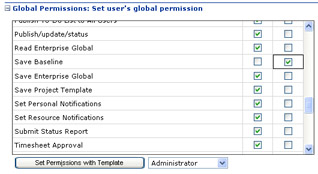
Figure 1-10: Specify whether a project manager has the permission to save baselines.
Protecting your baseline information is especially important if you track variances closely or if your project management methodology relies on earned value calculations.
| Cross-References | For more information about working with baselines, see "Saving Original Plan Information Using a Baseline". For more information about project administrator responsibilities and permissions, see "Managing Users and System Security". |
What's New in Project Server and Project Web Access 2003
In the separately licensed Project Server 2003 and Project Web Access 2003, a multitude of new features facilitate collaboration with team members, support for resource managers, and expanded customization and programmability.
Collaborating with Team Members
Through task integration with the Microsoft Outlook calendar, and document version control and risk management capabilities of Windows Sharepoint Services, team members have more access to sophisticated tools to help them carry out and report on their assignments.
Displaying and Updating Tasks in Microsoft Outlook Team members using Project Web Access can now display their assigned tasks in their Microsoft Outlook calendars. They can also update progress on those calendar entries and report status back to Project Server directly from Outlook. Nonworking time noted in the Outlook calendar can also be reported back to Project Server.
This Project Web Access to Outlook integration is accomplished through the Outlook Integration Component Object Model (COM) add-in provided with Project Web Access 2003.
| Cross-References | For more information about using Microsoft Project and Project Web Access with Microsoft Outlook, see Chapter 18, "Integrating Microsoft Project with Microsoft Outlook." For more information about team member task assignments and status reporting, see Chapter 23. |
Controlling Document Versions Project documents, including needs analyses, scope definition, project deliverable documents, and narrative reports can all be stored in the Project Web Access document library that was introduced with the previous version. The capability of the document library is taken a step further with version control (see Figure 1-11). Document versions can now be controlled using checkin and checkout processes.
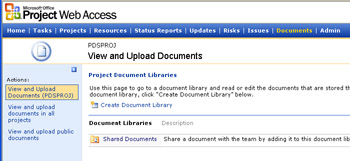
Figure 1-11: Control project documents in the Document Library in Project Web Access.
The document version control capabilities are provided through integration with Windows SharePoint Services 2.0. SharePoint Team Services 1.0 is no longer supported.
| Cross-References | For more information about working with the document library in Project Web Access, see "Controlling Project Documents". |
Managing Risk Project management and risk management go hand-in-hand. Much of what we do in project management is essentially managing risk. Straightforward risk management functionality is now provided in Project Web Access. Users can record information about risks, update this information, and track the risk. Risks can be escalated to the right person for mitigation.
Risks can also be associated with specific tasks, resources, documents, issues, and other risks. The risk-management capabilities are provided through integration with Windows Sharepoint Services.
Managing Resources
With the new resource management features in Project Server 2003 and Project Web Access 2003, more tools and support are provided for resource managers. They can build a team based on skills and availability, and also tentatively add resources to the team. More controls are available to protect the integrity of project information. Team members find that working with the timesheet in Project Web Access has become more convenient , with pick lists for enterprise custom fields and timesheet printing capabilities.
Matching Resource Skills and Availability with Task Requirements The Build Team feature was introduced in Project Professional 2002 to help project managers find resources in the organization who match the skills and availability needed for their project plans. A version of the Build Team feature is now available to resource managers using Project Web Access 2003 (see Figure 1-12).
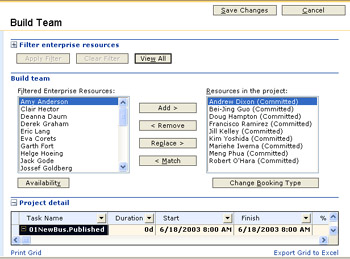
Figure 1-12: Resource managers working in Project Web Access can find resources who have the appropriate skills and availability for the project.
In the Build Team window, resource managers can filter enterprise resources by their enterprise outline codes and view availability graphs.
| Cross-References | For more information about the Build Team feature in Project Web Access, see "Managing Resources in Project Web Access". |
Booking Proposed Resources Just as the project manager can add a resource to a project plan as a proposed or tentative resource, so can the resource manager working in Project Web Access. By booking proposed resources, the resource managers can set up a "what-if" situation using possible real resources.
Using proposed resources, the resource manager can better estimate schedules, costs, and resource availability without locking up a resource's availability on other projects.
| Cross-References | For more information about adding proposed resources using Project Web Access, see "Managing Resources in Project Web Access". |
Locking the Timesheet Periods If your project is tracked by hours of work per time period, you can have those timesheet periods locked (see Figure 1-13). This timesheet lockdown ensures that team members can report hours only for current time periods, not for time periods in the past or future. Locking the timesheet period contributes to the integrity of progress information being submitted by team members.
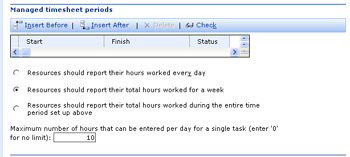
Figure 1-13: The project administrator sets whether non-current timesheet periods are to be locked.
The project administrator sets up the timesheet period lock using the Administrator page in Project Web Access.
| Cross-References | For more information about tracking actual work in Microsoft Project, see "Updating Progress Using Resource Work". For more information about having the project administrator set up the timesheet period lock, see "Setting Up Team Member Timesheets". For more information about team members submitting actual work from Project Web Access, see "Updating Assignments in the Outlook Calendar". |
Protecting Actual Information Actual progress information sent by team members using Project Web Access to the project manager using Project Professional can be protected. That is, if your organization chooses, any differences between the actuals submitted by team members and the actuals showing in the project plan can be audited . Protecting actuals in this manner contributes to the integrity of progress information being submitted by team members.
The project administrator sets up the protected actuals option using the Administrator page in Project Web Access. Project managers can still edit actuals for local tasks or for those tasks that have no resources assigned.
| Cross-References | For more information about tracking actual work in Microsoft Project, see "Updating Progress Using Resource Work". For more information about having the project administrator set up protected actuals, see "Managing Users and System Security". For more information about team members submitting actual work from Project Web Access, see "Updating Assignments in the Outlook Calendar". |
Choosing from Lists in Custom Fields In addition to basic task and assignment information in a team member's timesheet, custom fields might also be added to the timesheet by the project manager and project administrator. If an enterprise custom field or outline code field for tasks has been added, they can be set up with a pick-list or lookup table from which to choose the appropriate option.
With the availability of a pick-list or lookup table, it's easy for the team member to quickly enter the correct form of information while maintaining project data integrity.
| Cross-References | For more information about setting up enterprise custom fields, including enterprise outline codes, see "Standardizing Enterprise Project Elements". For more information about fields in general, see "Customizing Fields". For more information about outline codes, see "Working with Outline Codes". |
Printing Project Web Access Pages In Project Web Access 2003, team members can now print the grid on the following pages:
-
Tasks
-
Projects
-
Resources
-
Updates
-
Risks
-
Issues
-
Documents
You can also arrange and format the columns in the grid the way you want, and export the information in the grid to Microsoft Excel.
| Cross-References | For more information about working with the Timesheet, see Chapter 23. |
Experimenting with Enterprise Projects using the Sample Database A sample project database is provided with Project Server 2003. You can use this database to demonstrate or experiment with enterprise project functionality and evaluate custom Microsoft Project solutions.
This database can also be used for training project managers, team members, and other stakeholders in your organization on the effective use of your implementation of Microsoft Project without having to use live project data.
| Cross-References | For more information about the sample database, see "Working with the Sample Database" later in this chapter. |
Manipulating Microsoft Project the Way You Want
New capabilities are provided for customizing, integrating, and programming Microsoft Project 2003. By partitioning the Project Server database, you can accommodate the size of your organization. By installing Web Parts in Project Web Access, you can add detailed information to user views. Through the use of Active Directory synchronization and the new set of application interfaces (APIs), you can set up Project Server to automatically pull or display information from other systems throughout your organization.
Partitioning the Database Server scalability and performance are improved in Project Server 2003, through database partitioning. The Project Server database can be divided among two or three servers using the linked server capability of Microsoft SQL Server 2000. During setup, the Views database tables can go on one server while the Project database and services can go on one or two other servers. This distribution increases the number of users that the database can accommodate by dividing the workload of the Project Server application across a greater number of servers.
| Cross-References | For more information about the Project Server database, see Chapter 32, "Working with Microsoft Project Data." |
Viewing Project Details Using Web Parts Through the Windows SharePoint Services with Project Server 2003, you can install Web Parts that provide for greater task and project detail in Project Web Access views. Web Parts you can add include the following:
-
My tasks
-
My projects
-
Project summary
-
Task changes
-
Resource assignments
-
Portfolio Analyzer view
Cross-References For more information about working with Windows SharePoint Services and Web Parts, see "Microsoft Office Project Server 2003 Setup Issues".
Synchronizing with Active Directory If your organization uses Active Directory, project server administrators can synchronize Active Directory with Microsoft Project. The project administrator can map resources from the Active Directory to the enterprise resource pool.
In addition, Active Directory security groups can be synchronized with Project Server security groups. These synchronization services run automatically on a regular basis as determined by the project administrator.
| Cross-References | For more information about synchronizing Active Directory resources with your enterprise resource pool, see "Administering the Enterprise Resource Pool". For more information about synchronizing Active Directory security groups with Project Server security groups, see "Establishing User Accounts and Permissions". |
Interacting with Different Systems Within an organization, the full project management picture incorporates multiple management disciplines and systems, such as accounting, procurement, and human resources. Microsoft Project 2003 facilitates integration among organizational systems through the inclusion of several additional APIs (application program interfaces).
The following APIs are provided with Project 2003:
API for Timesheets. Provides a programmatic interface from Project Server and Project Web Access to a third-party timesheet program. This API can also enable information to be sent from the Project Web Access Timesheet to your organization's general ledger system. This can be done through the Project Data Service (PDS).
API for Project Data Creation. Provides a programmatic interface to easily create the minimum required elements of a valid enterprise project, including tasks, resources, and assignments, through the PDS.
API for Enterprise Resource Pool Creation. Provides a programmatic interface to easily create and edit enterprise resources from systems in other organizational lines of business.
API for Enterprise Custom Fields. Provides a programmatic interface to edit value lists for enterprise text fields, particularly integrating and synchronizing with systems in other organizational lines of business.
API for Enterprise Outline Code Fields. Provides a programmatic interface to edit and integrate value lists for enterprise outline codes, particularly integrating and synchronizing with systems in other organizational lines of business. A developer can use this API to include a list of hierarchical values and a set of PDS methods for transforming such a list into an enterprise outline code value list.
EAN: 2147483647
Pages: 268