Hack 28 Analyze Metadata to Improve Your Shots
| < Day Day Up > |
| In the days of film cameras, I seldom recorded exposure settings that would have helped me better analyze my pictures. Now, digital cameras handle all that work for me, and I can use that information to figure out what went right or what went wrong . Every time you click the shutter, your digital camera records valuable picture data that describes the image you just captured. Data such as time, shutter speed, aperture, focal length, and ISO are written to the file header in the Exchangeable Image File (EXIF) format. This information becomes part of the total image file and can be displayed with applications such as Photoshop. In essence, each picture file contains a complete photographic history of the decisive moment, which can be analyzed to help you understand why the image was successful or give you clues as to what went wrong. In this hack, I'll show you how to retrieve this data and use it to hone your photography skills. 2.14.1 What Is EXIF?The EXIF format is an international specification, first established in 1995, that enables digital cameras (and other imaging devices) to write data to the file header of the image. EXIF files use the JPEG DCT format specified in ISO/IEC 10918-1. The picture portion of the file can be read by any application supporting JPEG, including web browsers and image editors. The metadata can be accessed by applications designed to extract that information out of the header and display it. The most common imaging applications have no problem displaying at least some of the EXIF data. However, the picture file usually contains more information than what's typically displayed by a given application, unless that application is designed specifically to output EXIF information. For example, iPhoto on the Mac provides the basic time, date, file size , and camera information when you click on the Photo tab of the Show Info window. If you click on the Exposure tab, you get more data, such as shutter speed, aperture, focal length, exposure compensation, metering pattern, and flash status. But iPhoto doesn't provide you with other data sitting there in the file header, such as white balance. If you need that information, you have to open the file with another application designed to grab that data. The point is that the EXIF specification dictates what goes in to the picture file, but image editors typically give you only a portion of that information. So, if you get serious about reading this stuff, you might need to add a couple tools to your imaging bag of tricks (more on this later). 2.14.2 Why Would I Want to Read EXIF Data?When you take pictures, some turn out better than others. Why is that? Beyond good composition and subject matter, there are many factors that contribute to powerful images. These include time of day, depth of field, proper shutter speed, and exposure compensation as needed. If you look at a picture of running water, for example, and you like the way it's rendered, wouldn't it be nice to know the settings that you used, so you could duplicate the effect? Before digital cameras were available, I would take handwritten notes to help me remember the settings for particular shots. I hated that! Now, the camera records all that information for me, and I'm free to concentrate on taking good pictures. I know that I can control the way water appears by adjusting the shutter speed. The 1/250-of-a-second exposure " stopped the action" to some degree, and the 1-second exposure created a soft look. Now, the next time I shoot running water, I can capture the exact effect I want by adjusting the shutter speed. Time of day also has a dramatic impact on pictures. (Make sure you have your camera's time and date settings correct so that they are accurately recorded with the picture.) Over the course of a few hours, a scene can totally change in appearance. When I checked the metadata for Figure 2-22 in iPhoto, it said that the image was captured at 10:45 a.m. The shot in Figure 2-23, from roughly the same location, was captured at 8:15 a.m. the following day and was rendered much differently. Even though these pictures were captured from roughly the same location, only a day apart, they are very different. The sun was higher in the first picture and it flattened out the scene, rendering more even highlights and shadows. The same picture shot two and a half hours earlier on the following day shows the difference when the sun is lower and creates harsher highlights and shadow areas. If I were to go back to these lakes at the same time next year, I could then determine what time to start shooting based on my review of the metadata for the pictures I'd already taken. If I wanted more even, less dramatic lighting, then late morning seems ideal for that effect. On the other hand, if I like the harsher contrast of darks and lights, then I know I have to get there a few hours earlier. Figure 2-22. The lake at 10:45 a.m. Figure 2-23. The lake at 8:15 a.m. These are just a couple ways to review EXIF data to analyze your pictures. Other settingssuch as flash on or off, exposure compensation, white balance, and aperture setting (for depth of field)are all important clues to understanding the success or failure of your images. 2.14.3 What Should I Use to View EXIF Data? You have many options for viewing the EXIF data your camera captures. As I mentioned before, digital shoeboxes such as Adobe Album, iPhoto, and iView Media Pro provide you with most of the important information that you commonly need. Also, take a look at the software bundled with your camera. For example, both Nikon and Canon provide image utilities that are pretty good at displaying the data your camera captures. A good universal tool is Photoshop Elements, which can serve as your full-featured image editor and can show you all of the metadata you'll ever need to know via the File Browser function (Window Figure 2-24. Viewing EXIF data in Photoshop's File Browser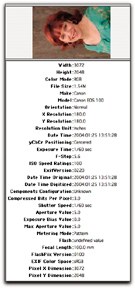 This application shows me settings, such as white balance, that aren't displayed in more basic image editors. I don't always need this level of detail, but it's nice to know it's there if I want it. 2.14.4 Final ThoughtsI recommend you keep a set of original files for all of your important images. In part, I think this is just good file management. But I also like to have those original pictures because I know that the metadata will be intact for me to review whenever I want it. When you manipulate pictures and save them in optimized formats, important metadata is sometimes removed from the header. If you don't have those original files to fall back on, you might lose that information forever. Plus, it's always wise to have the unaltered, uncropped picture stashed away safe and sound. This hack just scratches the surface of metadata use. Soon, GPS-equipped cameras might be able to record positioning coordinates to the EXIF file, which could later be translated into locations when browsed with the image editor. Who knows what else? But for now, tapping EXIF data can certainly help you take better pictures and serve as a permanent record for when you recorded them. |
| < Day Day Up > |
EAN: 2147483647
Pages: 161
 File Browser). Figure 2-24 shows an example of the type of information you can get from Photoshop's File Browser.
File Browser). Figure 2-24 shows an example of the type of information you can get from Photoshop's File Browser.