Hack57.Control Your Car PC with a Touchscreen
Hack 57. Control Your Car PC with a Touchscreen
Touchscreens are the primary way to control most of the in-car applications being developed today. In Chapter 3, I showed you how to install a VGA touchscreen in the dashboard [Hack #26]. And for good reasonnot only are VGA screens sharper and far more readable than most other screens because of their higher resolution, but with a touchscreen interface you can eliminate the need for a mouse, a remote, and even a keyboard. As an in-car user interface, touchscreens are one of the most attractive approaches out there. They are easy to use, with the big, ATM-style menus (Figure 5-4) that characterize the state of the in-car PC software art. A touchscreen basically emulates a mouse. The major vendors of touchscreens for in-car use are Xenarc and Lilliput. These manufacturers include software to drive their screens that can run on most versions of Windows, Mac OS, and Linux (see http://www.xenarc.com/download.html and http://www.newision.com/download.htm). Figure 5-4. A touchscreen with an easy-to-touch interface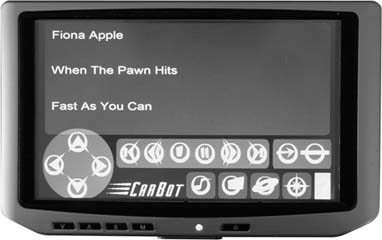 When emulating a mouse, touchscreens work quite well. When you touch any point on the screen, the application responds just as if the mouse pointer had been moved to that spot and the button pressed. Holding your finger down (with most of the drivers) simulates a right-click, and a contextual menu will pop up as expected. The influences of the last decade of PDA touchscreen innovation show, as even these relatively large screens can have fine, pixel-level "mouse" movement if you use a stylus or a fingernail. Touchscreens I used in the mid 1990s had calibration problems (as did my Palm Pilot) where if you touched one part of the screen your cursor was annoyingly offset, but my experience with Xenarc, Lilliput, and Pixellon monitors has been very consistent. I have never needed to calibrate any of my monitors using the software utility, even when I was using different resolutions and squishing them from a 4:3 to a 16:9 aspect ratio. Also, the different touchscreen overlays use the same technology and generally the same software drivers. The other great feature of touchscreens is that they can act as keyboards, too. They do this by drawing the image of a keyboard on the screen, and you "type" on these virtual keys. If you've used a touchscreen navigation system or searched a wedding registry at a big department store chain, you know that you can slowly but accurately enter text on the screen via this method. Windows actually comes with an onscreen keyboard (OSK) built in, but the buttons are designed to be clicked with a mouse pointer and are too small for general touchscreen use. You're better off using a navigation app that comes with an onscreen keyboard, such as Destinator (found at http://www.mp3car.com)or CoPilot [Hack #71], which has an excellent onscreen keyboard for entering addresses. Alternatively, you can Google for "virtual keyboard," "touchscreen keyboard," or "onscreen keyboard" to find a variety of configurable, large-key onscreen keyboard applications suitable for touchscreen use. There are several drawbacks to touchscreens, and safety is potentially the biggest one. Touchscreens lack the tactile feedback that other input methods offer. Because the buttons have no recognizable feel to them (unlike radio buttons and controls), and because touchscreen menus can change position, the driver has to take her eyes off the road to use the screen. Brightness is a problem too. The thin, plastic, touch-sensitive film used by touchscreens has a side effect of reducing LCD brightness by about 20%. Since most in-car LCD screens are already battling daylight sun, the added dimming caused by touchscreen film may be a factor in screen usability. Another drawback is, of course, integration. The touchscreen that currently comes preinstalled with factory NAV systems is completely incompatible with car PCs. And if your car didn't come with a factory option for a screen, your dashboard will need significant (professional) rearranging to integrate one seamlessly. The other option is to make your car look like a cop car or a taxi, with a screen and a bundle of wires mounted on a functional but unaesthetic metal bracket attached to your dashboard. (Of course, you don't actually have to delve into bracketrywith liberal use of Velcro, I've had good success integrating a 7" Xenarc screen into my minivan's dashboard.) 5.4.1. SolutionsIf you intend to use a touchscreen in your vehicle to control your car PC, there are several things you can do to make it safer and more usable. If the car PC app you are using allows you to redesign the skin, you can use a high-contrast color scheme that can deal with lots of ambient light. ("Install a VGA Touchscreen in Your Dashboard" [Hack #26] gives some additional solutions to the brightness problem.) Another useful change to make when you're editing the skin for your UI is to put the four most often used buttons in the four corners of the touchscreen. As the late Jef Raskin (one of the original Macintosh designers) pointed out to me, you can find the corners of a touchscreen with your finger, without having to look at the screen. In some of the skins we've designed at CarBot, for example, we put the next track/last track buttons on the bottom left and right corners, so that the driver can seek and move through playlists by touch alone, just like with a normal stereo. The fact remains that while aftermarket computer touchscreens are still a bit of a bleeding-edge gadget and are difficult to cleanly install, they are the most configurable and cool-looking additions to your car PC setup. As of this writing, both Xenarc (http://www.xenarc.com) and Lilliput (http://www.newision.com) have announced their single-DIN (standard radio size) fold-out motorized touchscreens, which will (finally!) permit easy aftermarket do-it-yourself installation. |