Embedding or Linking a File
In all our examples so far, the source object to be linked or embedded has been a part of a file—for example, a range of spreadsheet cells, a paragraph in a word processing document, or a selection from a graphic image. You can also link or embed entire files. Depending on the type of file involved and your preferences, the destination document either displays the contents of the file or an icon representing the file.
To embed or link a file, choose the Object command (in many programs, it's called New Object) from the containing program's Insert menu, and then select the Create From File option. The object type list in the center of the dialog box is replaced by a File box and a Browse button, as shown in Figure D-6.
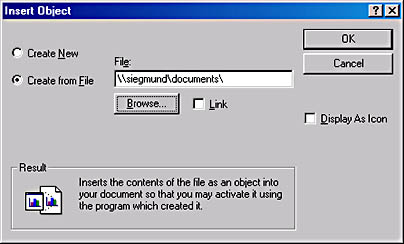
Figure D-6. If you select the Create From File option, the Insert Object dialog box changes to let you type or browse for a filename to embed or link.
EAN: 2147483647
Pages: 317