Taking Advantage of User Profiles
If you share your computer with other users—other members of your family, for example, or colleagues at the office—you'll appreciate user profiles, which allow multiple users to share a Windows system and maintain their own preferences. Among those preferences, user profiles ensure that the Start menu is uniquely your own. Your user profile might be stored in one of three places:
- If Windows 2000 was installed on a clean system, local user profiles are stored in the Documents And Settings folder on the same drive as your Windows system files.
- If you upgraded from an earlier version of Windows or Windows NT (and you used profiles in that version), local user profiles are stored in the Profiles folder within your Windows (or Winnt) folder.
- If you use roaming user profiles, your profiles are also stored on a server.
Within the profiles folder, you'll find a folder for each user name that has logged on to the system. Among the folders within each user's folder are the following folders that appear on the Start menu:
- The Start Menu folder contains all the program-launching material—the top of the Start menu and the various submenus within the Programs menu.
- The Favorites folder contains the shortcuts that appear on the Favorites menu.
- The My Documents folder and the Recent folder, which is hidden, contain the shortcuts that appear on the Documents menu.
You can get to the folders that generate the top and Programs components of your Start menu by simply right-clicking the Start button and choosing either Open or Explore. As Figure 3-10 shows, an Explorer window will appear, displaying shortcuts for each item at the top of your Start menu as well as a folder icon labeled Programs.
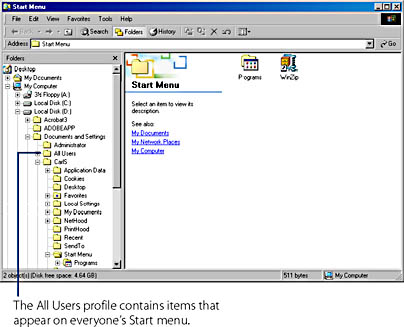
Figure 3-10. Right-clicking the Start button and choosing Explore produces an Explorer window displaying a Programs folder and shortcuts for each item at the top of the Start menu.
Note that each user's Start menu contains all of the items from the All Users profile as well as from his or her own profile. In earlier versions of Windows NT, these were called "common" program items, and they were separated from "personal" items (the ones in the user's individual profile). Windows 2000 combines the shortcuts from both areas before presenting them to you on the Start menu.
If you right-click a folder that contains items from the All Users profile and your own, you'll see that the shortcut menu has two additional commands: Open All Users and Explore All Users. These commands display the items from the All Users profile in an Explorer window.
EAN: 2147483647
Pages: 317
- Integration Strategies and Tactics for Information Technology Governance
- Assessing Business-IT Alignment Maturity
- Measuring ROI in E-Commerce Applications: Analysis to Action
- Technical Issues Related to IT Governance Tactics: Product Metrics, Measurements and Process Control
- Governing Information Technology Through COBIT