Controlling a Computer Remotely
![]()
Remote Desktop Sharing allows remote control of one computer from another. You can use Remote Desktop Sharing to control another computer on your local area network. By using an Internet connection or dial-up connection, you can control your home computer from the office, or vice versa.
NOTE
While you control a computer remotely with Remote Desktop Sharing, no one else can use that computer; its mouse and keyboard are effectively locked.
To set up a computer so you can control it remotely:
- In NetMeeting, open the Tools menu and choose Remote Desktop Sharing.
- Once the wizard is done, close NetMeeting.
A wizard then steps you through the process, which on a computer running Windows 2000 does little except to set up a password-protected screen saver.
An icon will remain in the status area of the taskbar.
When you're ready to leave the computer you want to control remotely, right-click the NetMeeting Remote Desktop Sharing icon in the status area and choose Activate Remote Desktop Sharing.
NOTE
If the Activate Remote Desktop Sharing command is grayed out, it is probably because NetMeeting is still running. You can use Remote Desktop Sharing only when NetMeeting isn't running on the controlled computer.
To remotely control a computer that you have set up as just described:
- At the controlling computer, start NetMeeting.
- Open the Call menu and choose New Call.
- Enter the address of the computer you want to control, be sure that Require Security For This Call is selected, and click Call.
- If you are calling a computer that's running Windows 2000, you must enter the password for the Administrator account. If you are calling a computer running Windows 95 or Windows 98, enter the NetMeeting Remote Desktop Sharing password.
The Password dialog box appears.
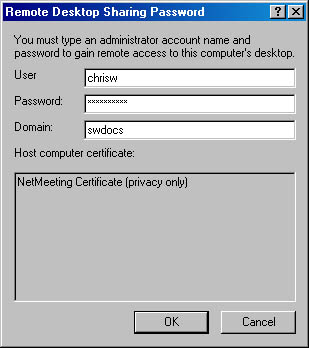
The remote computer's screen then appears in a window on your desktop, as shown in Figure 21-13.
To stop controlling the remote computer, click the End Call button in the NetMeeting window.
To temporarily disable Remote Desktop Sharing, right-click the NetMeeting Remote Desktop Sharing icon in the taskbar status area and choose Turn Off Remote Desktop Sharing. To permanently disable Remote Desktop Sharing, open NetMeeting's Tools menu and choose Remote Desktop Sharing. Clear Enable Remote Desktop Sharing On This Computer.
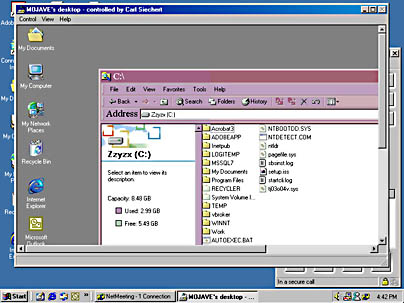
Figure 21-13. The remote computer's screen appears in a window on your desktop.
EAN: 2147483647
Pages: 317
- Chapter I e-Search: A Conceptual Framework of Online Consumer Behavior
- Chapter II Information Search on the Internet: A Causal Model
- Chapter VII Objective and Perceived Complexity and Their Impacts on Internet Communication
- Chapter VIII Personalization Systems and Their Deployment as Web Site Interface Design Decisions
- Chapter XII Web Design and E-Commerce