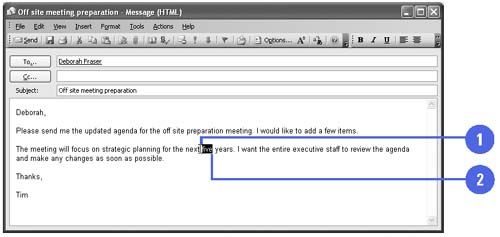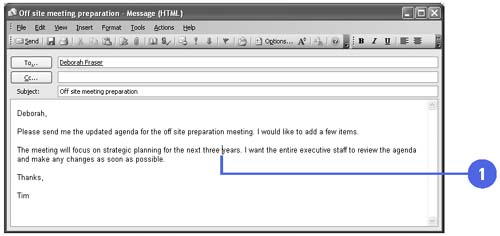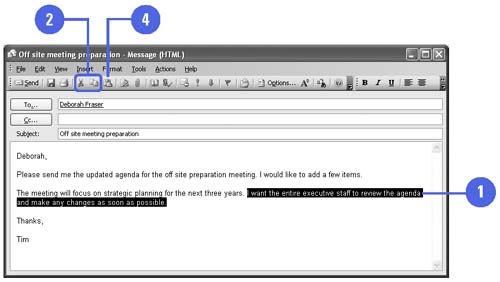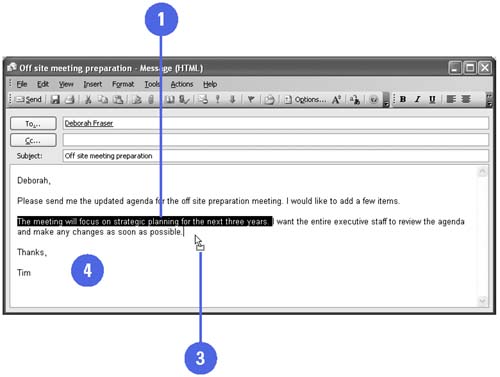| Before you can edit text, you need to highlight, or select, the text you want to modify. Then you can delete, replace, move (cut), or copy text within one document or between documents even if they're from different programs. In either case, the steps are the same. Text you cut or copy is temporarily stored in the Office Clipboard. You can also move or copy selected text without storing it on the Clipboard by using drag-and-drop editing. Select and Edit Text -
 | Move the I-beam pointer to the left or right of the text you want to select. | -
 | Drag the pointer to highlight the text. | TIMESAVER Double-click a word to select it; triple-click a paragraph to select it. -
 | Perform one of the following editing commands: | -
To replace text, type your text. -
To delete text, press the Backspace key or the Delete key. 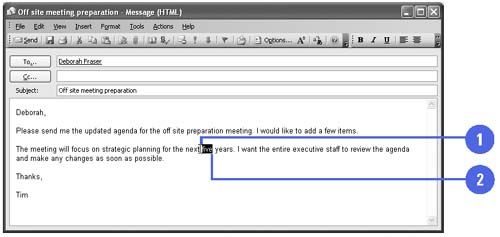 Insert and Delete Text -
 | Click in the document to place the insertion point where you want to make the change. | -
To insert text, type your text. -
To delete text, press the Backspace key or the Delete key. 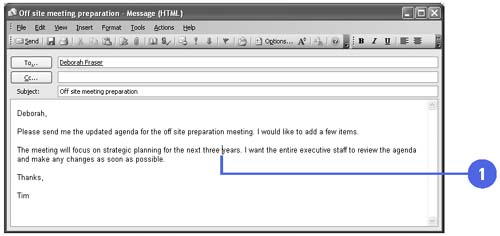 Move or Copy Text -
 | Select the text you want to move or copy. | -
 | Click the Cut or Copy button on the Standard toolbar. | -
 | Click where you want to insert the text. | -
 Click the Paste button on the Standard toolbar. Click the Paste button on the Standard toolbar. To paste the text with another format, click the Edit menu, click Paste Special, click a format option, and then click OK. 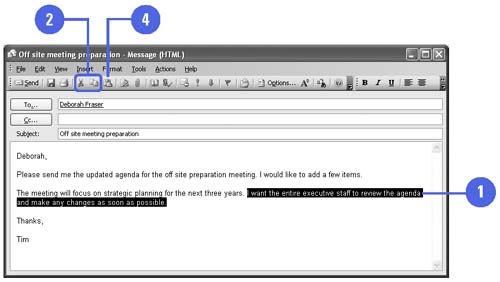 Move or Copy Text Using Drag and Drop -
 | Select the text you want to move or copy. | -
 Point to the selected text, and then click and hold the mouse button. Point to the selected text, and then click and hold the mouse button. If you want to copy the text, also press and hold Ctrl. A plus sign (+) appears in the pointer box, indicating that you are dragging a copy of the selected text. -
 | Drag the selected text to the new location, and then release the mouse button (and Ctrl, if necessary). | -
 | Click anywhere in the messageto deselect the text. | 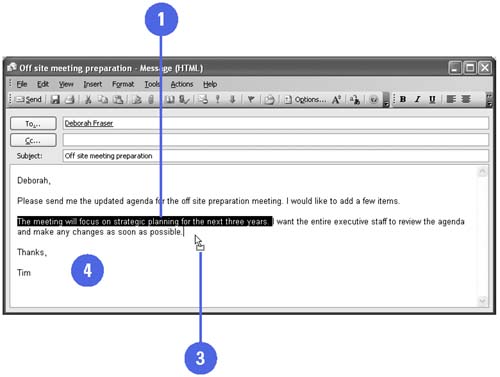  |