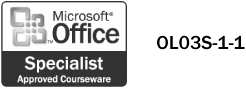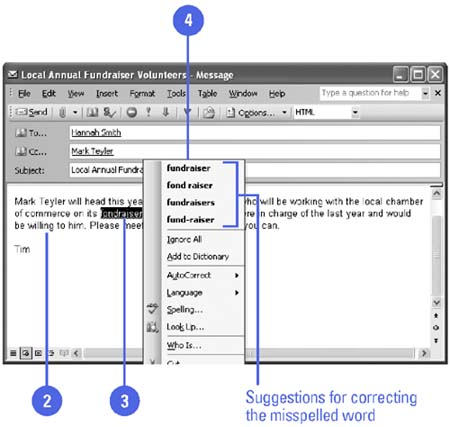Writing Message Text
| With Word as the e-mail editor, you can make changes to the text of your message in the same way you can make changes to a Word document. You can take advantage of the Word features, such as the Spelling and Grammar checker, automatic bullets and numbering, tables, themes, and formatting. As you type your message using the Word editor, AutoCorrect checks your spelling and corrects common mistakes, such as transposed letters and extra or missing letters . If you misspell or misuse words, the Spelling and Grammar checker underlines them and offers you corrections or alternatives words when you right-click the word, eliminating the need to check spelling and grammar in a separate step before sending the message. Write a Message
|
- Chapter III Two Models of Online Patronage: Why Do Consumers Shop on the Internet?
- Chapter V Consumer Complaint Behavior in the Online Environment
- Chapter IX Extrinsic Plus Intrinsic Human Factors Influencing the Web Usage
- Chapter XV Customer Trust in Online Commerce
- Chapter XVII Internet Markets and E-Loyalty