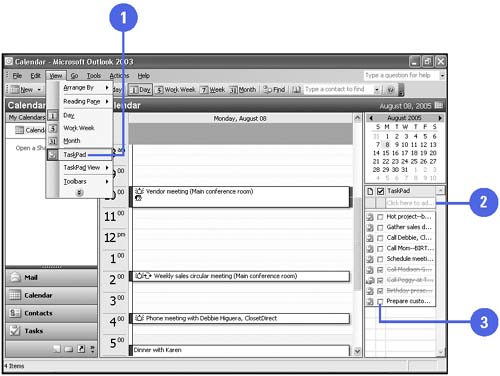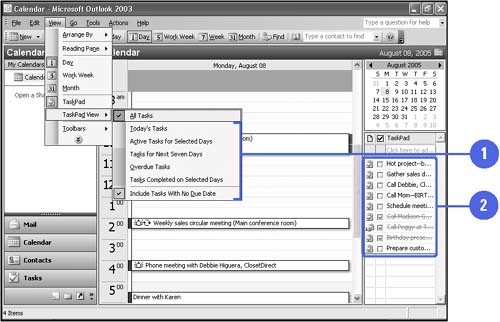Using the TaskPad
| The TaskPad is a way to view the contents of your Tasks folder when you are working with the Calendar. The TaskPad is linked to the Tasks folder, and any changes you make to tasks in the TaskPad appear in the Tasks folder. By default, the TaskPad is closed in Calendar, but you can open it so you can add reminders to the TaskPad as you work with appointments, events, and meetings. When you open the TaskPad, it appears to the right of the Appointment area. You can change the view of the tasks in the TaskPad by selecting one of the following commands on the TaskPad View submenu on the View menu. Open and Work with Tasks in the TaskPad
View Tasks on the TaskPad
|