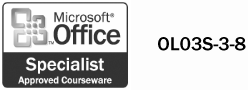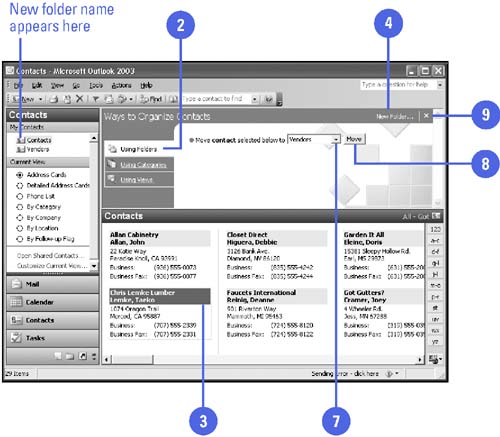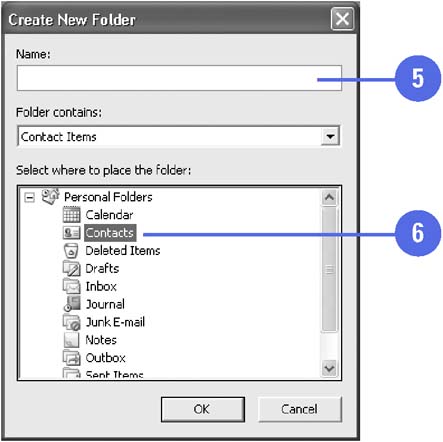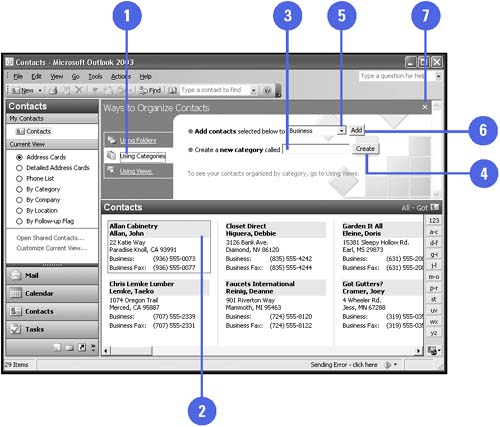Managing and Organizing Contacts
| Just as folders are used to organize e-mail, they can also be a valuable tool in the management and organization of contacts. You can use the Ways To Organize Contacts pane to move contacts to different folders, or you can simply drag the contact to the folder on the Navigation pane. It can be helpful to use categories to organize your contacts. A category is any keyword or phrase associated with an Outlook item, including contacts. Categories describe the manner in which contacts are grouped according to classifications such as Business, Personal, and so on. You can use Outlook's built-in categories or you can create your own. Manage Contacts with Folders
Manage Contacts with Categories
|