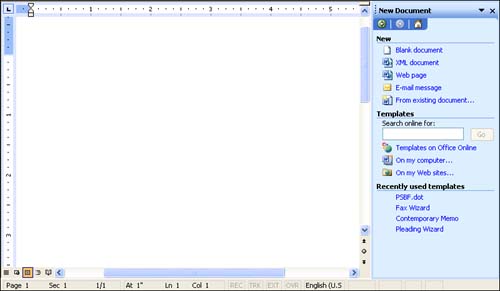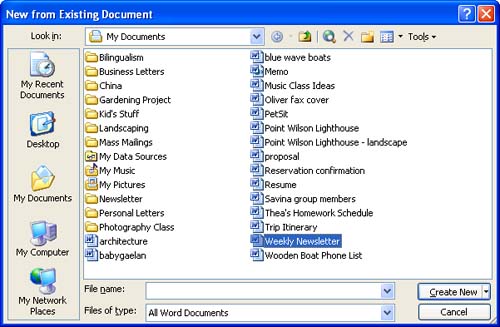| The most obvious advantage of using an existing document as the basis for a new one is that you don't have to retype the text that will stay the same or apply the same formatting over again. When you use the steps outlined here to create a new document based on an existing one, the new document has a temporary name of Document1, Document2, and so on, just as if you created a new blank document. Therefore, when you are ready to save, you can use the Save command without risking overwriting the original document. In Hour 3, you learned that when you click the New Blank Document button in the Standard toolbar to start a new document, Word assumes that you want to base the document on the Normal template. If you want to use an existing document (or a different template or wizard), you have to use the File, New command. To create a new document based on an existing one, follow these steps: -
Choose File, New to display the New Document task pane (see Figure 5.1). Figure 5.1. The New Document task pane appears when you choose File, New. 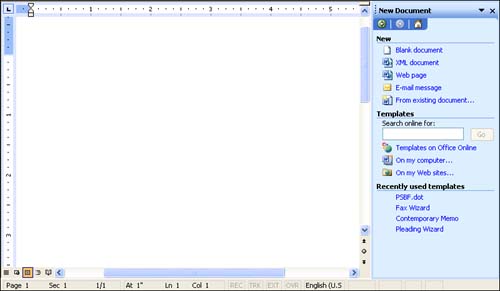 -
Click From Existing Document in the New Document task pane. -
In the New from Existing Document dialog box, shown in Figure 5.2, navigate to and select the file on which you want to base your new document, and click the Create New button. Figure 5.2. Select the existing document you want to use in the New from Existing Document dialog box. 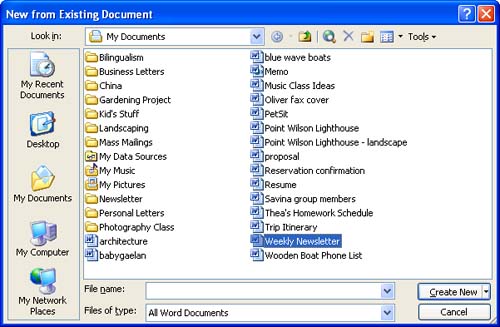 -
A new document with a temporary name such as Document1 or Document2 appears with all of the text and formatting from the document you selected in the previous step. Revise it as you like, and then choose File, Save or File, Save As . -
In the Save As dialog box, choose a location and name for your file, and click Save .  | As an alternative to the preceding steps, you may be inclined to open an existing document that you want to use as " boilerplate text" with the File, Open command, revise it, and then use the Save As command to save the file under a new name. By using Save As, you don't overwrite your boilerplate file with the new one. The problem with this technique is that sooner or later you will probably have a brain lapse and use the Save command instead of Save As. When you do, the existing document will get replaced with the revised version, and you will have to re-create your boilerplate file. You can avoid this potential problem by using the steps described here instead, or by using a template or wizard. |
 |