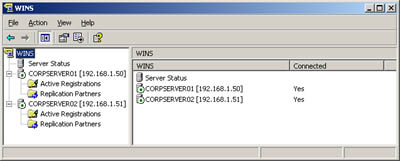| When you install a new WINS server, it's configured with default settings. You can view and change these settings at any time using the WINS console. Getting to Know the WINS Console To manage WINS servers on a network, you'll use the WINS console. This console is found in the Administrative Tools folder. The main window for the WINS console is shown in Figure 19-1. As you see, the main window is divided into two panes. The left pane lists the WINS servers in the domain by IP address, as well as the local machine, if it's a WINS server. Figure 19-1. Use the WINS console to manage WINS server configurations. 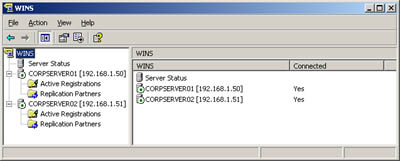 By double-clicking a server entry in the left pane, you can expand the listing to display the Active Registrations and Replication Partners folders. The Active Registrations folder displays information about the status of registered computer names . The Replication Partners folder shows summary information for WINS servers, with which the server replicates registration information. Adding a WINS Server to the WINS Console If the WINS console doesn't list the WINS server you want to configure, you can add the server by completing the following steps: -
Right-click WINS in the console tree and then select Add Server. -
Enter the IP address or computer name of the WINS server you want to manage. -
Click OK. An entry for the WINS server is added to the console tree. Note You can also manage local and remote WINS servers through Computer Management. Start Computer Management and then connect to the server you want to manage. Afterward, expand Services And Applications and then select WINS.
Starting and Stopping a WINS Server You manage WINS servers using Windows Internet Name Service (WINS). Like any other service, you can start, stop, pause, and resume WINS in the Services node of Computer Management as well as from the command line. To manage WINS servers using the Services node of Computer Management, right-click WINS, choose All Tasks, and then select Start, Stop, Pause, Resume, or Restart, as appropriate. You can also manage WINS in the WINS console. Right-click the server you want to manage in the WINS console, choose All Tasks, and then select Start, Stop, Pause, Resume, or Restart, as appropriate. Viewing Server Statistics Server statistics provide summary information for WINS that can be helpful in monitoring and troubleshooting WINS. To view server statistics, right-click the server in the WINS console and then select Display Server Statistics. The statistics are displayed in a summary format and provide the following information: -
Server Start Time The time that WINS started on the server. -
Database Initialized The time the server's WINS database was initialized. -
Statistics Last Cleared The time the server's statistics were last cleared. -
Last Periodic Replication The time the WINS database was last replicated based on the replication interval set in the Pull Partner Properties dialog box. -
Last Manual Replication The time an administrator last replicated the WINS database. -
Last Net Update Replication The time the WINS database was last replicated based on a push notification message that requested propagation. -
Last Address Change Replication The time the WINS database was last replicated based on an address change message. -
Total Queries The total number of queries received by the server since it was last started. Records Found indicates the number of queries successfully resolved. Records Not Found indicates the number of queries that failed. -
Total Releases The total number of messages received that indicate that a NetBIOS application has released its name registration and shut itself down. Records Found indicates the number of successful releases. Records Not Found indicates the number of failed releases. -
Unique Registrations The total number of name registration messages received and accepted from WINS clients . Conflicts indicate the number of name conflicts encountered for each unique computer name. Renewals indicate the number of renewals received for each unique computer name. -
Group Registrations The total number of name registration messages received and accepted from groups. Conflicts indicate the number of name conflicts encountered for group names. Renewals indicate the number of renewals received for group names. -
Total Registrations The total number of name registration messages received from WINS clients. -
Last Periodic Scavenging The last time a cleaning took place because of the renewal interval set in the WINS Server Configuration dialog box. -
Last Manual Scavenging The last time an administrator initiated a cleaning. -
Last Extinction Scavenging The last time a cleaning took place because of the extinction interval set in the WINS Server Configuration dialog box. -
Last Verification Scavenging The last time a cleaning took place because of the verification interval set in the WINS Server Configuration dialog box. -
WINS Partner The number of successful replications with WINS partners as well as the number of failed communications with WINS partners.  |