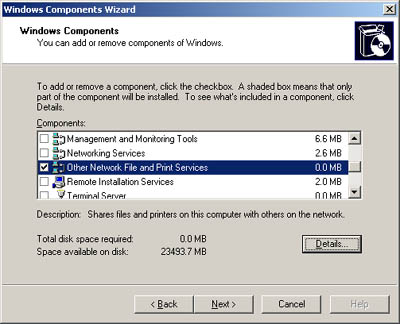Configuring Additional Networking Components You can configure Windows Server 2003 systems to use additional networking clients , services, and protocols. You install these networking components through the Network Connection Properties dialog box or through the Windows Optional Networking Components Wizard. Each one offers different components. Installing and Uninstalling Networking Components You use the Network Connection Properties dialog box to install networking clients, services, and protocols. Table 16-2 provides a brief overview of the various network components you can install using this dialog box. Table 16-2. Network Components Available on Windows Server 2003 | Component | Description | | AppleTalk Protocol | Allows other computers to communicate with the computer through the AppleTalk protocol. Allows servers running Windows Server 2003 to be AppleTalk routers. | | Client For Microsoft Networks | Allows the computer to access resources on Windows networks. | | Client Service For NetWare | Allows the computer to access NetWare networks. | | File And Printer Sharing For Microsoft Networks | Allows other computers to access resources on the computer. | | Microsoft TCP/IP V6 | Provides network layer protocols that support IP version 6 (IPv6). IPv6 provides a 128-bit address space and is the next generation of IP addressing. You should have a thorough understanding of IPv6 before trying to install or use this protocol. | | Network Load Balancing | Provides TCP/IP load balancing functions for the server. | | Network Monitor Driver | Driver that allows Netmon to capture network packets. Netmon is the network monitor utility. | | NWLink IPX/SPX/ NetBIOS Compatible Transport Protocol | Enables the computer to communicate with NetWare Servers running Internetwork Packet Exchange/Sequenced Packet Exchange (IPX/SPX). | | QoS Packet Scheduler | Quality of Service packet scheduler, which provides network traffic control services. | | Reliable Multicast Protocol | Allows the computer to be configured for multicast broadcasting. With multicasting, transmissions are broadcast to multiple clients in a single data stream. For example, QoS Admission Control hosts send multicast broadcasts notifying clients that the host is active and ready to receive requests . | | Service Advertising Protocol | Installs Service Advertising Protocol Agent, which advertises servers and addresses on the network. Netware servers running IPX/SPX to locate servers and services use this protocol. | You install and uninstall these network components by completing the following steps: -
Access Network Connections in Control Panel. Afterward, select or double-click the connection you want to work with. -
Click Properties. -
The Local Area Connection Properties dialog box shows a list of components currently installed. You can perform the following actions: -
Disable Component To disable a component, clear its related check box. -
Uninstall Component To uninstall a component, select it, and then click Uninstall. Confirm the action by clicking Yes when prompted. -
Install Component To install additional components, click Install. This displays the Select Network Component Type dialog box. Select the type of network component by choosing Client, Protocol, or Service and then clicking Add. Select the component to add. Installing Optional Networking Components You can install additional networking components through the Windows Optional Networking Components Wizard. When you install these components, Windows Server 2003 might also install utilities that the components need in order to operate . These utilities are installed in the Administrative Tools (Common) folder. Table 16-3 provides a brief overview of optional network components you can install. The component package is the name of the component shown in the Windows Components dialog box. The individual component names are the components you can select individually through the Details button. Table 16-3. Optional Network Components Available on Windows Server 2003 | Component Package | Individual Component Name | Description | | Management and Monitoring Tools | Connection Manager Administration Kit | Installs tool for creating custom remote access connections that can be distributed to users | | | Connection Point Services | Installs the Phone Book Service, which allows you to distribute phone books | | | Network Monitor Tools | Installs network monitoring tools for analyzing network traffic | | | Simple Network Management Protocol (SNMP) | Installs SNMP and SNMP agents | | | WMI Providers And Components | Components used to access Windows Management Instrumentation (WMI) | | Networking Services | Domain Name System (DNS) | Allows the computer to be configured as a DNS server | | | Dynamic Host Configuration Protocol (DHCP) | Allows the computer to be configured as a DHCP server | | | Internet Authentication Service | Allows authentication, authorization, and accounting of dial-up and virtual private network (VPN) users | | | RPC Over HTTP Proxy | Allows distributed COM objects to travel over Hypertext Transfer Protocol (HTTP) | | | Simple TCP/IP Services | Installs the basic TCP/IP services Character Generator, Daytime, Discard, Echo and Quote of the Day | | | Windows Internet Name Service (WINS) | Allows the computer to be configured as a WINS server | | Other Network File and Print Services | File Services For Macintosh | Enables Macintosh users to work with files on a server running Windows Server 2003 | | | Print Services For Macintosh | Enables Macintosh users to send print jobs to a print spooler on a server running Windows Server 2003 | | | Print Services For Unix | Enables Unix users to send print jobs to a print spooler on a server running Windows Server 2003 | Install optional networking components by completing the following steps: -
Select or double-click Add Or Remove Programs in Control Panel. -
Click Add/Remove Windows Components. This starts the Windows Components Wizard. -
As shown in Figure 16-7, you can now select component packages to install. The networking components you might want to work with are found within Management And Monitoring Tools, Networking Services, or Other Network File And Print Services. -
To select or cancel individual components, select a component category and then click Details. -
Click OK and then click Next. The selected components are then installed. Figure 16-7. Use the Windows Components page to select the components to add. Click Details to select individual components. 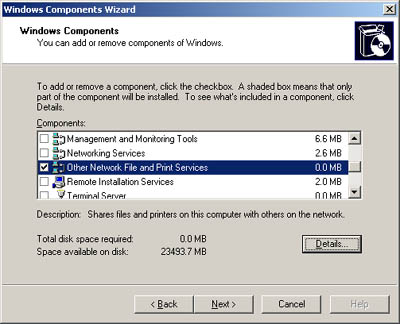  |