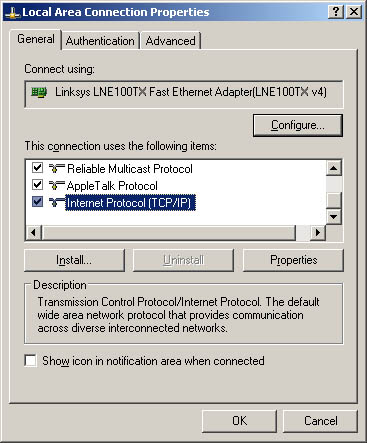Installing TCP/IP Networking TCP/IP networking relies on network adapters and the TCP/IP protocol. To access the network using TCP/IP, you need to install one or more network adapters on the computer and then set up the TCP/IP protocol. Installing Network Interface Cards Network interface cards (NICs), also known as network adapters, are hardware devices that are used to communicate on networks. You can install and configure NICs by completing the following steps: -
Configure the network interface card following the manufacturer's instructions. For example, you might need to modify the card's Interrupt setting or Port setting by using the software provided by the manufacturer. -
Disconnect the computer from the network, unplug it, and install the adapter in the appropriate slot on the computer. When you're finished, boot the system. -
Windows Server 2003 should detect the new adapter during startup. If you have a separate driver disk for the adapter, you should insert it now. Otherwise, you might be prompted to insert a driver disk. -
If Windows Server 2003 doesn't detect the adapter automatically, follow the installation instructions in the section entitled "Managing Hardware Devices and Drivers" in Chapter 2 , "Managing Servers Running Microsoft Windows Server 2003." -
If networking services aren't installed on the system, install them as described in the next section. Installing the TCP/IP Protocol TCP/IP networking is normally installed during Windows Server 2003 installation. You can also install TCP/IP networking through Network Connections. If you're installing TCP/IP after installing Windows Server 2003, log on to the computer using an account with Administrator privileges and then follow these steps: -
Access Network Connections in Control Panel. -
Select or double-click the connection you want to work with. Note Local area network (LAN) connections are created automatically if the computer has a network adapter and is connected to a network. If a computer has multiple adapter cards and is connected to a network, you'll see one LAN connection for each adapter card. If no network connection is available, you should connect the computer to the network or create a different type of connection, as explained in the section of this chapter entitled "Managing Network Connections."
-
In the Status dialog box, click Properties. This displays the Local Area Connection Properties dialog box shown in Figure 16-1. If Internet Protocol (TCP/IP) isn't shown in the list of installed components , you'll need to install it. Click Install, select Protocol, and then click Add. In the Select Network Protocol dialog box, click Internet Protocol (TCP/IP), and then click OK. Figure 16-1. Use the Local Area Connection Properties dialog box to install and configure TCP/IP. 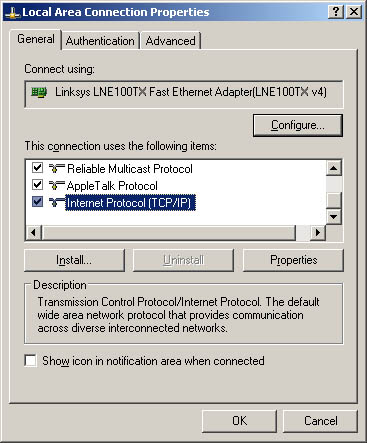 -
In the Local Area Connection Properties dialog box, make sure that the Internet Protocol (TCP/IP) check box is selected, and then click OK. -
As necessary, follow the instructions in the next section for configuring TCP/IP for the computer.  |