Enriching Your Site with Informative Content
Any business Web site benefits by providing visitors with content that not only makes them stick around for a while, but also encourages them to return on a regular basis. Several of FrontPage s Web Components make it easy for you to add compelling content that supplements the information you create yourself.
Adding Top Ten Lists
You re already familiar with hit counters ”utilities that display the number of times a Web page has been accessed. That s all the information a hit counter can convey . You can tell your visitors much more about how your site is being used, including the most popular pages and files, by adding a FrontPage Web component called a Top 10 List. When a visitor views a page that contains a list, live information is gathered from the Web server that hosts your site and is presented in the list. Top 10 lists can be invaluable to an internal audience of the co-workers in your organization who want to evaluate who is visiting your site, and what they are visiting most frequently. To add a list, follow these steps:
-
Open the page that you want to contain the list.
-
Position the cursor at the location where you want the list to appear.
-
Click the Web Component button, and click Top 10 List.
-
Click the list you want to add, and click Finish.
-
In the Top 10 List Properties dialog box (see Figure 13-8), customize the default name of the list if you want to.
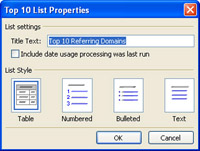
Figure 13-8: Top 10 Lists indicate how your Web site is being used. -
Specify the graphic style for the list, click OK to add the list to the current page.
Note The ISP or Web hosting service that hosts your Web site should also provide you with statistics about how many visitors have come to your site, which pages are most popular, and so on. You may have to ask the host to start gathering such usage statistics ”some hosts don t turn this feature on until you ask for it.
Table 13-1: Top 10 Lists You Can Add With FrontPage List
What It Shows
Visited Pages
The top 10 most frequently visited pages on your site.
Referring Domains
The domains that users visit before they come to your site.
Referring URLs
The Web sites visitors came from immediately before they visit your site.
Search Strings
The most frequent keywords or phrases entered in search engines that display links to your pages.
Visiting Users
The computers that visit your site most frequently.
Operating Systems
The operating systems that your visitors use (such as Windows, Macintosh, or UNIX).
Browser
The Top 10 most popular browsers used to visit your Web site.
Help Customers and Clients Find You with a Map Link
It s often useful to provide visitors with maps to an event ”or, if you re designing a business site, to your office. You can do it by adding an Expedia Web component to your site. You can either add a link to a map on the Expedia Web site, or a map to a specific location. Follow these steps:
-
Position the cursor where you want the map to appear.
-
Click the Web Component button.
-
Click Expedia Components.
-
Click Link to a Map, and click Finish.
-
The Link to a map Properties dialog box appears. Click Next, and follow the wizard through subsequent steps to add the map to your page.
| Note | You can also add an actual static map (a map whose contents don t change, unless you replace the map), instead of a link to a map. Click Web Components, click Expedia Components, and click Static Map. Click Finish, and follow the wizard through the process of adding the map. A static map works fine when the location you are highlighting isn t expected to change in the near future. |
Making Your Site Newsworthy with MSN and MSNBC Components
News headlines are among the most popular kinds of content included on the home pages of many Web sites. So are search utilities that let visitors instantly search the entire Web from your site. By providing your visitors with the latest news, you give them another reason to remain on your site instead of going elsewhere. FrontPage gives you the ability to insert live news headlines from MSN and MSNBC ”the information is gathered fresh from these news services whenever the viewer s browser accesses the page.
Help Visitors Locate Business Data with an MSN Component
The two Web components that come with FrontPage ”a Web search box and a stock quote search box ”adds functionality while helping keep visitors from leaving your site. They can search for the business information they need right from one of your own pages. To add an MSN component, follow these steps:
-
Open the page that you want to include the MSN component.
-
Position the cursor where you want the headlines to appear.
-
Click the Web Component button, click MSN Components.
-
Click the MSN component you want to add ”a Web search box or a stock quote search box, click Finish.
Add an MSNBC Component
Adding news headlines can make your business look on top of current events, while helping visitors and employees keep track of what s happening in a particular field. If you work in the technology sector, add the MSNBC technology headlines Web component to your corporate intranet to keep your employees in the know; if you deal in agricultural futures or a travel- related field, the weather forecast component, or living and travel component can help you make critical business decisions. Here s how to add an MSNBC component:
-
Position the cursor on the Web page where you want the MSNBC component to appear.
-
Click the Web Component button.
-
Click MSNBC Components.
-
Click the type of MSNBC content you want to add (see Figure 13-9): business headlines; travel headlines; news headlines, sports headlines; technology headlines; or the weather forecast. Click Finish when you re done.
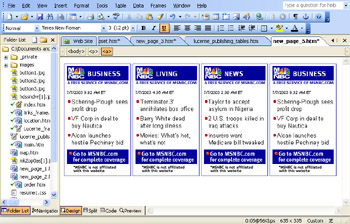
Figure 13-9: Help your employees stay informed with an MSNBC component.
| Caution | The danger with including a Web search box or any of the MSNBC components on your page is that visitors will leave your site as a result of a search, and never return. Be sure you want to include the search box before you actually include it. |
Using Included Content Components
Maintaining a Web site can be time-consuming , and when you have lots of other work responsibilities to handle, it s to your advantage to automate as many of the processes as you can that involve adding and displaying content. The FrontPage included content Web components help you automate several tasks . You can insert standard bits of information, such as the name of the page s author, in multiple pages; you can also create a Web page with standard headers and footers that you can merge with existing pages.
Update Data Automatically with the Substitution Component
In order to convey a brand identity on the Internet, most companies develop standard Web page designs that consistently use standard elements. You can add a header or footer that you want to appear on multiple pages; you can include complete pages, or individual photos, as well. You can even schedule how long you want photos or other content to appear. You can also substitute content automatically when it changes ”for instance, you can change an address or phone number when it is no longer valid, and have the Substitution Web component instantly update all of the pages where the content appears. Follow these steps:
-
Open the Web that you want to include the content that you include on one or more pages.
-
Position the cursor where you want to add the content.
-
Click the Web Component button, and click Included Content.
-
Click Substitution, and click Finish.
-
Choose an option from the Substitute With drop-down list (see Figure 13-10), and click OK.
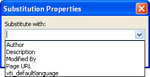
Figure 13-10: Add standard contents to Web pages using this component.
In order to have substituted content to insert on one or more Web pages, you need to first create that content. Along with the author information, you can add a description of the Web page, the name of the person who last modified the page, your company s name, address, or phone number.
| Note | The options initially shown in the Substitution Properties dialog box are default configuration variables. You can create custom variables in order to substitute content on one or more pages: Open the Web that you want to include substituted content, then choose Site Settings from the Tools menu. Click the Parameters tab. Click Add. Enter a name and value for the type of content you want to add. Click OK. |
Merge Standardized Content with the Include Page Component
Another way to include content in a Web is to use the Include Page Component. This component doesn t just allow you to add an entire Web page. Use it when you want to create standardized headers, footers, or other contents that you want to merge into existing pages.
-
Open the page that you want to include header, footer, or link bar information from another page.
-
Position the cursor at the location where you want the included page information to appear.
-
Click Web Component, and click Included Content.
-
Click Page, and click Finish.
-
Enter the URL for the page you want to include in the Page To Include box, or click Browse to locate the file on your computer or network. Click OK.
EAN: 2147483647
Pages: 179