Keeping Track of Traffic by Counting Visitors
Keeping Track of Traffic by Counting Visitors
A hit counter is a utility that records the number of visits that are made to a Web page. They give visitors and site owners an idea of how much traffic a page is generating. FrontPage lets you add a counter to any page you want, in the form of a Web component. Just follow these steps:
-
Position the cursor at the spot in the Web page where you want the counter to appear (most counters appear at or near the bottom of a page).
-
Click Web Component.
-
Click Hit Counter, and click Finish.
-
Choose a style for the counter in the Hit Counter Properties dialog box (see Figure 13-7), and click OK.
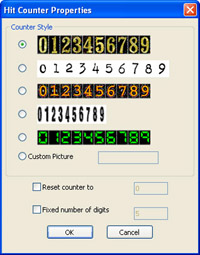
Figure 13-7: A hit counter tells visitors how much traffic your site is generating.
If you want to make changes to the counter, right-click it, then choose FrontPage Component Properties from the shortcut menu. The Component Properties dialog box lets you change the look of the counter as well as other characteristics:
-
Click Custom Picture, and enter a name for a custom counter image if you have a GIF image that includes the numbers zero (0) to nine (9), evenly spaced .
-
Select the Reset Counter To box, and enter a number that you want to start with.
-
Select Fixed Number Of Digits, and enter a number if you want to display a set number of digits. For example, if you enter 5, the number 1 will be displayed as 00001.
| Caution | Hit counters are not a perfectly accurate representation of how many unique visits you re getting to a page. Counters also record visits you make to the page to test and edit it. They also record visits by search engine programs that index Web pages to add them to their databases. Use them as a rough estimate of the number of visits, not an exact count. |
EAN: 2147483647
Pages: 179