Dividing a Page with Inline Frames
Dividing a Page with Inline Frames
In order to divide a Web page into two or more frames, you usually need to create a third, frameset page that contains the layout information for the frames. If you want to embed a small amount of information in an existing Web page, you can do it more quickly and simply by creating an inline frame. An inline frame is a frame that contains embedded content, as well as its own attributes, such as scrollbars. Inline frames are useful for adding a short fill-out form, a scrolling box with prices, or a set of examples that elaborate on the content in the rest of the Web page. First, you need to create the Web page that will be contained in the inline frame. (You can use an existing Web page as an alternative, however.) Then follow these steps:
-
Open the Web page where you want the inline frame to appear.
-
In Design View, position the text cursor at the spot on the current page where you want the frame to appear.
-
Choose Insert, Inline Frame to add the frame to the page (see Figure 12-11 on the following page).
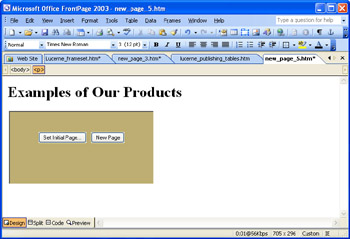
Figure 12-11: An inline frame is embedded within a conventional Web page. -
If you want to use a Web page that you have already created, click Set Initial Page. Then select the page from the list that appears, and click OK. If you want to create a new page to insert into the inline frame, click New Page. Then create the page using FrontPage s usual tools for adding text, images, and other contents.
Once you have created the inline frame, you can adjust its properties by using the Frames menu options, the Frame Properties dialog box, and other approaches described earlier in this chapter.
EAN: 2147483647
Pages: 179