Creating a Template from a Meeting Workspace
| After the site is customized, it can be made into a template if the format and design will be used frequently. The steps for making a customized site into a template are as follows:
Once this has been completed, you will be informed the Operation Completed Successfully and have an option to go to the site template gallery. Figure 13.15 shows a sample template gallery after a multipage meeting workspace has been saved to it. Note from the URL that this gallery exists on the parent site collection under which the workspace was created. If the site title is clicked on (in this case MPMW) the user will be given the option to save the template locally. It can then be uploaded to another site collection. Figure 13.15. Site Template Gallery.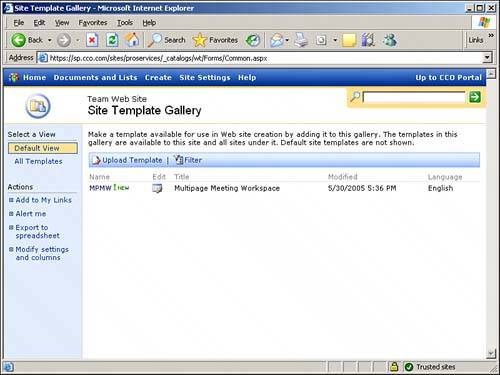 |
EAN: 2147483647
Pages: 288