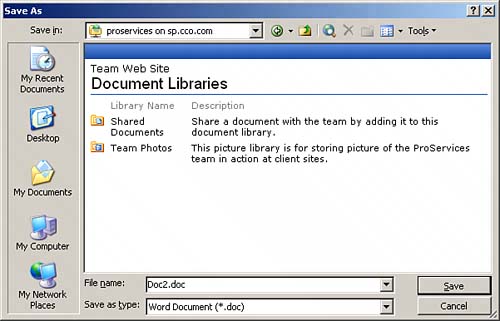Using Word 2003 to Save Documents to SharePoint
|
| The basic steps of uploading a document to a document library were covered in Lesson 5, "Document Library Basics," but you can also save a document to a SharePoint document library directly from Word 2003. The steps are quite simple:
|
|
EAN: N/A
Pages: 181