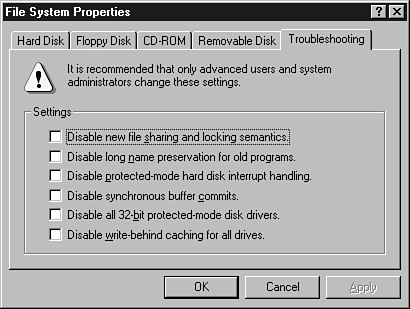Swapfile (Paging File) and Hard Disk Access Problems The swapfile (Windows 9x/Me) or paging file (Windows NT 4.0/2000/XP) is a file on a local hard disk that is used as a supplement to memory. A swapfile or paging file must be stored on a local hard disk. Problems with the swapfile can result from -
Disk surface problems with the partition used for the swapfile These problems can cause the system to halt with various types of errors including page faults, GPFs, and others. Use ScanDisk in Windows 9x/Me or Chkdsk (error-checking) in Windows NT 4.0/2000/XP to check the drive for errors and repair them, and then retry the operation. Check for program-specific causes if the errors occur again. -
Lack of space for the swapfile By default, Windows uses remaining space on the current Windows drive (normally C:) for the swapfile (paging file). If the remaining space on the C: drive drops below 100MB, some disk operations will become very slow or might cause page faults or GPFs. It's a good idea to keep at least 15% of your hard disk space free if possible. Free up space on the default swapfile drive, change to a different drive for the swapfile, or set the paging file to use multiple drives in Windows NT 4.0/2000/XP. For information on customizing the swapfile (paging file), see Chapter 18. -
Serious hardware problems with the hard disk subsystem If the wrong 32-bit busmastering drivers are installed for the ATA/IDE hard disk interface in Windows, data loss could result from disk accesses to save data or to swap data in and out of the swapfile.  | BSOD errors can also take place after the system starts. In either case, your system is halted. To restart the computer, you must turn off the system and turn it back on. But, before you do that, record the error message text and other information so you can research the problem if it recurs . |
To disable some or all Windows 9x/Me advanced disk-access features for troubleshooting -
Open the Windows 9x/Me System Properties sheet. -
Click the Performance tab. -
Click File System. -
Click the Troubleshooting tab. -
Click the check box for one or more of the entries shown in Figure 20.3 and restart the system. Figure 20.3. The File System Properties Troubleshooting menu in Windows 9x/Me enables you to disable disk-access features that might be malfunctioning. 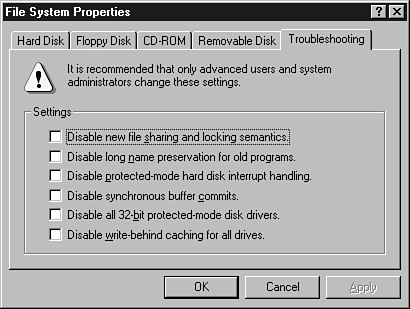 tip  | Unfortunately, you can't screen-capture a BSOD for printing because a BSOD completely shuts down Windows. However, if you have a digital camera handy, it makes a great tool for recording the exact error message. Just be sure to use the correct range setting to get the sharpest picture possible (normal or closeup, not distant ). Don't use flash! If necessary, borrow a friend's PC to view the digital photos and research the error at Microsoft's Knowledge Base (http://search.microsoft.com) if the BSOD keeps happening. |
Disabling the options shown in Figure 20.3 might enable you to run the system until correct drivers can be obtained or hardware conflicts are resolved. Disable options based on the specific problems you are having with Windows 9x/Me. If data is not being written properly to the drives, you could try one of the following options: -
Disable Write-Behind Caching will send data directly to the drives instead of storing it temporarily in RAM before saving it to disk. -
Disable Synchronous Buffer Commits will force Windows to verify that data written to the drive was written properly. If disk input/output errors are happening, you could try one of the following options: -
Disable 32-Bit Protected Mode Drivers will return control of the drives to BIOS routines or to 16-bit legacy drivers in Config.sys . Drives that depend solely upon 32-bit drivers will not work, but hard and floppy drives will continue to work. This is equivalent to the Win.com startup switch :F . See Chapter 18 for details. -
Disable Protected-Mode Interrupt Handling will return interrupt handling to the system ROM BIOS. This is equivalent to the Win.com startup switch :V . See Chapter 18 for details. If you have compatibility problems with 16-bit applications that don't support long filenames, use Disable Long Name Preservation. If you have problems with file locking on a network, use Disable New File Sharing and Locking Semantics. These options will slow down your system and should be used only as workarounds until updated device drivers and applications can be installed. |