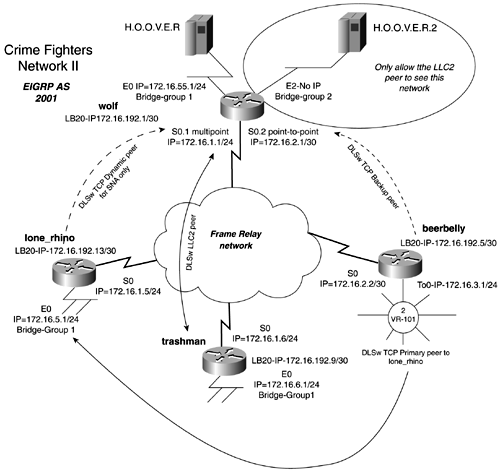Extended IP Access Lists
| < Free Open Study > |
Lab 27: DLSw+ TCP, LLC2, Promiscuous, Dynamic, and Backup Peer Configuration ”Part IILab WalkthroughThis lab continues from the previous lab; the only difference in the physical layout is that of the wolf router, which now has two Ethernet interfaces and no Token Ring interfaces. If you use the same configurations from the previous lab, be sure to disable transparent bridging on the WAN and RSRB. Configure the Frame Relay switch and attach the four routers in a back-to-back manner to the frame switch. Use V.35 cables or CSU/DSUs with crossover cables to connect the routers. Create the four Ethernet LANs and Token Ring LANs by the using switches and hubs/MAUs, as illustrated previously in Figure 13-47. When the physical connections are complete, assign IP addresses to all LAN and WAN interfaces, as depicted in Figure 13-47. On the wolf router, configure a Frame Relay multipoint network to the routers lone_rhino and trashman. Configure a Frame Relay point-to-point network between the wolf router and the beerbelly router. Configure EIGRP as the routing protocol. For trashman's subnet to be advertised to the lone_rhino router, you must disable EIGRP split horizon on the wolf router. Example 13-57 provides the EIGRP and the frame configurations of the wolf, lone_rhino, trashman, and beerbelly routers. Example 13-57 Frame Relay and EIGRP Configurations of wolf, lone_rhino, and beerbellyhostname wolf ! <<<text omitted>>> ! interface Serial0 no ip address no ip directed-broadcast encapsulation frame-relay no ip mroute-cache logging event subif-link-status logging event dlci-status-change frame-relay lmi-type cisco ! interface Serial0.1 multipoint ip address 172.16.1.1 255.255.255.0 no ip directed-broadcast no ip split-horizon eigrp 2001 The abbreviated process to configure DLSw+ is as follows :
Figure 13-49 illustrates the network, highlighting some more specific configuration details. Figure 13-49 illustrates bridge groups, virtual rings, and the loopback address that you will use for local and remote peers. Figure 13-49. Crime Fighters Network with DLSw Peers Step 1 in configuring DLSW is to assign the loopback interfaces, as denoted in Figure 13-49. EIGRP will propagate these addresses because they are in the same major bit boundary configured previously. When you can ping all the loopback interfaces, move on to the next step. Step 2 involves assigning local peers to the routers. In this model, you accomplish this by using the global router command dlsw local-peer peer-id loopback_IP_address. You are allowed to configure only a single remote-peer on the wolf router. Therefore, the wolf's local peer must be configured as promiscuous. If you want to save some time configuring remote peers, you also should configure the local peer of the lone_rhino router to be promiscuous. The syntax to configure the local peer on the wolf is as follows: wolf(config)# dlsw local-peer peer-id 172.16.192.1 promiscuous The third step involves configuring transparent or source-route bridging on the routers and interfaces that you want to add to the DLSw domain. For the routers lone_rhino, trashman, and beerbelly, this is accomplished in the exact same manner as it was in the previous lab; therefore, we will not spend a lot of time going over the details of this portion of the configuration. The wolf router, on the other hand, needs two bridge groups configured. Ethernet 0 will be in bridge group 1, and Ethernet 2 will be in bridge group 2. You need to do this to set up the DLSw bridge list when you configure the remote peers. Example 13-58 lists the transparent bridging portion and DLSw portion of the wolf router to this point. Example 13-58 Transparent Bridging on the wolf Routerhostname wolf ! dlsw local-peer peer-id 172.16.192.1 promiscuous When the transparent bridge groups are configured, they need to be attached to DLSw domain with the command dlsw bridge-group X command. This command is demonstrated in the previous example for the wolf router. For source-route bridging, such as found on the beerbelly router, the virtual ring links the SRB to the DLSw domain. Example 13-59 lists the configuration of the beerbelly router to this point. Example 13-59 SRB Configuration on the beerbelly Routerhostname beerbelly ! <<<text omitted>>> ! source-bridge ring-group 101 Step 4 of the DLSw+ configuration process involves configuring remote peers for all the routers. All of the remote peers are different in this model, so we will focus on a router at a time, starting with the wolf router. The wolf router is allowed only one remote peer, and that is why its local peer is configured as promiscuous. The one remote peer that you need to define is a DLSw+ Lite or LLC2 peer to the trashman router. You also must limit what Ethernet segments the router trashman has reachability to. To accomplish this, use a DLSw bridge list defining only bridge 2. The bridge list then will be attached to the remote peer statement for the trashman router. When configuring a LLC2 peer, you also need to add a frame relay map llc2 statement to the S0.1 interface. Example 13-60 lists the DLSw configuration of the wolf router. Example 13-60 DLSw Configuration of the wolf Routerhostname wolf ! <<<text omitted>>> ! dlsw local-peer peer-id 172.16.192.1 promiscuous dlsw bgroup-list 2 bgroups 2 Example 13-61 represents the other side of the configuration, the trashman router. Example 13-61 DLSw Configuration of the trashman Routerhostname trashman ! <<<text omitted>>> ! dlsw local-peer peer-id 172.16.192.9 dlsw remote-peer 0 frame-relay interface Serial0 131 The remote peer configuration of the beerbelly router involves configuring a primary peer to the lone_rhino router and a backup peer to the wolf router. This peer cannot tear down LLC2 session when the primary becomes active again. Therefore, you do not want to add the linger option. Example 13-62 shows the configuration of the beerbelly router. Example 13-62 DLSw Configuration of the beerbelly Routerhostname beerbelly ! <<<text omitted>>> ! source-bridge ring-group 101 dlsw local-peer peer-id 172.16.192.5 dlsw remote-peer 0 tcp 172.16.192.13 The last remote peer that you need to configure is a dynamic TCP peer from lone_rhino to the wolf router. When you configure this peer, you need to include an LSAP-OUTPUT-FILTER to allow only SNA to pass. The SAP value for SNA is 0x0d0d. To make the peer dynamic, simply add the dynamic and inactivity keywords to the remote peer statement. The inactivity timer that you need to specify is seven minutes. Example 13-63 lists the configuration of the lone_rhino router. The keepalive value and a timeout value automatically are added when a dynamic peer is configured. Example 13-63 Configuration of the lone_rhino Routerhostname lone_rhino ! <<<text omitted>>> ! dlsw local-peer peer-id 172.16.192.13 promiscuous dlsw remote-peer 0 tcp 172.16.192.1 keepalive 0 lsap-output-list 201 timeout 90 dynamic inactivity 7 You can verify the configuration by viewing peers on the various routers. By deactivating the serial link on the lone_rhino router, the backup peer should become active on the beerbelly router. Use Windows networking to verify reachability, as we discussed earlier in this chapter. To test the dynamic peer, you might want to switch the SAP to NetBIOS and use WIN 9 x. It might be hard to easily simulate a SAP 0x0d. Example 13-64 displays all the possible peers on the wolf router, including the backup peer for beerbelly. Notice that one peer is an LLC2 peer, and the other two are TCP promiscuous peers. Example 13-64 DLSW Peers on the wolf Router wolf# show dlsw peer Peers: state pkts_rx pkts_tx type drops ckts TCP uptime LLC2 Se0.1 130 CONNECT 50 50 conf 0 0 - 00:23:38 TCP 172.16.192.5 CONNECT 14 53 prom 0 0 0 00:06:19 TCP 172.16.192.13 CONNECT 12 9 prom 0 0 0 00:01:02 Total number of connected peers: 3 Total number of connections: 3 wolf# Example 13-65 displays all the possible peers on the lone_rhino router, including the dynamic peer for the wolf router. Notice that one peer is an LLC2 peer, and the other two are TCP promiscuous. Example 13-65 DLSW Peers on the lone_rhino Router wolf# show dlsw peer Peers: state pkts_rx pkts_tx type drops ckts TCP uptime TCP 172.16.192.5 CONNECT 26 32 prom 0 0 0 00:12:34 TCP 172.16.192.1 CONNECT 2 5 dynam 0 0 0 00:00:06 Total number of connected peers: 2 Total number of connections: 2 lone_rhino# Example 13-66 displays all the possible peers on the beerbelly router. Notice that the backup peer is down at this time. Example 13-66 DLSW Peers on the beerbelly Router wolf# show dlsw peer Peers: state pkts_rx pkts_tx type drops ckts TCP uptime TCP 172.16.192.13 CONNECT 43 32 conf 0 0 0 00:15:23 TCP 172.16.192.1 DISCONN 0 0 conf 0 0 - - Total number of connected peers: 1 Total number of connections: 1 beerbelly# |
| < Free Open Study > |
EAN: 2147483647
Pages: 283
- Challenging the Unpredictable: Changeable Order Management Systems
- ERP System Acquisition: A Process Model and Results From an Austrian Survey
- Enterprise Application Integration: New Solutions for a Solved Problem or a Challenging Research Field?
- Distributed Data Warehouse for Geo-spatial Services
- Intrinsic and Contextual Data Quality: The Effect of Media and Personal Involvement