Hack 8 Manage PayPal Email
| < Day Day Up > |
| Set up multiple email accounts and filtering to manage PayPal email notifications more efficiently . PayPal sends a lot of email to its members , ranging from payment notifications to PayPal news and account updates. It's not uncommon for important emails to get lost in the shuffle. But there are several things you can do to make PayPal emails more manageable. There are two primary strategies to make email more manageable:
1.9.1 Setting Up Multiple Email AddressesAs you've probably figured out, email addresses are very important at PayPal. You log in with an email address, send money to other email addresses, and receive "You've got cash" emails (the most-read email messages on the Internet, by the way!) in your own email inbox. But PayPal doesn't limit you to one email address, and with good reason: by associating multiple email addresses with a single account, it can be easier to deal with incoming payments and the associated orders that need to be filled. The first thing you can do is register a second email address to be used to notify you of changes to your account Profile. If you are using PayPal's Multi- User Access feature [Hack #6] , you've already set up an administrative email address. But if not, consider doing so anyway, even if you don't intend to use the Multi-User Access feature. PayPal uses the administrative email address to send notices when you make changes to your Profile. This is primarily a security measure intended to make it more difficult for a thief or phisher to gain access to your account and change your primary email address. Before setting up an administrative email address, you should have access to at least two email accounts. Many ISPs allow single users to hold multiple email accounts, and if you have your own domain name , so much the better. Otherwise, you can use one of the free providers, such as Yahoo, Hotmail or Gmail.
1.9.2 Using Different Email AddressesProbably the most beneficial aspect to using more than one email address is that you can more easily separate payments made for different purposes. For instance, you might have both website@paypalhacks.com and ebay@paypalhacks.com registered to a single PayPal account, one for web site payments and the other for eBay auction payments.
You can type either email address into your web site payment buttons [Hack #28] , into eBay's Sell Your Item form, or even in text links [Hack #17] . Regardless of how you end up using them, you'll most likely want to filter your email so that different payment notifications are sent to different places. 1.9.3 Filtering Your Incoming EmailAfter setting up a second address, you'll still receive a lot of email from PayPal; it'll just be divided across both addresses. Most email applications, as well as many web-based email services, offer ways to filter, route, and automatically file emails in different folders. A basic filter in Outlook Express, shown in Figure 1-6, sorts messages into different folders depending on the email address to which the payment was sent. Figure 1-6. Setting up Outlook to automatically route emails to folders based on the From address or Subject line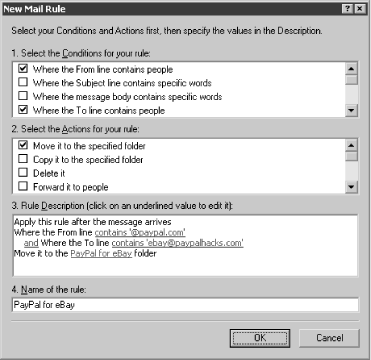 Here's how to set up a Mail Rule in Outlook Express for Windows to separate your PayPal email:
That's just a start; you can be creative, doing such things as automatically sending "Thank you for your purchase" emails to all your eBay customers, for instance. You can also prioritize your mail by severity: set up a mail rule that looks for "Notification of Reversed Transaction" in the Subject line and route it to a Reversals folder. 1.9.4 Setting Notification PreferencesPayPal sends out a lot of email to its members, but luckily, most of it can be turned off by using the Notifications settings in your account Profile, as shown in Figure 1-7. Figure 1-7. Choosing which emails you want to receive from PayPal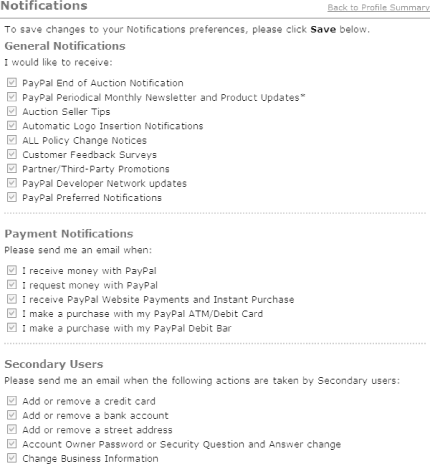
Some PayPal users actually prefer to receive every email that PayPal sends, and given the sensitive nature of the business, this is understandable. Since you can automatically filter the various email messages PayPal sends you, you might be more inclined to sign up for all of PayPal's emails. Of course, if a message subsequently sneaks through the Mail Rule, you can easily modify the rule or create a new filter to catch it the next time. That way, you'll always have an archive of messages relating to your account, without having them clutter up your Inbox. Patrick Breitenbach |
| < Day Day Up > |
EAN: 2147483647
Pages: 169

 Message Rules
Message Rules