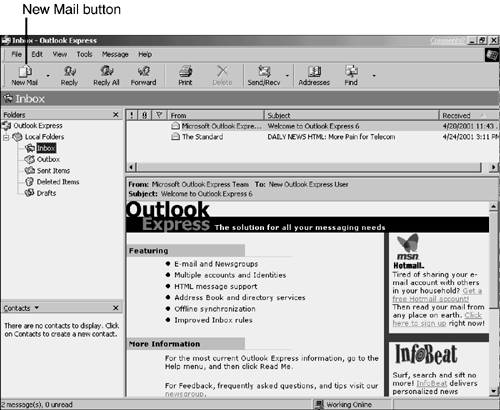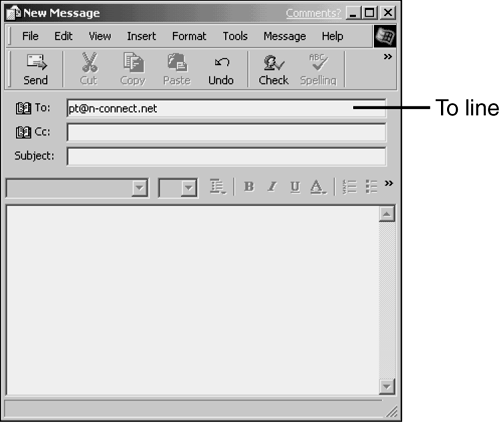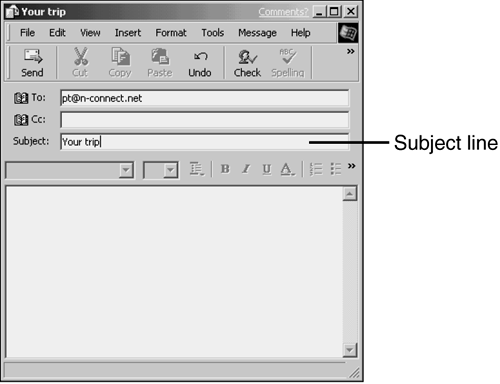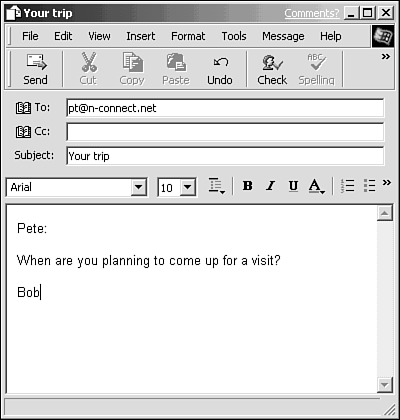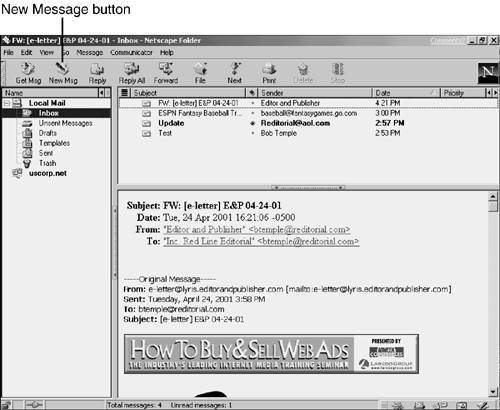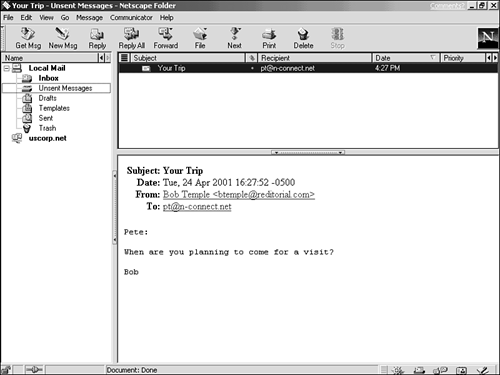| When you have something to say, and the email address of someone to whom you want to say it, you're ready to go. Writing Your Message In most email programs, you compose your message in a window that's very much like a word processing program, with a special form at the top for filling in the address and subject informationthe message's header . Below the form for the header, you type your message text in the large space provided for the message body.  The body of a message is the text, which you compose in the large pane of the message window. The address information you typeincluding your recipient's email address and the subject of the messageis called the header of the message. | The following steps show how to compose a simple email message. Following these steps, the next section describes how you can send that message. -
Click the New Mail button (see Figure 5.7). Figure 5.7. Step 1: Click the New Mail button in Outlook Express. 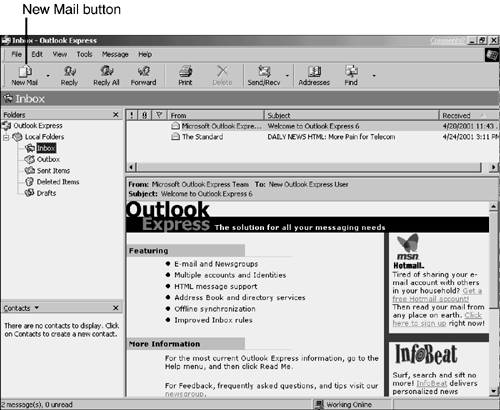 -
In the To line (near the top of the window), type the email address of the person to whom you want to send a message (see Figure 5.8). Figure 5.8. Step 2: Type in the recipient's email address. 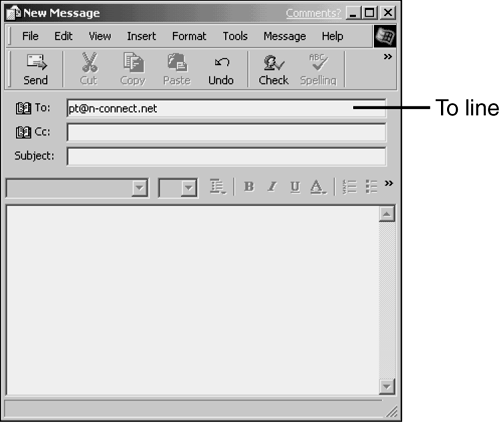 -
Click in the Subject line, and type a concise , meaningful subject for your message (see Figure 5.9). (The subject appears in the message list of the recipient, to explain the purpose of your message.) Figure 5.9. Step 3: Type in a subject for the message. 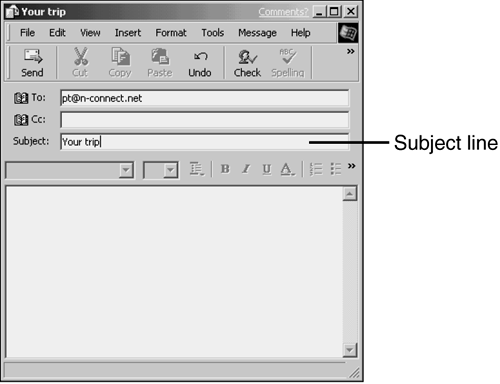 -
Click in the large panel of the new message window and type your message, just as you would in a word processor (see Figure 5.10). Figure 5.10. Step 4: Type in your message. 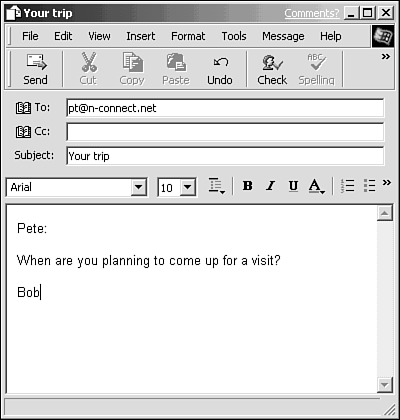  It used to be that email programs automatically created text-only messages, because many email readers weren't configured to display HTML messages. The latest versions of both Outlook Express and Netscape Messenger allow you to create messages in HTML format. What does this mean to you? Simply put, it allows you to format the text, using bold, italics, different fonts, and so on, so the message can have a personal touch. Be aware, however, that some of those who receive your messages might still be using email clients that don't allow them to display HTML messages. | Here's how to compose a new message in Netscape Messenger: -
Click the New Msg button (see Figure 5.11). Figure 5.11. Step 1: Click the New Msg button in Netscape Messenger. 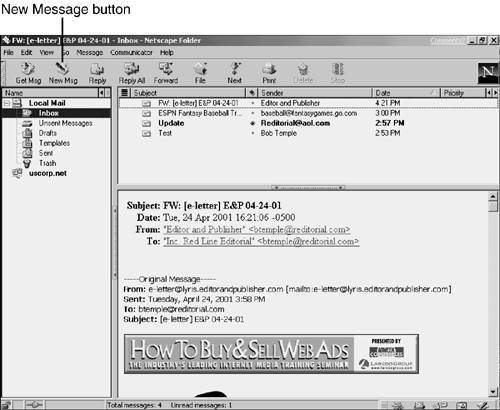 -
Follow steps 2, 3, and 4 of the preceding example for composing a message.  You can send one message to multiple recipients in several different ways. For example, you can "cc" (carbon copy) your email to recipients other than your primary addressee(s). To do this, just enter their email addresses into the CC: field of the New Message window. | Sending a Message After the header (To and Subject) and body (what you have to say) of the message are complete, you send your message on its way. In most programs, you do so simply by clicking a button labeled Send in the toolbar of the window in which you composed the message. What happens immediately after you click Send depends upon a number of different factors: -
The email program you use -
Whether you're online or off -
How your program is configured The message can be sent immediately out through the Internet to its intended recipient. If you're offline when you click Send, your email program can automatically connect you to the Internet to send the message. Otherwise, you must connect before sending. However, instead of sending your message the instant you click Send, your email program can send the message to your Outbox (or Unsent Messages) folder, to wait. After clicking Send, you can open your Outbox or Unsent Messages folder to see whether the message is there (see Figure 5.12). Figure 5.12. In some programs, messages are sent to wait in the Outbox or Unsent Messages folder, and then finally go out to their recipients at a later time. 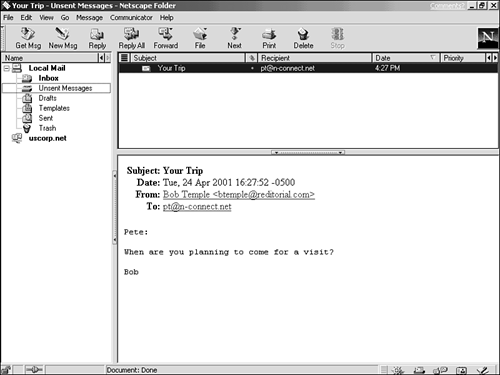 Why does this happen? Well, actually it's pretty smart. This Outbox scenario enables you to do all your email composing offline, saving as many messages as you want in your Outbox folder. Then, when you're all done, you can send all the messages in one step. Here's how to send waiting messages: -
In Outlook Express, click the Send/Recv button (it might be labeled "Send/Receive" in your copy) to send all messages in the Outbox folder. -
In Netscape Messenger, click the Get Msg button (short for Get Messages) to send all messages in the Unsent Messages folder. If you are offline when you click the Send/Recv (Send/Receive) or Get Msg button, Outlook Express and Messenger connect you to the Internet automatically (or prompt you to do so) to send your messages.  The Send/Recv and Get Msg buttons not only send all waiting messages, but also receive any new messages sent to you. |  |