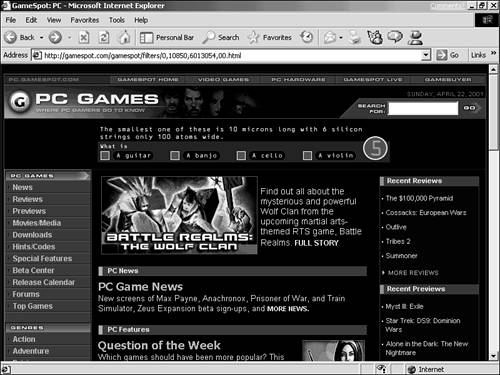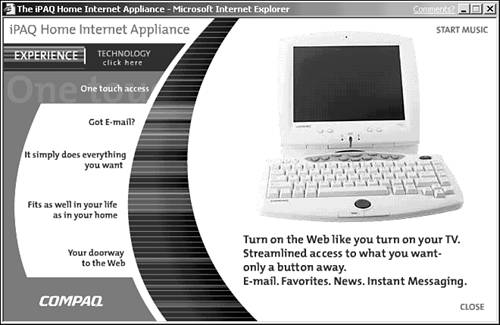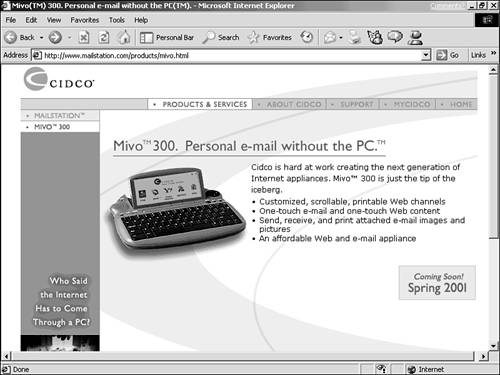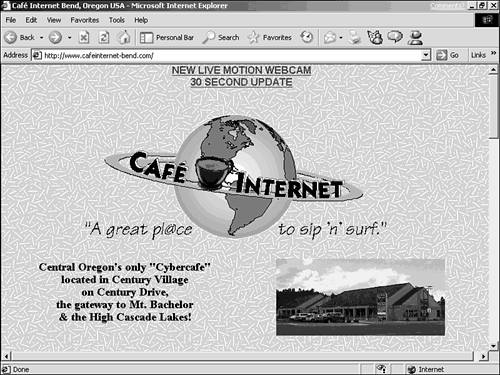Choosing a Computer
| I've told you that almost any computer ”even an older one ”can be used to get on the Internet, and that's true. But to take full advantage of what the Internet offers, you need a top-of-the-line computer, or pretty close to it. You see, some Internet tasks , such as email, demand little processing power from a computer and don't require a really fast Internet connection; they're neither processor-intensive nor communications-intensive. However, the main thing most newcomers to the Net want is access to the Web, and browsing the Web is just about the most processor-intensive, communications- intensive thing a computer can do. To take full advantage of the Web, a computer must be able to display and play the multimedia content ”graphics, animation, video, and sound ”that's increasingly built in to Web pages. Such tasks require a fast processor and plenty of memory. In fact, a Web browser capable of supporting this multimedia is about the most demanding application you can put on a PC or Mac, requiring more processing power and memory than any word processor or spreadsheet on the market. In addition to the multimedia, more and more Web pages feature programs (more about that later) that enable all sorts of advanced Web activities (see Figure 2.1). To run the programs in Web pages, your computer must use a fast 32-bit processor (such as a Pentium or better) and operating system (such as Windows 98/Me, 2000, or XP), which have been available in PCs and Macs for only the last few years . As a rule, a PC that cannot run Windows 95 or higher, and a Mac that cannot run System 7.5 or higher, cannot run Java programs or the browsers that support the programs. Figure 2.1. To enjoy the multimedia and Java content built in to many Web pages today, you need a powerful, well-equipped computer and a fast modem.
Finally, newer , more powerful computers are required to run the newest, most advanced operating systems, such as Windows XP on the PC or OS X on the Macintosh. These operating systems have been designed with the Internet in mind, making setting up your computer for the Net much quicker and easier. Again, you can get a lot out of the Internet on a less capable computer ”you just won't see or hear what your computer can't handle. But the bottom line is this: Most of the exciting innovations on the Internet, now and in the future, are designed for use by the newest, most powerful computers. So if you're shopping, aim high. And if you're standing pat now with an older machine, forge ahead with the understanding that your Internet experience is not going to be all that it might be. A PC for the InternetTo make the most of today's Internet, the minimum reasonable PC would be equipped as follows :
A Mac for the InternetTo make the most of today's Internet, the minimum reasonable Macintosh system would be equipped as follows:
Internet AppliancesOver the last couple years, a whole new category of computer device has emerged, sometimes called a Net appliance, or Internet appliance. Essentially a PC stripped down to the components required for Net surfing, a Net appliance is generally less expensive than a full-blown PC, and smaller and more stylish than most PCs, as well. Most often, Net appliances have flat LCD screens (like those used in notebook PCs) and are designed for those who want to use the Internet but do not need a computer for any other purpose. Their affordability made them quickly popular. While some models were available for less than $200, others can be had for free at this writing, as long as you agree to a three-year connection package with the Microsoft Network. Like most technologies, this market was quick to develop. Some of the major players, however, have also been quick to pull out. One of the first companies to offer an Internet appliance, Netpliance, still offers its "i- opener " but has announced a new direction for the company. And 3Com, maker of the popular Palm handheld devices, announced the demise of its Audrey device in the first quarter of 2001. There are still some good options out there, however, and they are worthy of consideration if you xwant a computer to use on the Internet but do not need to use that computer for any other reason, such as word processing. Some folks who have full-blown computers may purchase Net appliances so they can have a second Internet machine in a bedroom or the kitchen. (It's a pretty inexpensive machine for the kids to use for games or homework research while another child can use a "real" computer to write a paper.) Besides being incapable of taking on non-Internet computer tasks, a Net appliance may prove difficult or impossible to upgrade as Internet technology evolves and may limit the range of client software you may use, as well. Compaq's iPaqsCompaq offers two different iPaq models, retailing for around $500 at this writing. Both can be significantly reduced through various rebates, including the aforementioned MSN Internet access agreement. Both come with a monitor and a wireless keyboard (see Figure 2.2). The more-expensive model offers a space-saving flat-panel monitor, but it is a markedly smaller screen than the cheaper, bulkier unit. Figure 2.2. The iPaq is an attractive alternative to a full-blown PC for some people. These machines allow you Internet access at the touch of a button, and have enough expandability to include a port for a printer, for example. So it's plenty powerful enough for handling your emailing, shopping, or general surfing needs. MailStationIf email is your primary reason for wanting connectivity, then MailStation is a good option for you. For $99 (at this writing) plus a $9.95/month connection fee, you get a keyboard attached to a tiny LCD screen (see Figure 2.3). It basically resembles a handheld device, such as a Palm, with a keyboard attached. This is the absolute bare minimum in Internet connectivity, but for many people, it's all they need. Figure 2.3. MailStation allows quick access to email in a tiny package. Who does the MailStation unit fit? Well, think about Grandma. Maybe she lives on the other side of the country or maybe she winters in Florida. The thought of a full-blown computer intimidates her. With MailStation, she can take the unit with her to her winter home, plug her phone into it and be corresponding with the grandkids before you know it. What You'll Miss with an Internet ApplianceInternet appliances like those previously mentioned are great for people with specific needs: You're on a tight budget, you just want email, you want a cheap second machine, and so on. But there are major drawbacks for people who have other computing needs. We all know a person or two who had a computer eat a file somewhere along the lines and has decided they have no place in their lives. Then the email arrives with an attached picture of the new niece or nephew. Sure, you can view it on the appliance, and even forward it to other family members . But when you decide you want to put your little one's photo out to friends , well, you're out of luck. The key factor missing is that you can't manipulate files on an appliance. There's no saving, editing, copying, or anything. You can't install new software and it's difficult to upgrade to the latest technologies. It won't be long and the Internet will outpace your equipment. They do make a nice second machine, because they are inexpensive and can offload some of the demand for screen time in a one-computer family. But before you buy one as your only Internet connectivity, be sure that what you're getting is all you'll need for a while. Other Internet OptionsThe overwhelming majority of folks just getting online now are doing so through their own, personal Mac or PC, at home or at work. That's the main scenario, and that's where much of this book's focus will rest. However, I should point out that there are many, many folks online who are not using PCs or Macs or are not even using their own computers or signing up with an Internet provider. Here are a few ideas for getting online without buying a computer:
In general, the compromises you must make to enjoy these alternatives makes them poor long- term substitutes for having your very own computer and Internet account. However, these are great ways to get a taste of the Net and reap some of its benefits, if you're still trying to make up your mind about the Internet or are still saving up for that new computer. |
EAN: 2147483647
Pages: 350