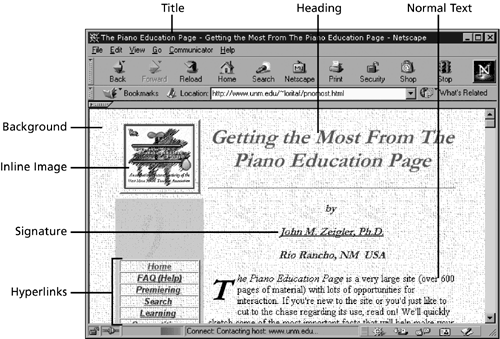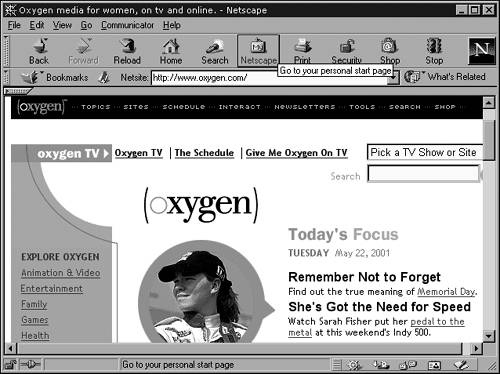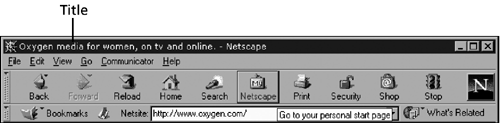| Most Web pages contain, in addition to other optional parts, many of the elements described in this section. You should know what these parts are because the principal task in Web authoring is deciding what content to use for each standard part; a principal challenge is dealing with the different ways each browser treats the different parts . (More on that later in this chapter.) Parts You See The following Web page elements are typically visible to visitors through a browser (see Figure 17.1):  | -
A title , which graphical browsers (most Windows, Macintosh, and X Windows browsers) typically display in the title bar of the window in which the page appears.  The real title of a Web page does not appear within the page itself, but rather as the title of the browser window in which the page is displayed. However, most pages have another title of sortstext or a graphic that is on the screen doing the job you typically associate with a title in books or magazines: sitting boldly and proudly near the top of the page to give it a name . | -
Headings , which browsers typically display in large, bold, or otherwise emphasized type. A Web page can have many headings, and headings can be nested up to six levels deep; the page can have subheadings, sub- subheadings , and so on. -
Normal text , which makes up the basic, general-purpose text of the page. Traditionally, Web authors refer to lines or blocks of normal text as paragraphs. But in the parlance of the Netscape Editor, any discrete block of words on the page is a paragraphwhether the block is a heading, normal text, or something else determined by properties assigned to that paragraph. -
A signature , typically displayed at the bottom of the page. A signature usually identifies the page's author and often includes the author's (or Webmaster's) email address so that visitors can send comments or questions about the page. The email address is sometimes formatted as a mailto link so that visitors can click it to open their email program with a message preaddressed to the author. -
Horizontal lines , which dress up the page and separate it into logical sections. -
Inline images , which are pictures incorporated into the layout of the page to jazz it up or make it more informative. -
Background color or pattern , which is a solid color or an inline image that, unlike regular images, covers the entire background of the page so that text and other images can be seen on top of it. -
Animations , which can be text or pictures that appear within the layout of the Web page but move in some way. Pictures can flash on and off or cycle through simple animations, and text can flash or scroll across the screen. -
Hyperlinks (or simply links ) to many different things: other Web pages, multimedia files (external images, animation, sound, or video), document files, email addresses, and files or programs on other types of servers (such as Telnet, FTP, and Gopher). Links can also lead to specific spots within the current page. -
Imagemaps , which are inline images in which different areas of the image have different links beneath them. -
Lists , which can be bulleted (like this one), numbered, and otherwise. -
Forms , which are areas in which visitors can fill in the blanks to respond to an online questionnaire, order goods and services, and more. | Figure 17.1. Some common parts of a Web page. 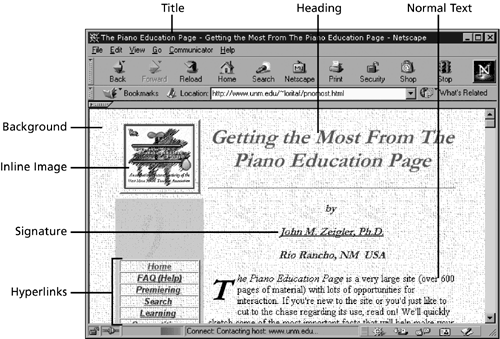 Parts You Don't See In addition to the stuff you see in a Web page, the pageor, rather, the set of files making up the pagehas a number of other elements that can be included. These elements aren't usually visible to the visitor, but here are their effects: -
Identification Web page files can include a variety of identification information, including the name (or email address) of the author and special coding that helps search engines determine the topic and content of the page. -
Comments Comments are text the author wants to be seen when the HTML code of the page is read directly, not when the page is displayed in a browser. Comments generally include notes about the structure or organization of the HTML file. -
HTML Short for Hypertext Markup Language, it's the computer file format in which Web pages are stored. An HTML file is really just a text file with special codes in it that tells a browser how to display the filethe size to use for each block of text, where to put the pictures, and so on. -
JavaScript code Within an HTML file, lines of JavaScript program code can add to the page special dynamic capabilities, like a time-sensitive message. -
Java applets In separate files, Java program modules can enhance interaction between the visitor, the browser, and the server. Java is very popular for writing interactive games that can be played on the Web, for example. -
Imagemap and forms processing code Program code used to process imagemaps and interactive forms. Here's how you identify the parts of a Web page: -
Open your Web browser, connect to the Internet, and go to any Web page you like, as shown in Figure 17.2. (You can use the copy of Netscape included with this book or use most any other browser you have.) Figure 17.2. Step 1: Open your browser and view any page you like. 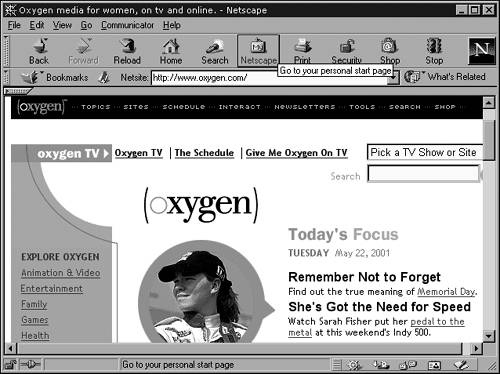 -
Look at the title bar of the window in which the browser appears (the bar along the top, where you usually see the name of a program you're using; see Figure 17.3). You probably see there the title of the Web page you're viewing and the name of the browser program you're using. Figure 17.3. Step 2: Find the Web page's title in the browser's title bar. 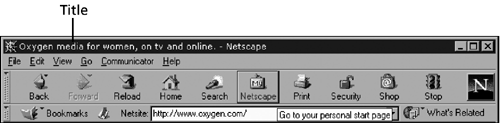 -
Explore the page (and others) and see whether you can identify any other parts described earlier in this chapter. (Refer to Figure 17.1 if you need to.)  In most browsers, a status bar appears at the bottom of the window. Whenever you point to a link (without clicking), you may see in the status bar the address to which that link leads. Besides exploring where links lead, you can learn about the picture files you see in a Web page. Point to a picture, right-click, and then choose Properties from the menu that appears. A dialog box appears and tells you the filename, file size, and file type of the picture to which you pointed. Using these techniques, you can develop your Web authoring skills by learning more about the design of the Web pages you visit. |  |