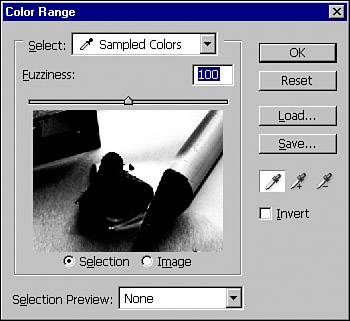THE SELECT MENU
| Much of the Select menu enables you to create or modify selections that you work with. For example, when you make a selection, you can shrink or expand it without redrawing the selection. You can also select multiple layers at one time or select only pixels within a specific color range.
|
EAN: 2147483647
Pages: 426