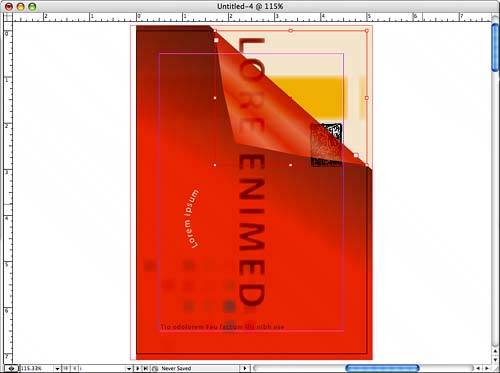| As with any software application, the quickest way to master InDesign is to use it regularly, if not daily. If you're in a situation where you are used to using another page layout program, but you've upgraded to InDesign, stay strong. Don't backslide; use InDesign to create all documents from this point forward. If you're new to page layout software in generalperhaps you only used office-type software in the pastagain, force yourself to use InDesign. Even if you're just writing a letter, write it in InDesign. It may feel inconvenient and clunky, but it helps you get used to working in the program. Plus, think of how impressed everyone will be if you start using transparency in your correspondence! That being said, there are a handful of thingsa top ten, if you willyou should know or think about to make working with InDesign the most pleasant experience possible: Keyboard shortcuts are one of the best ways to save time when you're creating documents. There's nothing worse than being in the middle of some great creative flow and having to hunt around in a menu for a command. It's not like you should sit around studying keyboard shortcut charts and memorizing themjust make sure you pay attention when you are working. Keyboard shortcuts for all menu commands are shown in the menus themselves. Take a look at them as you're making selections, and pretty soon you'll be shortcutting with the best of them. Speaking of keyboard shortcuts, you should learn the best InDesign keyboard shortcut ever: starting the program and then holding down Ctrl+Alt+Shift (Windows users) or  +Option+Shift+Control (Mac users) to delete preferences. Why would you want to do this? Even the best of programs act wonky from time to time. A feature like InDesign's nearly limitless undos is very cool, but it can also add a lot of overhead to the application. If things start getting weird for you, try this trick. You'll lose some of the settings you might have added, but you'll gain speed and functionality and InDesign happiness back in one fell swoop. +Option+Shift+Control (Mac users) to delete preferences. Why would you want to do this? Even the best of programs act wonky from time to time. A feature like InDesign's nearly limitless undos is very cool, but it can also add a lot of overhead to the application. If things start getting weird for you, try this trick. You'll lose some of the settings you might have added, but you'll gain speed and functionality and InDesign happiness back in one fell swoop. By the way, the second coolest InDesign shortcut ever? Highlight text and then press Ctrl+Shift+, (Windows users) or  +Shift+, (Mac users) to increase the font size incrementally. +Shift+, (Mac users) to increase the font size incrementally.
Speaking of wonkiness, if you're having problems with files that are corrupting or freaking out in any way, there are some things you can do to help. First, instead of performing simple saves (File, Save)and we know you're doing that regularly to ensure you don't lose any of your hard work, right? Right?try choosing File, Save As. Every time you save, you're adding extra overhead to the document. Every time you choose Save As, you're wiping out the document and creating a fresh new copy. If you're still having problems, try exporting your document to the InDesign Interchange format (.inx) and then reopening it. "All this talk about documents freaking out and getting wonky has me worried. What's up with all of this?" Nothing you're not going to find with any application. Why do things like this usually happen? A lot of problems are caused by networks. If you're opening files directly from a server, working on them, and then saving them back to the server, you could be contributing to the problem. Because InDesign documents tend to be large and complicated, with a lot of placed images and extra effects, any lags or drops in the process of working over those network cables can create weak spots in your document and make them vulnerable to corruption. Your best bet? Copy any fileas well as any links or associated filesyou'll be working on to your hard drive, make changes, save and close, and copy the file(s) back to the server. Have your network administrators closed off access to the hard drive, or otherwise kept you from following this practice? Have a talk with them. Point them to Adobe's tips for working with InDesign documents at http://www.adobe.com/support/techdocs/324687.html This site includes a blurb about working off of servers as opposed to the local drive. Been working off your server for months or years and never had a problem? Good for you. Just be warned that even the best systems can sometimes go awry. Remember that InDesign gives you plenty of options for streamlining your workflow when you'll be using similar page elements for different documents. Use the Layout Adjustment feature to snap page elements into place automatically when you change a document's size and use XML to tag page elements and share information between documents. Start small and experiment. Soon you'll find plenty of uses for these types of features. As mentioned earlier in this chapter, InDesign comes with a number of templates that can help you come up with document ideas. Even better, some great special effects have been added to some of these documents, such as the folded page simulation pictured in Figure 32.10. Dig in. Take the documents apart and learn how these effects were created. In this instance, you'll find a triangle with a gradient applied, placed at the corner of the document. Very cool, very easy. Figure 32.10. Besides serving as inspiration, InDesign's templates can also show you how to create some great special effects. 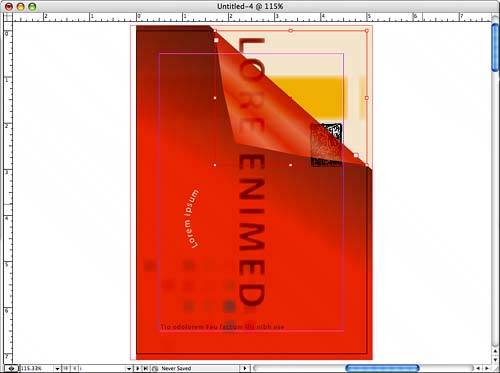
You might have noticed that there are a lot of places in InDesign where you can set up presets. Take advantage of this. Saving document presets and customizing workspaces for specific users or document types can help make document creation easier. Creating print presets and PDF presets make outputting documents simple as well. If you have more than one person working on a specific project or type of project, share your presets with them. You'll save a co-worker some time, potentially make your company's documents better and more correct, and create good karma for yourself. InDesign's transparency features are among its strongest attributes. But they can also be among the most likely to fail when it comes to printing a document. Use the Flattener Preview palette to highlight possible problem areas when your document is actually printed. And talk to your commercial printers. Find out how much they've worked with InDesign transparencies and any problems they may have encountered. The first time you get a proof back that is nothing like what you sent in, you'll realize that you had to have this conversation eventually. If you're working with long documents, like books, there are compelling reasons for breaking up the book into smaller filesless memory being used, faster performance, the ability to have more than one person work on the files, less of a loss if something does go wrong. The solution? Create a book file. The best thing about books is the ability to share styles and formatting across the documents that are included. It creates less work for you, as well as a safer workflow. Plus, being able to print and create PDFs from the book can also make that part of the process easier. Communication is key. We mentioned it a couple of steps ago but it bears repeating, not just for transparency, but for everything. Talk to your commercial or offset printer. Especially if you're creating PDFs, quiz these people. Are there certain settings that need to be applied? How should you compress images? How should you handle color? There are a million things that can go wrong in printingdon't set yourself up for failure. Plan ahead, have a conversation, and make sure it's done right. The first time.
InDesign is most definitely the standard-bearer in page layout software. Combined with the other applications in the Creative Suite, your designs are sure to be a knock-out. |