USING COLOR LIBRARIES
|
If you're used to working in Illustrator, you may be unfamiliar with the term unnamed colors, but you're used to the concept. Unnamed colors are referred to as nonglobal colors in Illustrator; the concept of InDesign's swatches applies to Illustrator's global colors. The most reliable way to specify color for your document is through a color library. Color libraries are based on swatch booklets, which give you a more accurate representation of how your color will appear as ink on paper, as opposed to how it appears on your computer screen. The color library you choose to use can depend on several things, including your corporate standards, the type of paper you're printing on, the color libraries supported by your prepress provider, even the country you're printing in. Below is a list of the color libraries that come preloaded with InDesign and what they contain. You can access these libraries by selecting New Color Swatch from the Swatches palette menu (see Figure 29.14):
Figure 29.14. Choose a swatch from a specific color library in the New Color Swatch dialog to add to your Swatches palette.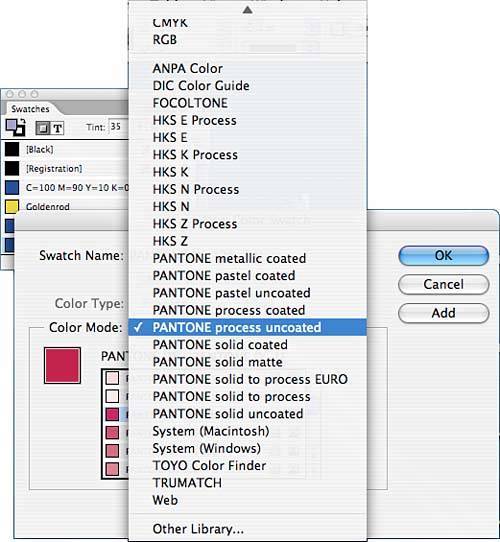 There is also a selection for Other Library. Earlier you learned that this option can be used to browse for other InDesign documents from which you'd like to import colors, but you can also use it if you have a color library that is not included with InDesign. Simply browse to the library, select it, and click Open. After your color library is loaded, scroll through the available swatches. Click to select swatches you want to add to the Swatches palette; hold down the Ctrl key (Windows users) or |
EAN: 2147483647
Pages: 426