Drawing Tools
|
|
| Drawing code in wxWidgets operates like a very fast artist, rapidly selecting colors and drawing tools, drawing a little part of the scene, then selecting different tools, drawing another part of the scene, and so on. Here we describe the wxColour, wxPen, wxBrush, wxFont and wxPalette classes. You will also find it useful to refer to the descriptions of other classes relevant to drawingwxRect, wxRegion, wxPoint, and wxSize, which are described in Chapter 13, "Data Structure Classes." Note that these classes use "reference-counting," efficiently copying only internal pointers rather than chunks of memory. In most circumstances, you can create color, pen, brush, and font objects on the stack as they are needed without worrying about speed implications. If your application does have performance problems, you can take steps to improve efficiency, such as storing some objects as data members. wxColourYou use wxColour to define various aspects of color when drawing. (Because wxWidgets started life in Edinburgh, the API uses British spelling. However, to cater for the spelling sensibilities of the New World, wxWidgets defines wxColor as an alias for wxColour.) You can specify the text foreground and background color for a device context using a device context's SetTextForeground and SetTextBackground functions, and you also use wxColour to create pens and brushes. A wxColour object can be constructed in a number of different ways. You can pass red, green, and blue values (each 0 to 255), or a standard color string such as WHITE or CYAN, or you can create it from another wxColour object. Alternatively, you can use the stock color objects, which are pointers: wxBLACK, wxWHITE, wxRED, wxBLUE, wxGREEN, wxCYAN, and wxLIGHT_GREY. The stock object wxNullColour is an uninitialized color for which the Ok function always returns false. Using the wxSystemSettings class, you can retrieve some standard, system-wide colors, such as the standard 3D surface color, the default window background color, menu text color, and so on. Please refer to the documentation for wxSystemSettings::GetColour for the identifiers you can pass. Here are some different ways to create a wxColour object: wxColour color(0, 255, 0); // green wxColour color(wxT("RED")); // red // The color used for 3D faces and panels wxColour color(wxSystemSettings::GetColour(wxSYS_COLOUR_3DFACE)); You can also use the wxTheColourDatabase pointer to add a new color, find a wxColour object for a given name, or find the name corresponding to the given color: wxTheColourDatabase->Add(wxT("PINKISH"), wxColour(234, 184, 184)); wxString name = wxTheColourDatabase->FindName( wxColour(234, 184, 184)); wxString color = wxTheColourDatabase->Find(name); These are the available standard colors: aquamarine, black, blue, blue violet, brown, cadet blue, coral, cornflower blue, cyan, dark gray, dark green, dark olive green, dark orchid, dark slate blue, dark slate gray dark turquoise, dim gray, firebrick, forest green, gold, goldenrod, gray, green, green yellow, indian red, khaki, light blue, light gray, light steel blue, lime green, magenta, maroon, medium aquamarine, medium blue, medium forest green, medium goldenrod, medium orchid, medium sea green, medium slate blue, medium spring green, medium turquoise, medium violet red, midnight blue, navy, orange, orange red, orchid, pale green, pink, plum, purple, red, salmon, sea green, sienna, sky blue, slate blue, spring green, steel blue, tan, thistle, turquoise, violet, violet red, wheat, white, yellow, and yellow green. wxPenYou define the current pen for the device context by passing a wxPen object to SetPen. The current pen defines the outline color, width, and style for subsequent drawing operations. wxPen has a low overhead, so you can create instances on the stack within your drawing code rather than storing them. As well as a color and a width, a pen has a style, as described in Table 5-2. Hatch and stipple styles are not supported by the GTK+ port.
Call SetCap if you need to specify how the ends of thick lines should look: wxCAP_ROUND (the default) specifies rounded ends, wxCAP_PROJECTING specifies a square projection on either end, and wxCAP_BUTT specifies that the ends should be square and should not project. You can call SetJoin to set the appearance where lines join. The default is wxJOIN_ROUND, where the corners are rounded. Other values are wxJOIN_BEVEL and wxJOIN_MITER. There are some stock pens that you can use: wxRED_PEN, wxCYAN_PEN, wxGREEN_PEN, wxBLACK_PEN, wxWHITE_PEN, wxtrANSPARENT_PEN, wxBLACK_DASHED_PEN, wxGREY_PEN, wxMEDIUM_GREY_PEN, and wxLIGHT_GREY_PEN. These are pointers, so you'll need to dereference them when passing them to SetPen. There is also the object wxNullPen (an object, not a pointer), an uninitialized pen object that can be used to reset the pen in a device context. Here are some examples of creating pens: // A solid red pen wxPen pen(wxColour(255, 0, 0), 1, wxSOLID); wxPen pen(wxT("RED"), 1, wxSOLID); wxPen pen = (*wxRED_PEN); wxPen pen(*wxRED_PEN); The last two examples use reference counting, so pen's internal data points to wxRED_PEN's data. Reference counting is used for all drawing objects, and it makes the assignment operator and copy constructor cheap operations, but it does mean that sometimes changes in one object affect the properties of another. One way to reduce the amount of construction and destruction of pen objects without storing pen objects in your own classes is to use the global pointer wxThePenList to create and store the pens you need, for example: wxPen* pen = wxThePenList->FindOrCreatePen(*wxRED, 1, wxSOLID); The pen object will be stored in wxThePenList and cleaned up on application exit. Obviously, you should take care not to use this indiscriminately to avoid filling up memory with pen objects, and you also need to be aware of the reference counting issue mentioned previously. You can remove a pen from the list without deleting it by using RemovePen. wxBrushThe current brush, specified with SetBrush, defines the fill color and style for drawing operations. You also specify the device context background color using a wxBrush, rather than with just a color. As with wxPen, wxBrush has a low overhead and can be created on the stack. Pass a color and a style to the brush constructor. The style can be one of the values listed in Table 5-3.
You can use the following stock brushes: wxBLUE_BRUSH, wxGREEN_BRUSH, wxWHITE BRUSH, wxBLACK_BRUSH, wxGREY_BRUSH, wxMEDIUM_GREY_BRUSH, wxLIGHT_GREY_BRUSH, wxtrANSPARENT_BRUSH, wxCYAN_BRUSH, and wxRED_BRUSH. These are pointers. You can also use the wxNullBrush object (an uninitialized brush object). Here are some examples of creating brushes: // A solid red brush wxBrush brush(wxColour(255, 0, 0), wxSOLID); wxBrush brush(wxT("RED"), wxSOLID); wxBrush brush = (*wxRED_BRUSH); // a cheap operation wxBrush brush(*wxRED_BRUSH); As with wxPen, wxBrush also has an associated list, wxTheBrushList, which you can use to cache brush objects: wxBrush* brush = wxTheBrushList->FindOrCreateBrush(*wxBLUE, wxSOLID); Use this with care to avoid proliferation of brush objects and side effects from reference counting. You can remove a brush from the list without deleting it by using RemoveBrush. wxFontYou use font objects for specifying how text will appear when drawn on a device context. A font has the following properties: The point size specifies the maximum height of the text in points (1/72 of an inch). wxWidgets will choose the closest match it can if the platform is not using scalable fonts. The font family specifies one of a small number of family names, as described in Table 5-4. Specifying a family instead of an actual face name makes applications be more portable because you can't usually rely on a particular typeface being available on all platforms.
The style can be wxNORMAL, wxSLANT, or wxITALIC. wxSLANT may not be implemented for all platforms and fonts. The weight is one of wxNORMAL, wxLIGHT, or wxBOLD. A font's underline can be on (true) or off (false). The face name is optional and specifies a particular typeface. If empty, a default typeface will be chosen from the family specification. The optional encoding specifies the mapping between the character codes used in the program and the letters that are drawn onto the device context. Please see Chapter 16, "Writing International Applications," for more on this topic. You can create a font with the default constructor or by specifying the properties listed in Table 5-4. There are some stock font objects that you can use: wxNORMAL_FONT, wxSMALL_FONT, wxITALIC_FONT, and wxSWISS_FONT. These have the size of the standard system font (wxSYS_DEFAULT_GUI_FONT), apart from wxSMALL_FONT, which is two points smaller. You can also use wxSystemSettings::GetFont to retrieve standard fonts. To use a font object, pass it to wxDC::SetFont before performing text operations, in particular DrawText and GetTextExtent. Here are some examples of font creation. wxFont font(12, wxFONTFAMILY_ROMAN, wxITALIC, wxBOLD, false); wxFont font(10, wxFONTFAMILY_SWISS, wxNORMAL, wxBOLD, true, wxT("Arial"), wxFONTENCODING_ISO8859_1)); wxFont font(wxSystemSettings::GetFont(wxSYS_DEFAULT_GUI_FONT)); wxFont has an associated list, wxTheFontList, which you can use to find a previously created font or add a new one: wxFont* font = wxTheFontList->FindOrCreateFont(12, wxSWISS, wxNORMAL, wxNORMAL); As with the pen and brush lists, use this with moderation because the fonts will be deleted only when the application exits. You can remove a font from the list without deleting it by using RemoveFont. We'll see some examples of working with text and fonts later in the chapter. Also, you may like to play with the font demo in samples/font (see Figure 5-1). It lets you set a font to see how some text will appear, and you can change the font size and other properties. Figure 5-1. wxWidgets font demo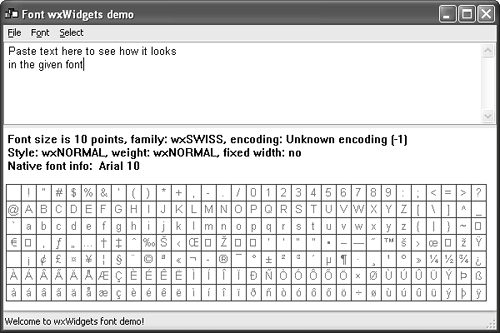 wxPaletteA palette is a table, often with a size of 256, that maps index values to the red, green, and blue values of the display colors. It's normally used when the display has a very limited number of colors that need to be shared between applications. By setting a palette for a client device context, an application's color needs can be balanced with the needs of other applications. It is also used to map the colors of a low-depth bitmap to the available colors, and so wxBitmap has an optional associated wxPalette object. Because most computers now have full-color displays, palettes are rarely needed. RGB colors specified in an application are mapped to the nearest display color with no need for a palette. A wxPalette can be created by passing a size and three arrays (unsigned char*) for each of the red, green, and blue components. You can query the number of colors with GetColoursCount. To find the red, green, and blue values for a given index, use GetrGB, and you can find an index value for given red, green, and blue values with GetPixel. Set the palette into a client, window, or memory device context with wxDC::SetPalette. For example, you can set the palette obtained from a low-depth wxBitmap you are about to draw, so the system knows how to map the index values to device colors. When using drawing functions that use wxColour with a device context that has a palette set, the RGB color will be mapped automatically to the palette index by the system, so choose a palette that closely matches the colors you will be using. Another use for wxPalette is to query a wxImage or wxBitmap for the colors in a low-color image that was loaded from a file, such as a GIF. If there is an associated wxPalette object, it will give you a quick way to identify the unique colors in the original file, even though the image will have been converted to an RGB representation. Similarly, you can create and associate a palette with a wxImage that is to be saved in a reduced-color format. For example, the following fragment loads a PNG file and saves it as an 8-bit Windows bitmap file: // Load the PNG wxImage image(wxT("image.png"), wxBITMAP_TYPE_PNG); // Make a palette unsigned char* red = new unsigned char[256]; unsigned char* green = new unsigned char[256]; unsigned char* blue = new unsigned char[256]; for (size_t i = 0; i < 256; i ++) { red[i] = green[i] = blue[i] = i; } wxPalette palette(256, red, green, blue); // Set the palette and the BMP depth image.SetPalette(palette); image.SetOption(wxIMAGE_OPTION_BMP_FORMAT, wxBMP_8BPP_PALETTE); // Save the file image.SaveFile(wxT("image.bmp"), wxBITMAP_TYPE_BMP); More realistic code would "quantize" the image to reduce the number of colors; see "Color Reduction" in Chapter 10, "Programming with Images," for use of the wxQuantize class to do this. wxWidgets defines a null palette object, wxNullPalette. |
|
|
EAN: 2147483647
Pages: 262