Skinning Windows Vista
Skinning Windows Vista is all about changing the look of the entire user interface with the help of third-party utilities and visual styles that allow you to make massive alterations to the look of Windows Vista. By skinning Windows, it is possible to completely change the appearance and make it look like a different operating system, such as OS X or something completely different. In the next sections, I show how you can use hacked visual styles as well as the leading skinning utility, WindowBlinds, to customize the look of your computer. This will help you take customization to the next level.
Using hacked visual styles
Windows Vista uses an enhanced skinning engine based on the engine found in Windows XP to display the non-Glass interface as well as the new Glass DWM interface. In Windows XP, the visual style engine used bitmaps stored in a resource file. The visual style's resource file contains all visual elements such as images of buttons and window components as well as some configuration files. In Windows Vista, the resource file has been modernized to include PNG images instead of bitmaps and updated for the new interface structure.
You create visual styles for Windows Visa just as you do for Windows XP. You start with an existing visual style, such as the default visual style that is included in Windows Vista, and use a resource hacking tool to replace the images within the file. After you have replaced all of the resources in the file with PNG replacements and created a new visual style file, you are almost ready to use the hacked visual style.
The last step before you can use any visual style that you downloaded or made yourself is patching the skinning engine files. The skinning engine in Windows Vista will use only visual styles that have a Microsoft digital signature on the file. Visual styles that you make yourself by editing the resources or other visual styles that you download from the Internet no longer have a valid Microsoft digital signature because the file contents changed. In order to use hacked visual styles in Windows Vista you need to patch the system files that impose this digital signature requirement on visual styles files. Thankfully, one well-known skinning engine hacker, Rafael, has been releasing patches for XP for years and has released a patch for Windows Vista as well. Follow these steps to install Rafael's patch:
-
Visit Rafael's Web site at http://www.anti-tgtsoft.com and click the Classic Repository link on the top.
-
You need to download the UXTheme patch. Navigate through UXTheme\Windows Vista\SP0. If you have a 64-bit Windows Vista computer, install the AMD64 version; otherwise, download the other file for 32-bit versions of Windows Vista.
-
After you have downloaded the correct patch for your computer, extract it with WinRAR, which can be downloaded from http://www.rarlabs.com.
-
You need to replace your system files with the patched system files. To do this, you need to take ownership of these system files and then give your account access to them. Click the Start button and type command prompt. When the Command Prompt shortcut is displayed, right-click it and select Run as administrator.
-
When Command Prompt has loaded, type takeown /f "c:\windows\system32\ uxtheme.dll" and press Enter.
-
Type takeown /f "c:\windows\system32\themeui.dll" and press Enter.
-
Type takeown /f "c:\windows\system32\shsvcs.dll" and press Enter. You have now taken ownership of all three system files that need to be replaced.
-
Now you need to give your Windows account full control over these files. In the same Command Prompt window, type cacls "c:\windows\system32\uxtheme.dll" /G <your account>: F and press Enter. Replace <your account> with your account logon name. I use "Steve Sinchak".
-
Do the same for the other two files. Run cacls "c:\windows\system32\themeui.dll" /G <your account>:F and cacls "c:\windows\system32\shsvcs.dll" /G <your account>:F for the last file.
-
It is now time to rename these old system files so that you can always revert back to them should you run into problems with the new patched files. Open Explorer and navigate to the c:\windows\system32 directory and rename uxtheme.dll, themeui.dll, and shsvcs.dll. I like to append "_old" onto the filename to create files like uxtheme_old.dll so I can easily restore the old version if needed.
-
You are finally ready to copy in the new patch files. Copy the three files from where you extracted the patch files to and paste them into c:\windows\system32.
-
After you have replaced the system files, reboot.
After your computer has rebooted you can use hacked visual styles that you downloaded from the Internet or made yourself with a resource hacker utility. Be sure to put your hacked visual styles in the C:\Windows\Resources\Themes folder so that Windows Vista can use them. After it is in that folder, double-click the visual style file to bring up Appearance Settings so you can enable the new visual style.
Most likely you will want to start with downloading some hacked visual styles from the Internet. The following are some great sites to get hacked visual styles from:
-
http://www.AeroXP.org:
http://www.aeroxp.org/board/index.php?showforum=41
-
deviantART:
http://www.browse.deviantart.com/customization/skins/windows/visualstyle/
-
http://www.JoeJoe.org:
http://www.joejoe.org/forum/index.php?showforum=24
-
NeoWin.net:
http://www.neowin.net/forum/index.php?showforum=163
Make sure that you download visual styles that are made specifically for Windows Vista. Windows XP visual styles will not work in Windows Vista.
Changing the look of Windows Vista via WindowBlinds
Before visual styles were a part of Windows, only one way existed to change the way Windows looked: via the WindowBlinds program from Stardock (http://www.windowblinds.net). WindowBlinds is a classic Windows program. When it first came out, it transformed the boring gray interface of Windows into an attractive and colorful experience. Now that Windows Vista includes its own skinning engine, products that have their own skinning engines, such as WindowBlinds, seem less necessary. So, why am I even mentioning this application? Because the Microsoft engine will only run skins digitally signed from Microsoft unless you use the hacked system files. Additionally, the quality of visual styles available for WindowBlinds has generally been better than the hacked visual styles available in the past.
WindowBlinds has a strong skin base. A lot of talented people have created skins for WindowBlinds that look great. Another benefit of using WindowBlinds to change the way your computer looks is the set of additional features that it provides-one of which is the ability to "roll up" a window so that just its title bar shows. This is a great feature that can be activated by just double-clicking the title bar on skins that support the feature.
Using WindowBlinds is much easier than using hacked visual styles. Just follow these steps to get started using WindowBlinds on your PC:
-
Visit http://www.WindowBlinds.net and download a copy of WindowBlinds. Install it. Make sure that you reboot after you install WindowBlinds.
-
After a reboot, click the Start menu, type windowblinds, and press Enter to start WindowBlinds.
-
After the WindowBlinds Configuration screen has loaded, you will see a list of all skins installed on your computer at the bottom of the screen. Scroll the list horizontally and click a skin that you want to preview. Some skins have multiple versions. Click the drop-down box and select a specific version, as shown in Figure 4-11.
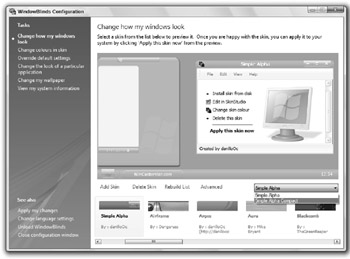
Figure 4-11: Customizing a WindowBlinds theme -
When you have the skin selected you want to use, it is also possible to customize the colors of the skin. Click Change colors in skin to do this and adjust the sliders to change the color of the skin.
-
When you are ready to apply your customized skin, click Apply my changes, and you will see your user interface transformed.
You can always change your skin back to the default Windows Vista look if you do not like any of the skins offered by WindowBlinds by selecting the Windows Aero skin from the horizontal list when you open WindowBlinds. If you want more skins, the next section is for you!
Adding more skins for WindowBlinds
As I mentioned previously, WindowBlinds has a strong skin base of thousands of skins that are easy to install. Stardock operates an excellent Web site for thousands of WindowBlinds skins called WinCustomize, located at http://www.wincustomize.com. To get started, open your web browser and visit http://www.wincustomize.com/Skins.aspx?LibID=1 for a list of all the skins available.
From the list of available skins, you can install a skin by clicking the Download link. It should automatically start to download. When the skin has finished downloading, WindowBlinds automatically loads it and prompts you by asking whether you want to apply it. After the skin has been installed, you can go back into the WindowBlinds Configuration screen to browse through the different versions and colors of the skin (assuming, of course, that the skin has multiple versions).
EAN: 2147483647
Pages: 105