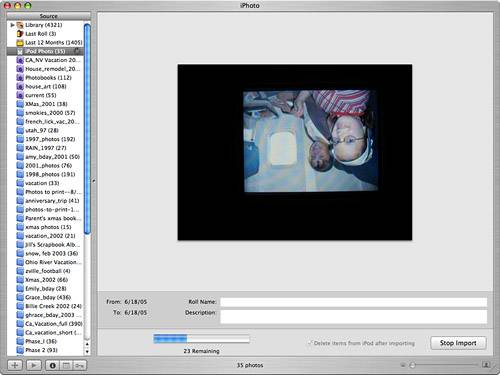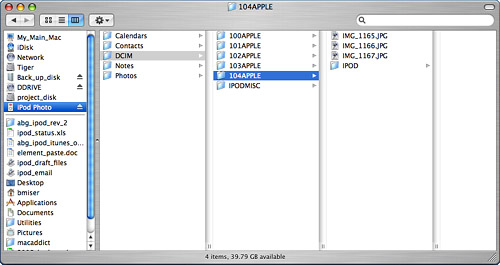| tip  | You can stop the slideshow by pressing the Menu button. |
You can move photos from an iPod to a computer. For example, you might want to move images you have moved from a camera onto the iPod to your photo collection on your computer or move images from one computer to another. Using an Application to Move Photos from an iPod onto a Computer You can transfer photos from the iPod to a computer just like you do from a digital camera. The steps to do this are as follows: 1. | Connect the iPod to your computer, just as you do when you want to update it.
| 2. | Open the application you use to import images from your digital camera.
| 3. | Import the images from the iPod (see Figure 9.12).
Figure 9.12. Here I am importing images from an iPod into my iPhoto Library. 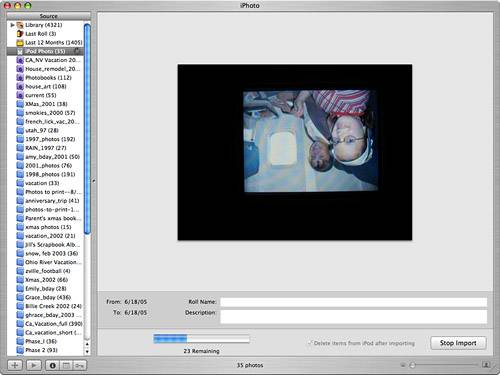
|
Manually Moving Files from an iPod to a Computer note  | If your iPod is not recognized by the application, you'll have to use the method described in the next section to move images from the iPod to your computer. |
You can store images on an iPod and move those to a computer similar to how you store and move any other files. To do so, perform the following steps: 1. | Enable your iPod for disk use.
| 2. | Connect your iPod to your computer.
| 3. | Open a window on the desktop that shows the contents of your iPod (see Figure 9.13).
Figure 9.13. On this Mac, I've selected the iPod and can see the folders and files it contains. 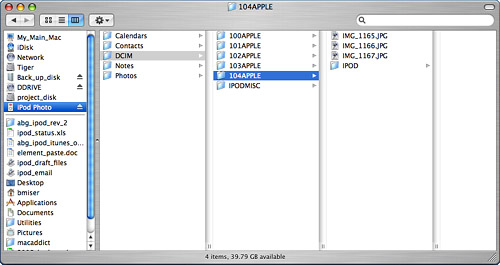
| 4. | Drag the image files from the iPod to a location on your computer to copy them there.
| 5. | Open the application you use to manage your images.
| 6. | Import the images you copied from the iPod into that application. From this point on, the images you moved from the iPod can be used in the same way as those you imported from a digital camera.
|
There are a couple of locations on the iPod where your photos might be stored. If you manually moved photos from your computer onto the iPod, look in the folder you placed them in. (You might do this when you are moving image files from one computer to another.) If you imported images from a digital camera onto the iPod, the photos will be stored in the folder called DCIM (which stands for Digital Camera Images). Open this folder and you will see a folder for each import. Open a folder to access the files it contains, such as to import them into your photo application. The Absolute Minimum The iPod is the king of the iPod family for several reasons, the foremost of which is its capability to handle photos along with music. If you are fortunate enough to have one of these amazing devices, keep the following points in mind: The iPod enables you to store images and view those images individually or in slideshows. There are three ways to move images onto an iPod so you can view them. You can use iTunes to synchronize your photos stored in a supported photo application (Photoshop Elements, Photoshop Album, or iPhoto) on your iPod. You can also use iTunes to move photos stored in a folder on your computer onto your iPod. With an iPod Camera Connector, you can download images directly from a digital camera onto an iPod. You can select and view images on your iPod individually. You can also view photos on an iPod in slideshows that can have music and transition effects. With the optional cable or Dock, you can connect an iPod to a TV and show your slideshows on the TV. You can also move photos from an iPod onto your computer. You can do this by importing its images into your photo application or from your computer's desktop. If you don't have a color iPod yet, what are you waiting for?
|
|