Enlivening Your Vocabulary Using the Thesaurus
3 4
As you write, you might encounter instances when you just can't think of the right word or you find yourself using the same word repeatedly. At those times, you should consider turning to a thesaurus. Now, instead of lugging out a heavy book every time you want to find a synonym, you have a much lighter resource on hand—the Word thesaurus. Just as the Word spelling and grammar checkers suggest replacement text for potential spelling and grammar errors, Word provides a thesaurus that lists alternative terms you can use in your document.
Replacing Existing Text with a Synonym or an Antonym
You can use the Word thesaurus to look up synonyms and antonyms for selected words. To use the thesaurus, right-click the word you want to replace and then choose Synonyms on the shortcut menu to display a list of potential synonyms and antonyms, as shown in Figure 13-12.
Inside Out
You can't right-click to open the thesaurus for a word that's flagged as a potential spelling or grammar error (a word marked with a red or green wavy underline). When you want to replace a flagged word with a synonym, you need to right-click and address the spelling or grammar error first. Then you can right-click the word again to access the thesaurus.
To replace existing text with a suggested term, click the appropriate suggestion; the original text is automatically replaced with the alternative.
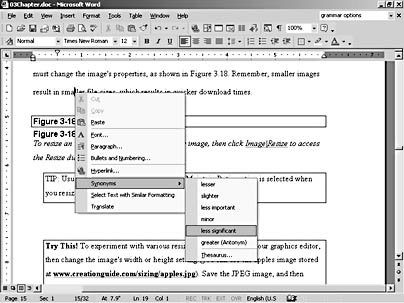
Figure 13-12. Notice that this synonym list for the word "smaller" includes an antonym, which is identified by the word (Antonym) after the suggested term.
Thumbing Through the Virtual Pages of the Online Thesaurus
If you right-click a word to access a list of synonyms (or antonyms) and none of the alternatives suit your purposes, you can click Thesaurus to open the Thesaurus dialog box, as shown in Figure 13-13. You can use the Thesaurus dialog box to search for additional terms.
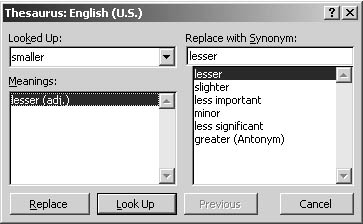
Figure 13-13. The Thesaurus dialog box enables you to jump from term to term in the same fashion you might flip through a hard-copy thesaurus.
The Thesaurus dialog box enables you to look for synonyms and antonyms that you can use to replace existing text by searching through a wider scope of suggestions than the terms available using the right-click method. To open the Thesaurus dialog box, position the insertion point in or near the word you want to look up, and then use one of the following procedures:
- Choose Tools, Language, Thesaurus.
- Press Shift+F7.
- Right-click the word you want to replace, and choose Thesaurus from the shortcut menu.
The word you looked up appears in the Looked Up list box in the Thesaurus dialog box (see Figure 13-13). (You can look up a different word by typing the word in the Insert box and pressing Enter.) You can then select the preferred meaning of the word you want to look up in the Meanings list and click Look Up to find additional suggestions. If you find a word that suits your needs in the Replace With Synonym list, select it, and click Replace to insert the selected word in place of the original word.
Tip
If you don't find an acceptable replacement word in the Replace With Synonym list after clicking Look Up, you can click Previous to return to the previous selected meaning and associated synonyms.
EAN: 2147483647
Pages: 337