Searching Closed eBay Auctions
| The cheapest (but not necessarily the easiest) way to research auction pricing is to do it yourself, using eBay's search feature. The downside to this method is that it's labor intensive; you'll have to perform a number of manual searches and then crunch all the numbers yourself. The upside is that the only cost is your time. Performing the SearchExtracting sales data from eBay is very much a manual process. You have to use eBay's search pages and then comb the results for the information you need. Here's how to do it. Note You can limit your search to specific product categories by making a selection from the Category list. Start by clicking the Advanced Search link at the top of any eBay page. (You don't want to use the standard Search box; it won't provide the fine-tuned results you need.) When the Find Items page appears, as shown in Figure 2.1, enter one or more keywords into the Enter Keyword or Item Number box. Thenand this is the important partcheck the Completed Listings Only option. When you click the Search button at the bottom of the page, eBay will display your results on a separate search results page. Figure 2.1. Use eBay's Find Items page to list auctions of specific merchandise.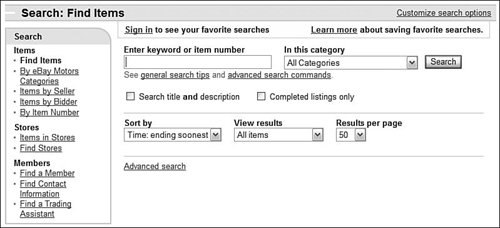 The key point here is to search for completed auctions only. You don't want to search in-process auctions because you don't know what the final selling prices will be until the auction closes. When you search completed auctions, you'll have all the information you needincluding the final selling price. Extracting the DataWhen the search results page appears, it's time to get your fingers dirty. You'll need to click through each of the auctions listed and write down the following:
Note Make sure you include only those auctions that closely match the type of item you want to sell. For example, if you're selling new merchandise, don't include auctions for used items; if you're selling in lots of 10, don't include single-item auctions. It's best to enter this information into an Excel spreadsheet, with one row for each completed auction and a column for each of the parameters. If the auction ended without a sale, enter "0" for both the final selling price and number of bids. Analyzing the DataOnce you've gathered your data, it's time to analyze it. Here are some things to look at:
Fun, eh? Well, it gets better. The search you just did captures only auctions that closed in the past 15 days or so. (That's the longest eBay keeps this information for public consumption.) You'll want to supplement this data with more recent auctions, so you should repeat this search on a weekly basis. This way you can capture any pricing trends over time. Using the DataAfter you've assembled your analysis of these auction results, you can use your analysis to determine whether a given category is a good one or not. Skip to the "Determining Your Business Model" section, later in this chapter, to learn more. |
EAN: 2147483647
Pages: 208