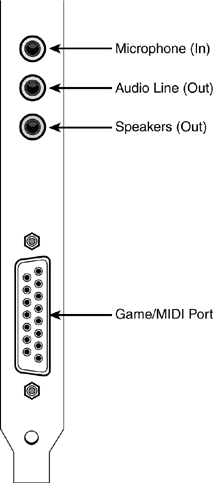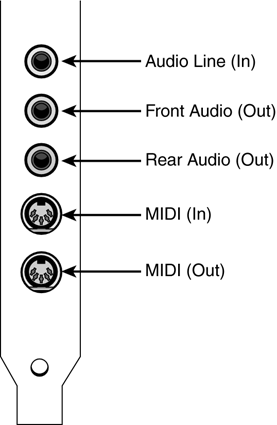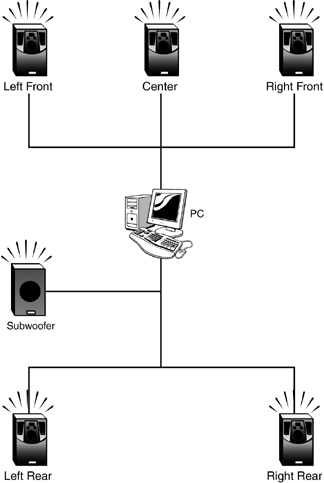Understanding PC Audio
| Sound on a computer system is generated by a dedicated audio circuit. On most older PCs, this circuit was contained on a separate expansion board, called a sound card. On some newer PCs the audio function is built into the motherboard. In either case, you can upgrade a PC's built-in audio by adding a new, higher-performance sound card. Your PC's audio circuit or sound card only generates the electrical signals behind the sound; to hear this audio, you need to connect a set of speakers, or a pair of headphones. As with your home audio system, the better your speakers, the better the sound. Understanding Sound CardsSound cards reproduce sound via two related processes: sampling and synthesis. Sampling converts an analog sound to digital format; synthesis creates a sound from scratch, by generated computer-synthesized waveforms. It's all very complex, but it's what a sound card does. Higher-end sound cards are capable of reproducing higher-quality audio samples and more complex waveforms. The more bits in a sample, the more realistic the sound, so if you want really good sound, look for a 64-bit sound card. The lower-priced 16- and 32-bit cards just don't sound as good. Note, however, that all these bits don't matter a whit when you're playing CDs or listening to DVD movie soundtracks. Your sound card doesn't have a thing to do with CD or DVD sound; your CD-ROM or DVD drive generates its own sound, which is then passed through the sound card to your PC's motherboard. (If you remember back in Chapter 5, "Optical Tricks: Upgrading CD and DVD Drives," you had to connect a cable from the CD/DVD drive to the sound card; that was the audio pass-through cable.) So upgrading your sound card won't affect your audio CD playback at all. When you're looking at sound cards, pay close attention to the type of connections available. Most low-end sound cards are fairly simple in what they provide typically a single speaker out jack, a single audio line out jack (to connect to an external audio amplifier or receiver), a game port (that also functions as a MIDI port more on MIDI later), and a microphone (in) jack. Figure 10.1 shows a card with these standard connections. Figure 10.1. Typical audio connections on a low-end PC or sound card.
More expensive sound cards provide a greater variety of connections. It's not uncommon for a higher-end card to include audio input as well as output jacks, separate connectors for each speaker (or for front and rear right/left pairs), and dedicated MIDI connectors. Figure 10.2 shows the connections available on a typical high-end sound card. Figure 10.2. The type of connections you might find on a high-end sound card.
Some high-end cards also include S/PDIF and digital DIN connectors, which are used for digital audio output, typically for playback of surround-sound DVD soundtracks or sophisticated PC games. Some really high-end cards include a separate "daughter" card with additional connectors. These cards take up just one slot internally, but two openings on the back of your PC or one 5.25" drive bay on the front of your PC. When shopping for a sound card, make sure you get one that connects to a PCI slot in your computer, rather than the older ISA type of card. ISA sound cards can cause all sorts of conflicts with other resource-heavy devices; PCI cards are much easier to configure and relatively trouble-free. caution
Here are the major sound card companies to look for:
Understanding SpeakersNow, a sound card in and of itself won't do you much good. You need to hook up a set of external speakers to get the most out of your system's new sound capabilities. "Mike Sez"
The most basic add-on speaker systems consist of just two speakers right and left. Given the small size of most computer speakers, this type of low-end system won't cut the mustard for serious music and game playback. You'll either want to upgrade to larger speakers, or more likely go with a three-speaker system that includes a separate subwoofer for low-frequency sound reproduction. Because you can't tell how a speaker sounds by how it looks, try to listen to any speaker system before you buy it. Some systems with deceptively small speakers actually have a very big sound, especially when mated with a powerful subwoofer. There's no way to tell what kind of sound you'll get without taking the system for a test listen. Some of the most popular PC speaker brands include the following:
caution
Understanding Surround SoundSome PC games and most DVD movies feature an added audio dimension surround sound. Naturally, to listen to surround sound you need more than two speakers. For DVD listening, you'll want to invest in a speaker system with a minimum of two front and two surround speakers, plus a subwoofer. This type of system is called a 4.1 system because you have four main speakers (the "4") and one subwoofer (the "1"). Even better is a 5.1 system, like the one in Figure 10.3, which adds a speaker for the front middle. Most surround-sound PC speaker systems connect via a digital DIN or S/PDIF connector, so make sure your sound card has this type of connection before you invest in a comparable speaker system. Figure 10.3. A 5.1 surround sound speaker system.
Understanding 3D AudioIf you're big into PC gaming, you probably know all about 3D audio. This type of surround sound attempts to position individual elements in the game's sound image in a three-dimensional space, to better envelope you in the game environment. Some 3D audio cards can do their magic with just two speakers, using sophisticated software-based algorithms. If you're a serious gamer, however, you'll want to invest in a surround sound system designed specifically for gaming purposes. These systems contain a minimum of four speakers (two front and two rear) and a subwoofer; some high-end systems include one or two additional surround speakers, for 6.1 or 7.1 sound. Understanding MIDIIf you really want to get into high-quality audio, look into something called MIDI. MIDI, which stands for musical instrument digital interface, is a standard used by professional musicians to record and play back music digitally. With a MIDI setup, you can connect your computer to digital keyboards and other synthesized instruments and use your computer to "sequence" and play back music through the attached musical instruments. All sound cards come with basic MIDI capabilities, but the low-priced ones don't include separate MIDI connectors. Instead, the MIDI function works through your PC's game port, so you'll need a MIDI-to-game port converter to connect your MIDI instruments. Pro musicians (and serious hobbyists) can opt for a higher-end sound card with separate MIDI ports, or even a dedicated MIDI expansion card. Alternately, some audio interface boxes connect to your PC (typically via USB) and provide a slew of audio inputs and outputs, including multiple MIDI in and out connectors. |
EAN: 2147483647
Pages: 206