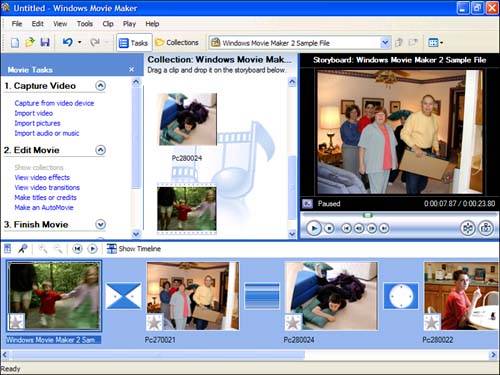Application 3: Editing Movies from a Digital Camcorder
Application #3: Editing Movies from a Digital CamcorderDo you make your own home movies? Then you'll want to turn your PC into a video editing studio which is especially easy if you have a digital video (DV) camcorder, in either the Digital8 or MiniDV formats. Just install a desktop video editing program and beef up your hardware as necessary; the results can be truly amazing. Understanding Digital Video EditingPC-based video editing software performs many of the same functions as the professional editing consoles you might find at your local television station. You can use this software to cut entire scenes from your movie, rearrange scenes, add fancy transitions between scenes, add titles (and subtitles), and even add your own music soundtrack. Go with an all-digital video system from DV camcorder to DVD output and you can do all this without degrading the quality of the original footage. note
Another advantage of using a DV camcorder is that you don't need to install a separate video capture card in your PC, as you would with older types of camcorders. What you do need is a FireWire or USB 2.0 port on your PC. (FireWire is preferable; the faster connection is necessary to handle the huge stream of digital data pouring from your DV recorder into your PC in real time.) Necessary UpgradesWhether you're using a DV camcorder or an analog model (discussed in Upgrade #4), you definitely need to beef up your computer, as video editing is one of the most taxing applications you can perform. You'll need a fairly powerful computer just to get started a Pentium III or (better still) a Pentium 4 machine, running at no less than 1.5GHz, is the bare minimum configuration necessary. Assuming you have this type of computing horsepower, the first thing to upgrade is your hard disk. Raw digital video takes up about 3.6MB for each second of footage; work with an hour-long movie, and you'll fill up two-thirds of a 20GB disk. So a big no, make that a huge hard disk is a necessity. Some users simply add a second hard drive to their system, dedicated solely to video editing. Whatever you do, make sure it's a fast disk; choose an IDE drive with a 7,200 RPM spin rate, or (if you're flush) a SCSI drive. And when you install the drive, format it with the NTFS file system if you can. (You can if you're running Windows XP; you can't if you're running an older operating system.) Memory is also important. Lots of it. Like 512MB worth. Any less and you'll find your system slows down considerably when processing all that digital video data. While we're on the subject of memory, it helps to have a video card with lots of onboard memory. For best performance, look for a card with 64MB or 128MB video RAM. Finally, consider going with a big monitor the easier to view your movies with. In fact, you might think about a dual-monitor system, so you can edit on one screen and view your results on the other. As to software, if you're running Windows XP, you have Windows Movie Maker (shown in Figure 13.1) pre-installed on your machine. This is a good basic editing program (and it's free always a good thing!), but you might want something a little more powerful. For real video editing power, check out Adobe Premiere (www.adobe.com) or Ulead VideoStudio and MediaStudio Pro (www.ulead.com). Figure 13.1. Windows Movie Maker Windows XP's video editing program.
So here's all you need to do to upgrade your system for digital video editing: Upgrade Checklist for Digital Video Editing
|
EAN: 2147483647
Pages: 206