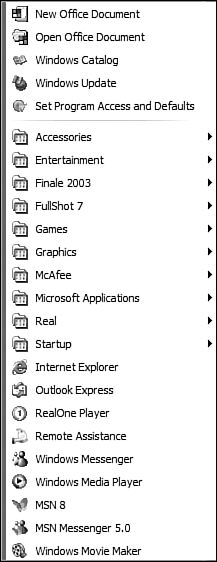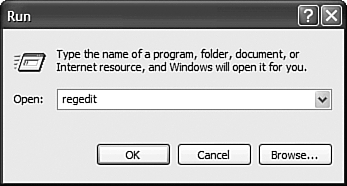Launching Programs
| After you have all your software installed, you can use Windows XP in several ways to launch your programs. You should use the method that's most convenient to you. Launching from the Start MenuUsing the Start menu is probably the simplest way to launch an application. If you've used the program recently, it appears on the left side of the Start menu. If not, you need to open the Programs menu and launch the program from there. Just follow these steps:
TIP You can also launch an application by right-clicking an application file and selecting Open from the pop-up menu. Launching from My ComputerAnother way to launch applications is to click the application file from My Computer. Follow these steps:
Launching from a Desktop Shortcut IconTIP To learn how to create a desktop shortcut, see the "Working with Desktop Shortcuts" section in Chapter 2. Although Windows XP tries to force you into an uncluttered desktop, you can still create desktop shortcuts to launch your favorite programs. Many users feel that using a desktop shortcut is the fastest way to launch those programs they use all the time. Clicking an icon is certainly a lot quicker than wading through layers and layers of menus and folders. To launch a program from a desktop shortcut, all you have to do is click the program's icon. Launching from the Run CommandIf you know the name and location of the program you want to run, you can use Windows XP's Run command to launch the program. The Run command is the Windows equivalent of the old DOS command line, when it comes to launching programs. To use the Run command, follow these steps:
|
EAN: 2147483647
Pages: 270