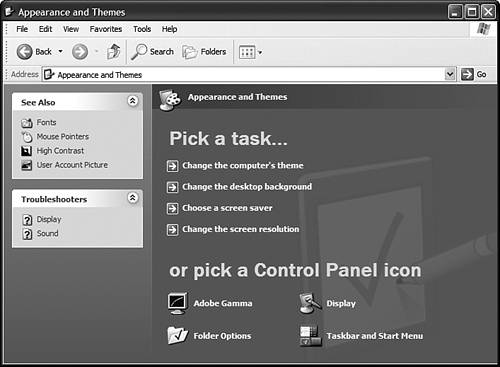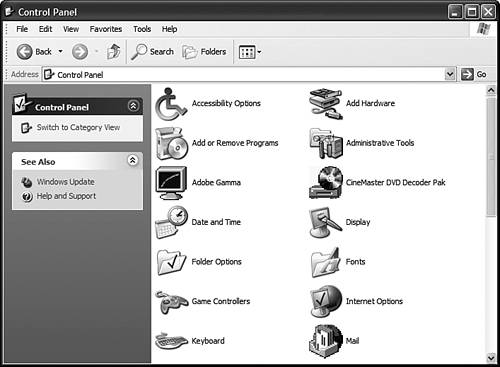| Most but not all of Windows XP's configuration settings are found somewhere within the Control Panel. By default, the Control Panel includes a variety of standard Windows XP configuration utilities, such as Add New Hardware and User Accounts. In addition, many applications and utilities install their own Control Panel items. Because of this, the contents of my Control Panel might look slightly different from your Control Panel, although both Control Panels contain the same essential utilities. When you click an icon in the Control Panel, a dialog box opens that lets you configure settings specific to that item. For example, clicking the Date and Time icon opens the Date and Time Properties utility that enables you to set the date and time of the Windows XP system clock. Opening the Control Panel You open the Control Panel by clicking the Start button and then clicking the Control Panel icon. As you can see in Figure 2.1, the Control Panel in Windows XP looks a lot different from the one in previous versions of Windows. Figure 2.1. The Windows XP Control Panel in Category View. The configuration tasks are organized by category. 
To launch a particular Control Panel applet, you start by picking a category. When the Pick a task…page appears (shown in Figure 2.2), either click a task or click an icon to open a specific configuration utility. (When you click a task, the appropriate configuration utility is launched.) Figure 2.2. After you pick a Control Panel category, you have to pick a task, or click an icon to directly launch a configuration utility. 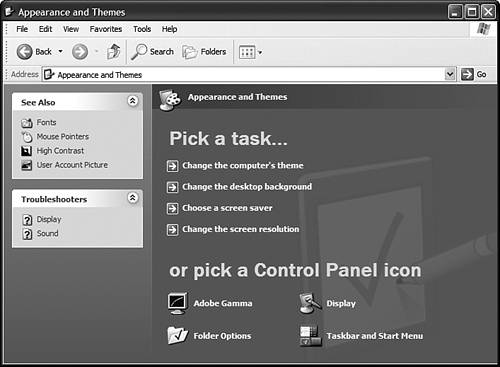
If you want to bypass all the category and task steps, you can display all the Control Panel utilities at once just like the way it used to be in Windows 9X/Me. To switch to the so-called "classic" view (shown in Figure 2.3), click the Switch to Classic View link in the Control Panel's activity center. (That's the big pane on the left of the Control Panel window.) Figure 2.3. Switch to Classic view to display the Control Panel the way it used to be displayed. 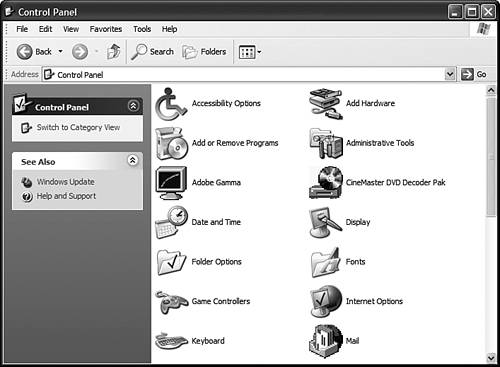
Control Panel Items What can you find in the Control Panel? Table 2.1 details some of the more typical Control Panel icons and their related configuration utilities. Table 2.1. Typical Control Panel ItemsIcon | Name | Description |
|---|

| Accessibility Options | Configures your system for users with various disabilities. (See Appendix C, "Accessibility Options.") | 
| Add Hardware | Adds new hardware devices to your system. (See Chapter 6, "Adding New Hardware.") | 
| Add or Remove Programs | Adds new software to your system, or removes old software programs. (See Chapter 4, "Running Programs.") | 
| Automatic Updates | Configures Windows XP to automatically download periodic updates and patches. (See Chapter 23, "Updating Windows.") | 
| ClearType Tuning | Adjusts display text for easier reading on LCD monitor screens. (See "Fine-Tuning the Display," later in this chapter.) | 
| Date and Time | Adjusts Windows XP's time and date settings. (See "Resetting the Time and Date," later in this chapter.) | 
| Display | Configures settings for your desktop display and monitor. (See "Fine-Tuning the Display," later in this chapter.) | 
| Folder Options | Configures the look and feel of My Documents and other system folders. (See Chapter 3.) | 
| Fonts | Manages your system's fonts. (See "Adding and Removing Fonts," later in this chapter.) | 
| Game Contollers | Configures any joysticks or game controllers connected to your system. (See Chapter 19, "Playing Games.") | 
| Internet Options | Manages the settings for the Internet Explorer Web browser. (See Chapter 8, "Surfing the Web with Internet Explorer.") | 
| Keyboard | Configures your PC's keyboard. (See Chapter 6.) | 
| Mouse | Configures the operation of your mouse and other pointing devices. (See Chapter 6.) | 
| Network Connections | Displays all your current wired and wireless network connections. (See Chapter 20, "Setting Up a Home or Small Business Network." | 
| Network Setup Wizard | Configures your PC's connection to a local area network. (See Chapter 20.) | 
| Phone and Modem Options | Configures your PC's modem and telephony settings. (See Chapter 7, "Making the Connection.") | 
| Portable Media Devices | View and manage the contents of any portable digital media player connected to your computer. (See Chapter 14, "Using Windows Media Player.") | 
| Power Options | Determines how and when your computer powers down when not in use. (See Chapter 21, "Using Windows XP on Portable PCs.") | 
| Printers and Faxes | Configures Windows XP to work with your printer. (See Chapter 5, "Controlling Printers." | 
| Regional and Language Options | Adjusts currency and number formats for where you live. (See "Changing Your Locality," later in this chapter.) | 
| Scanners and Cameras | Configures Windows XP for digital camera and scanner use. (See Chapter 13, "Working with Digital Cameras and Scanners.") | 
| Scheduled Tasks | Schedules selected system maintenance activities. (See Chapter 24, "Keeping Windows Healthy and Happy.") | 
| Security Center | Helps you view and manage your Internet-related security settings. (See Chapter 11, "Managing Online Security.") | 
| Sounds and Audio Devices | Changes the sounds you hear when you initiate certain operations, and configures your system's audio settings. (See "Changing System Sounds," later in this chapter.) | 
| Speech | Configures your system for text-to-speech translation. (See Appendix C.) | 
| System | Lets you view and configure technical aspects of your computer system. (See Chapter 24.) | 
| Taskbar and Start Menu | Configures the Windows Taskbar and Start menu. (See "Working with Toolbars and the Taskbar" and "Managing the Start Menu," later in this chapter.) | 
| User Accounts | Sets up your computer to be used by multiple users. (See Chapter 18, "Working with Multiple Users.") | 
| Windows Firewall | Lets you turn on and configure the Windows Firewall. (See Chapter 11.) | 
| Wireless Network Setup Wizard | Lets you add levels of security to your wireless home network. (See Chapter 20.) |
Most of these configuration utilities should work fine without additional configuring. In fact, you may never have to open some of these utilities. On the other hand, when you want to reconfigure any part of your system, chances are you find what you need right here in the Control Panel. |