Introducing Windows Movie Maker
| NOTE Early versions of Windows XP shipped with Windows Movie Maker version 1.0. The latest version of WMM is 2.0, which is shipping with all new PCs and current boxes of Windows XP. If you have the older version installed on your system, you can upgrade (for free) at www.microsoft.com/windowsxp/moviemaker/. Windows Movie Maker really isn't a part of the operating system, in spite of what Microsoft says. It's a utility included with the OS, much the way Microsoft Calculator or Microsoft Paint have always been included with Windows. I don't think anyone could argue that video editing is a key operating system function, but because Apple started to include the iMovie video editor with all its iMacs, I'm sure Microsoft saw a competitive reason to add Windows Movie Maker to its Windows package. In any case, if you use your camcorder a lot, you'll appreciate the fact that you have a free video-editing program sitting right on your Windows desktop. And, although it isn't the most full-featured video editor around, it has all the basic functions. For most users, it's more than good enough. Learning the InterfaceNOTE WMM can display either the Tasks or Collections pane, but not both at the same time. Switch between them by using the Tasks and Collections buttons on the WMM toolbar. You start Windows Movie Maker by clicking the Start button and then selecting All Programs, Accessories, Windows Movie Maker. As you can see in Figure 16.1, the Movie Maker window is divided into several main parts:
Figure 16.1. Windows Movie Maker all your video editing needs in one easy-to-use program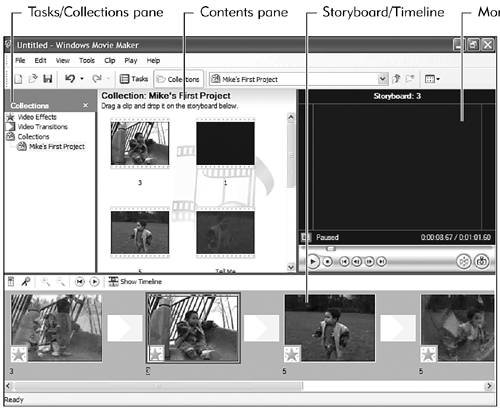 TIP Forget Microsoft's recommendations. My experience is that if you're editing digital movies, you need a lot more horsepower than they suggest. I recommend a machine with at least a 2GHz processor, at least 1GB of RAM, and a really big hard disk (100GB minimum). In fact, using a separate external hard disk for your movie files makes a lot of sense. Bottom line? If you're serious about digital movie editing, any old PC won't do; you need a state-of-the-art PC for this high-performance task. What You NeedWindows Movie Maker has more stringent equipment requirements than Windows XP. The faster your processor, the more memory you have installed, and the larger your hard disk, the easier it will be to use Movie Maker to edit your home movies. Here are the minimum system requirements that Microsoft specifies for WMM 2:
If you have an older, non-digital camcorder, you'll need to install an analog-to-digital video capture card in your PC. You'll plug your recorder into the jacks in this card. It converts the analog signals from your recorder into the digital audio and video that your computer understands. You'll need to install this card if your recorder is one of the following formats: VHS, VHS-C, SVHS, 8mm, or Hi8. If you have one of the latest digital video (DV) recorders, you don't need a video capture card at all. What you do need is an IEEE1394 FireWire interface. This type of connection is fast enough to handle the huge stream of digital data pouring from your DV recorder into your PC. You'll need a FireWire connection if your recorder is either Digital8 or MiniDV format. Understanding File TypesAs you start to edit your movies, you'll find that Windows Movie Maker uses three different types of files. These file types are:
|
EAN: 2147483647
Pages: 270