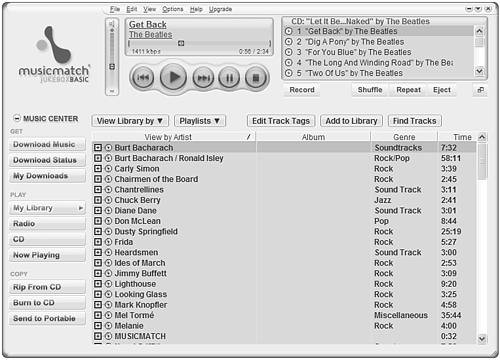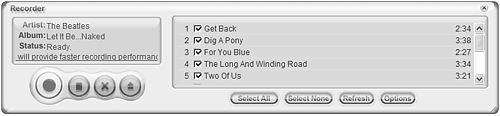Ripping Songs from CD to Your PC
| If you have a decent compact disc collection and a CD-ROM drive in your computer system, you can make your own digital music files from the songs on your CDs. You can then listen to these files on your computer, transfer the files to a portable music player for listening on the go, share them with other users via the Internet, or use these files to burn your own custom mix CDs. The process of copying files from a CD to your hard disk is called ripping. You use an enhanced digital music player program, such as Musicmatch Jukebox, to rip your files. How Ripping WorksThe ripping process is fairly simple. You start by inserting the CD you want to copy from into your PC's CD-ROM drive. Then you launch the ripper program and select which songs on your CD you want to rip. You'll also need to select the format for the final file (MP3, WAV, or WMA) and the bit rate you want to use for encoding; the higher the bit rate, the better the sound quality. (And the larger the file size!) After you've set up everything, click the appropriate button to start the encoding process. caution
Ripping a CD with Musicmatch JukeboxThe most popular ripping program today is Musicmatch Jukebox. That's because it's so easy to use practically the entire process is automated. Musicmatch Jukebox rips in MP3, WAV, and WMA formats. To rip a CD, follow these steps:
Musicmatch now copies the selected files from your CD to the My Music folder on your hard disk. That's it you're ready to listen to digital music! |
EAN: 2147483647
Pages: 253
- ERP System Acquisition: A Process Model and Results From an Austrian Survey
- The Effects of an Enterprise Resource Planning System (ERP) Implementation on Job Characteristics – A Study using the Hackman and Oldham Job Characteristics Model
- Data Mining for Business Process Reengineering
- Intrinsic and Contextual Data Quality: The Effect of Media and Personal Involvement
- A Hybrid Clustering Technique to Improve Patient Data Quality