Overview of Automated and Customized Installations
Windows XP Professional includes several tools that enable you to design and deploy automated and customized installations. These tools provide different types of functionality for a variety of deployment scenarios. Each tool has specific strengths and limitations that you can evaluate to determine which tool is most appropriate for your environment. For more information about the baseline requirements for each of the tools, see Choosing an Automated Installation and Customization Tool later in this chapter.
Windows XP Professional includes the following automated and customized installation tools:
-
Unattended Installation (unattended Setup). The two unattended installation tools, Winnt32.exe and Winnt.exe, are in the \i386 folder on the Microsoft Windows XP Professional operating system CD.
-
System Preparation Tool (Sysprep). Sysprep is in the Deploy.cab file in the \Support\Tools folder on the Windows XP Professional operating system CD.
-
Remote Installation Services (RIS). RIS is included in Microsoft Windows 2000 Server.
You can also use Systems Management Server (SMS) to deploy Windows XP Professional. For information about Systems Management Server (SMS), see the Microsoft Systems Management Server link on the Web Resources page at http://www.microsoft.com/windows/reskits/webresources
An automated installation runs with minimal or no user interaction. During an automated installation, the Setup program uses configuration information provided by an answer file. Answer files are text files containing settings that would otherwise be manually provided by end-users. Answer files provide answers to questions that the Setup program asks during installation. In addition, answer files can contain instructions for running programs and applications.
A custom installation is a modification of a standard Windows XP Professional installation that supports specific hardware and software configurations and meets specific user needs. You can customize an installation by modifying the answer file to provide the Setup program with specific answers and instructions. You can also design a custom installation to add custom files, applications, and programs to the distribution folder.
You can automate and customize a Windows XP Professional installation to include applications, additional language support, service packs, and device drivers.
Design an Automated and Customized Installation
Windows XP Professional provides several tools for automating and customizing installations for a variety of software and hardware configurations. Before you choose a tool, assess your current configuration and evaluate your needs. With this information, you can choose the deployment tool that is most appropriate for your organization. The tool you choose also affects the customization options that you use and the procedures you must follow to implement your deployment scenario.
You can automate and customize how you install Windows XP Professional by following this process:
-
Assess your current configuration and plan your deployment. Before you choose a tool, collect information about the types of users in your company and their needs, about the desktop environments of your users, and about your network. For information about planning Windows XP Professional deployments, see Planning Deployments in this book.
-
Choose an automated installation and customization tool. The automated installation and customization tools support a variety of installation scenarios. Each of the tools is designed to take advantage of specific environments. Evaluate the tools to determine which tool or combination of tools best fits your organization. For more information about evaluating the tools, see Choosing an Automated Installation and Customization Tool later in this chapter.
-
Prepare for the installations. Verify that you have the software and hardware you need, create a distribution folder, and use Setup Manager to create an answer file. For more information about software and hardware preparation, see Preparing for the Installations later in this chapter.
-
Customize the installations. Design the Windows XP Professional desktop by adding hardware devices, device drivers, support information, passwords, custom language options, and applications. For more information about customizing answer files and installing applications, see Customizing the Installations later in this chapter.
-
Install the operating system. Test the customized installation of Windows XP Professional. After successful testing, conduct the full-scale deployment. For more information about operating system installation, see Installing the Operating System later in this chapter. For more information about testing your installation before actually deploying it, see Planning Deployments in this book.
Windows Product Activation
To help prevent software piracy, you must use Windows Product Activation for each installation of Windows XP Professional that is not covered by a volume license or that is not preactivated by an original equipment manufacturer (OEM). You can set Windows Product Activation by using a unique product key for each computer in a bulk deployment. Create a separate answer file for each computer and then assign a unique value to ProductKey in the [UserData] section of each individual answer file. (ProductKey is a new name for the ProductID key that was used in Microsoft Windows 2000.)
For an automated installation, you can add Autoactivate = Yes to the [Unattended] section of the answer file to make product activation occur automatically. If your computer is connected to the Internet through a firewall on a network that does not support Web Proxy Autodiscovery Protocol, you can also add AutoactivateProxy = Proxy to the [Unattended] section of the answer file. The AutoactivateProxy key enables you to configure the proxy setting so that activation by using the HTTPS protocol can traverse a firewall.
If you add AutoactivateProxy = Proxy to the [Unattended] section of the answer file, you can also add an optional [Proxy] section to the answer file. The [Proxy] section can contain keys and values as shown in the following example:
[Proxy]
Proxy_Enable = 1
Use_Same_Proxy = 1
HTTP_Proxy_Server = myproxyserver:80
Proxy_Override = <local>
If you specify a proxy setting in the answer file, you must also specify a branding value, as shown in the following example:
[Branding]
BrandIEUsingUnattended = Yes
You can also use a Uniqueness Database File (UDF) to provide information that is specific to a single client computer, such as the value specified in the ProductKey key. The .udf file provides information that overrides and replaces a section of the answer file or appends additional sections to an existing answer file.
To support disk imaging as a deployment option, Windows Product Activation also adds activation rollback to the standard System Preparation tool (Sysprep) and the standard Remote Installation Preparation tool (Riprep). However, activation rollback is not supported for evaluation media or for MSDN media.
For more information about Windows Product Activation, see Planning Deployments in this book. For more information about activation rollback, see How Sysprep Works with Windows Product Activation and Using the Remote Installation Preparation Tool later in this chapter. You can also perform automated activation after you install Windows XP Professional by using the Windows Management Instrumentation (WMI) provider in Windows Product Activation.
Dynamic Update
Microsoft regularly provides reliability and compatibility improvements, and also provides emergency fixes for security issues. Some of these updates might not be available on the Windows XP Professional operating system CD.
Updates are assembled into Dynamic Update packages, which are available on the Windows Update Web service. You can access Dynamic Update packages by selecting Yes, download the updated setup files on the Get Updated Setup Files screen of the Windows Setup wizard. Setup then downloads and installs the updated files instead of using the equivalent files on the Windows XP operating system CD.
For more information about downloading Dynamic Update packages, see the Dynamic Update link on the Web Resources page at http://www.microsoft.com/windows/reskits/webresources
If a Dynamic Update package is available and you downloaded the package during setup, expand the downloaded package to display the .cab files. The package can contain one of the four .cab files shown in Figure 2-1. Figure 2-1 shows the structure of the network share folder and the relative location of each subfolder.
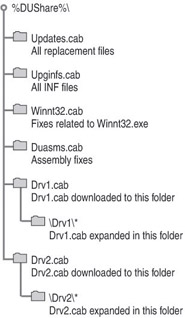
Figure 2-1: Network share folder structure
Processing Dynamic Update .cab files and driver .cab files on the network share
To process the Dynamic Update .cab files and all the driver .cab files that you downloaded from Windows Update, run Winnt32.exe with the /DUPrepare parameter pointing to the location of the downloaded .cab files, as shown in the following example:
Winnt32 /DUPrepare: path to CAB files
Installing the dynamic update package
To install Windows XP Professional and use the processed Dynamic Update .cab files, you can run Winnt32.exe with the DUShare parameter, or you can specify in your answer file where Setup can find the processed .cab files. When you run Winnt32.exe with the /DUShare parameter, the Dynamic Update wizard is not displayed to the user and no attempt is made to connect to Windows Update.
The update files are copied from the share into the appropriate folders under %windir%\Setupupd. Setup searches the installation media for device drivers. If a device driver is not found, Setup searches the driver folder in the Dynamic Update share. Setup finds and installs a device driver.
To run Setup and connect to the Dynamic Update Share
-
At the command line, type:
Winnt32 /DUShare:path to dynamic update share
When you run Setup in unattended mode and specify a dynamic update share to connect to, dynamic update is disabled by default; the Dynamic Update wizard is not displayed to the user, and no attempt is made to connect to Windows Update.
To specify a Dynamic Update share in Unattend.txt
-
In the [Unattend] section of the Unattend.txt answer file, include the following key and value:
[Unattend]
DUShare = "Path to dynamic update share"