Remote Printing
Standard TCP/IP Port Monitor (SPM) is designed for Windows 2000 print servers that communicate with shared printers using TCP/IP. This includes network-ready printers, network adapters like the Hewlett-Packard JetDirect, and external network boxes like the Intel NetPort. SPM can support many printers on one server and is faster and easier to configure than the LPR Port Monitor.
SPM is also compatible with RFC 1759, the standard for the Simple Network Management Protocol (SNMP). As a result, SPM provides much more detailed status than LPR.
For more information about the HPmon print monitor, see "Legacy Network-Interface Printing" later in this chapter. For more information about remote printing to print devices on other platforms, see "Working with Other Operating Systems" later in this chapter.
Prerequisites
To use SPM, TCP/IP must be installed on the print server so it can talk to the print device. Clients do not need TCP/IP; any common network protocol such as SMB, NetWare Core Protocol (NCP), LPR, AppleTalk, or NetBEUI can be used. The transport protocol is not important because only the Windows 2000 print server communicates with the print device.
For example, if both the client and the server have the Internetwork Packet Exchange (IPX) protocol, the client can send the document using IPX. The server can send the document to the printer over TCP/IP. Figure 4.8 illustrates these connections.
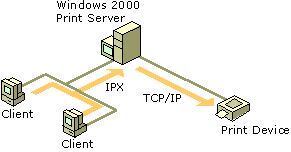
Enlarge figure
Figure 4.8 Protocol Links for Remote Printing
Print Server Protocols Used
SPM sends documents to a printer using either of two print server protocols, Raw or LPR. Together, these protocols support most current TCP/IP printers. Do not confuse these protocols with the transport protocols such as TCP/IP or DLC.
The Raw protocol is the default for most print devices:
- The print server opens a TCP stream to the printer's port 9100, or another port number, to select connections to multiport external devices. For example, on some devices port 9101 goes to the first parallel port, 9102 goes to the second parallel port, and so on.
- The print server writes to the stream, using normal TCP flow control. The data is raw page description language (PDL), and no protocol is imposed.
- The print server disconnects when it is finished sending data.
SPM uses the LPR protocol if you specify it during port installation or reconfiguration. SPM deviates from the LPR standard in one way: it does not conform to the RFC 1179 requirement that the source TCP port lie between port 721 and port 731. This range is insufficient when a server sends data to more than 11 printers. SPM therefore uses ports from the general, unreserved pool of ports (ports 1024 and above).
Port Installation Procedure
To configure a standard TCP/IP port using SPM, use the following procedure.
To configure a standard TCP/IP port using SPM
- Open the Add Standard TCP/IP Printer Port Wizard by clicking Standard TCP/IP Port from the Add Port button in either the Print Server Properties dialog box or the printer's Properties dialog box.
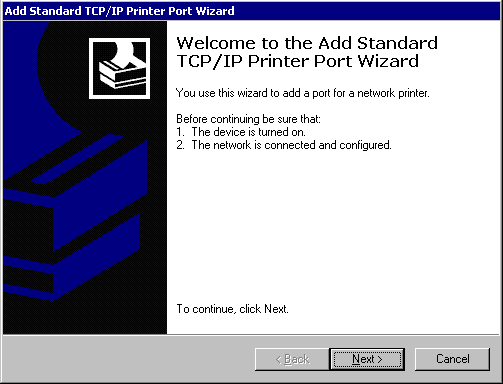
Enlarge figure
Figure 4.9 Add Standard TCP/IP Printer Port Wizard
- Type a name or the IP address of a print device in the Printer Name or IP Address text box.
- Type a port name, which can be any character string, in the Port Name text box, or use the default name that the wizard supplies, and then click Next.
The system sends an SNMP trap to the device. Using the SNMP values returned from the trap, the device details are determined and the appropriate device options are displayed for further selection (for example, which port on a multi-port print device).
- If prompted by the Additional Port Information Required screen, click Standard, and then select one of the listed devices.
– Or –
Click Custom, and then configure the port by using the Configure Standard TCP/IP Port Monitor screen that appears. If you do not know details of the port, try using Generic Network Card.
If the wizard cannot determine the protocol, it prompts you for the information. If you are not prompted, skip to step 6.
- When prompted for the protocol, select either Raw or LPR. RAW is preferred.
If the wizard detects that the device supports multiple ports (indicated in the Tcpmon.ini file), it prompts you to select a port.
- Select a port from the list and finish the wizard.
The new port is listed on the Ports tab of the Properties dialog box.
Reconfiguration
The SPM port can be reconfigured in the printer's Properties dialog box. Click the Configure Port button on the Ports tab. The SPM has its own Configure dialog box that appears, as shown in Figure 4.10.
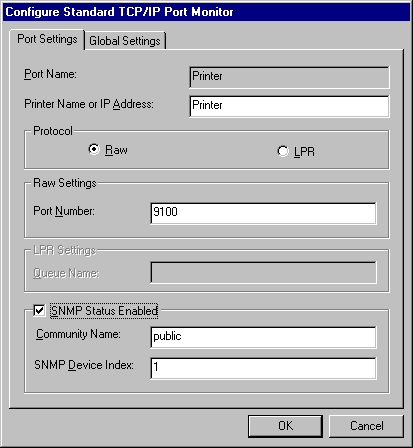
Enlarge figure
Figure 4.10 SPM Configuration Dialog Box

Warning
The dialog box does not verify the settings created in the following procedure. If they are incorrect, the port no longer works. Check with the printer manufacturer to see if the device supports SNMP.
To reconfigure the Standard TCP/IP Port
- In the Add Standard TCP/IP Printer Port Wizard, click either Raw (for port 9100) or LPR protocol.
- Depending on which protocol was clicked, select Raw Settings or LPR Settings.
For Raw Settings, type a port number. For LPR Settings, type the LPR queue name specified by the printer vendor.
- If the print device supports SNMP and RFC 1759, select the SNMP Status Enabled check box.
- If SNMP Status Enabled is selected, you can change both the community name and the host device index.
The device index is used mainly for multiport devices that support several printers; each port on a multiport device has a different device index, specified by the device vendor.
- When the configuration is correct, click OK.
Status Reporting
Printers return status over SNMP. Since SPM is compatible with SNMP, it allows detailed status reporting if the printer provides it. Printers that are not compliant with the SNMP standard do not return status information. When there is an error during printing, the spooler displays a general printing error or does not detect any error at all.
Printer status is returned on a separate thread asynchronously from the print transmission. SPM polls the printers at intervals and sends status updates to the client.
© 1985-2000 Microsoft Corporation. All rights reserved.