38. Implementing the Haloscan Commenting and Trackback System  29 Understanding the Blogger Template Structure and Editor 29 Understanding the Blogger Template Structure and Editor
39 Using the Haloscan Commenting System 40 Using the Haloscan Trackback System 41 Moderating Haloscan Comments and Trackback
The Haloscan commenting and trackback system is a popular alternative to the built-in Blogger commenting system. Haloscan provides a storage, display, and management method not only for comments, but also for trackbacks as well. In this topic, you'll learn how to implement the Haloscan commenting and trackback system in your blog instead of the Blogger commenting system. But first, here is some basic information about the Haloscan service (http://www.haloscan.com/): Paid versus free accounts. There are two types of Haloscan accounts: Basic and Premium. The Basic account is free, but has some limitations. The Premium account is currently $12/year. You can begin with a Basic account and upgrade to a Premium account at any time; there will be no service interruption and you will not lose any comments or trackbacks because of the upgrade. Comment lengths. The individual comment length limit for Basic accounts is 3,000 characters per comment, whereas it's 10,000 characters per comment for Premium account holders. Comment archive. Comments older than four months are unavailable for Basic members, unless you upgrade to a Premium account and then they will be restored. Premium accountholders have access to all their comments at all times. Comment link numbers on old posts. The comment link numbers on your posts will be inaccurate after the 200 most recent comments for Basic members or 800 most recent comments for Premium members. The comments will still be readable to anyone who clicks the comments link; it's just that the count will be incorrect. For instance, if you visit a blog post that I wrote a year ago, the comment count will be zero. But if you click the link, you will see numerous comments in the Haloscan comment pop-up window. 38. Implementing the Haloscan Commenting and Trackback System 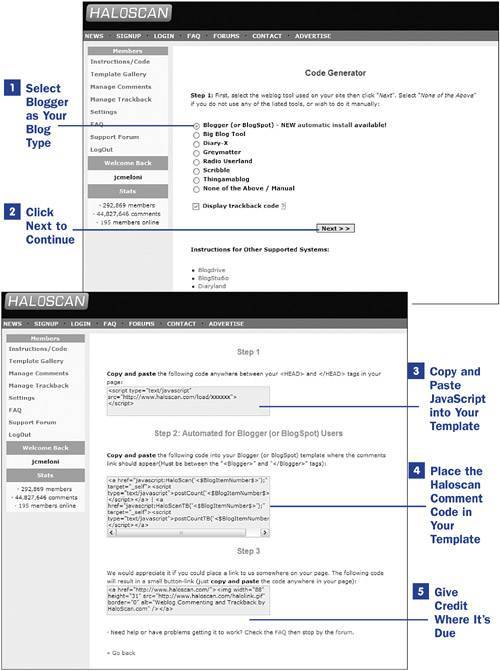 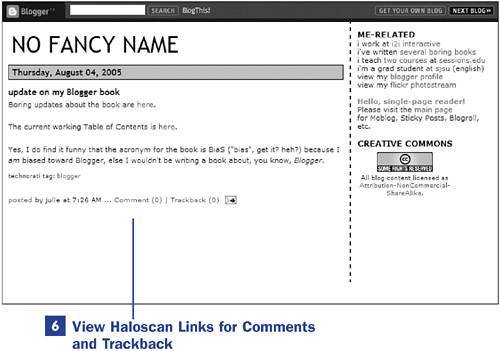 Settings. Haloscan accountholdersboth Basic and Premiumhave numerous setting available in the Haloscan management interface. After logging in to Haloscan, click the Settings link in the left column to go to your Settings area, where you can configure all sorts of cool things such as custom text for the comments and trackback links, date formatting, time zone settings, and so forth. One very important item is the Force Update of Comment Link at the bottom of the Settings page. The Haloscan comments and trackback count will sometimes be incorrect on your blog; clicking this link forces the server to update your particular link so that after you go to your blog and refresh the page, the count is correct. Comment archiving. You can dump all your comments to a text file that you can save on your own machine. After logging in to Haloscan, click the Manage Comments link in the left side navigation, and then click the Export tab. Follow the links to dump 1,000 at a time. Dump does not mean delete; it just means place in a text file for storage. Template gallery. There are literally hundreds of premade Haloscan templates for the comments and trackback window if the default black-and-white template is not to your liking. After logging in to Haloscan, click the Template Gallery link in the left-side navigation, browse through templates until you find one that you like, and then click the Save link to change the template associated with your account.
Before you continue down the path toward installing the Haloscan commenting system, you must modify your Comments settings through the Blogger management interface. To begin, log in to Blogger and click the Change Settings icon in the Blogs section of the Blogger Dashboard. Go to the Comments navigational item and set the value of the Comments radio button to Hide. Click the Save Settings button to store your changes. Any previous Blogger comments you have received will no longer be accessible. The next steps assume that you have registered with Haloscan by going to http://www.haloscan.com/ and following the Signup link in the top-level navigation. After registering or logging in, click the Instructions/Code link in the left-side navigation and follow these steps. 1. | Select Blogger as Your Blog Type
Although there are links to an automatic install tool for Blogger users, please follow these manual steps so that you can become familiar with the modifications that will be made to your template.
Select the radio button next to the Blogger (or BlogSpot) item. Additionally, check the Display Trackback Code check box so that the trackback code will be included in the generated code that will be provided in the next step.
| 2. | Click Next to Continue
After the appropriate radio button and check box have been checked, click the Next button to continue to the second step, which will provide code for you to paste into your Blogger template.
 TIP TIP
Before making modifications to your template, be sure to save a backup copy of your current template. If something goes awry while making changes to the template, you can quickly replace the messed-up version with the backup version. | 3. | Copy and Paste JavaScript into Your Template
This first bit of JavaScript should be pasted into the HEAD element of your template. The xxxxxx in the example will be replaced by your Haloscan username during the code generation process. The placement of this code in the HEAD element of your template ensures that all commenting and trackback functionality is available throughout all pages of your blog.
| 4. | Place the Haloscan Comment Code in Your Template
The Haloscan instructions tell you to place this code "where the comments should appear," which must be between the <Blogger></Blogger> tag pair.
That is a little vague because all Blogger templates are different and there is quite a bit of content between the <Blogger></Blogger> tag pair. Depending on your comfort level with the Blogger template language, you might decide to remove all code remotely related to Blogger comments (typically appearing between the <BlogItemCommentsEnabled></BlogItemCommentsEnabled> tag pair) or you might decide to have your enabled Haloscan code coexist with your disabled Blogger comments code.
You might find it easier to identify the post footer area in your Blogger template and paste the Haloscan code there, using the post footer as your point of reference rather than the vague "where the comments should appear" location. The post footer is often set apart in Blogger templates by an HTML comment such as <!-- post footer here --> or the use of an ID or class called post-footer or another similarly named item.
When you paste the Haloscan code into your template, you can click the Preview button and see the outcome. You can continue to modify your template and click the Preview button until you are satisfied that the code is in the correct place. No changes will be made to your blog until you save the template and republish your blog, so don't stress about it if you miss the mark the first time.
 NOTE NOTE
When using the Haloscan commenting system, you can choose to keep or remove any Blogger template code related to comments. If you keep the default template code as is with regard to comments, you will not see Blogger comment controls as long as the value of Comments is set to Hide in your Comments settings. If you keep the Blogger template code that refers to comments, and you do not change the Comments setting to Hide, you will have half Haloscan/half Blogger comments enabled, resulting in a big mess. | 5. | Give Credit Where It's Due
The final bit of code can be placed anywhere in your template; the sidebar is a good choice. This code simply places a Haloscan badge on your blog, indicating that your blog uses Haloscan comments.
When this final template modification is made, click the Save Template Changes button and then republish your entire blog.
| 6. | View Haloscan Links for Comments and Trackback
Refresh your blog and then look for the links to the Haloscan comments and trackback pop-up windows in your post footer.
|
|

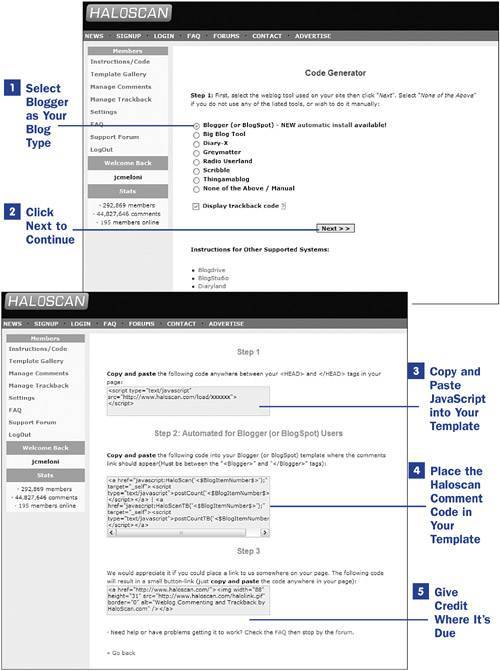
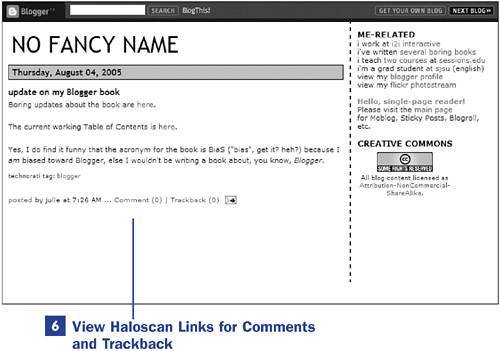
 TIP
TIP