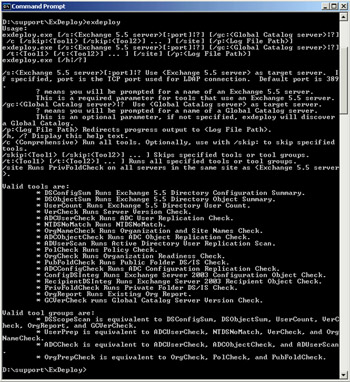Lesson 2: Installing Exchange Server 2003 into an Existing Exchange Server 5.5 Organization
After directory synchronization has been established between Active Directory and the Exchange Server 5.5 site, the next phase of the Exchange Server 2003 deployment begins. There are two ways to deploy Exchange Server 2003: to upgrade one or more Exchange Server 5.5 servers directly to Exchange Server 2003, which is discussed in Lesson 1 of Chapter 5, "Migrating from Microsoft Exchange Server and Other Mail Systems," or to install Exchange Server 2003 as an additional server alongside existing Exchange Server 5.5 servers, which is the focus of this lesson.
After this lesson, you will be able to
-
Install Exchange Server 2003 into an existing Exchange Server 5.5 organization
-
Configure the Site Replication Service
Estimated lesson time: 120 minutes
Installing Exchange Server 2003 into an Exchange Server 5.5 Organization
Installing Exchange Server 2003 into an existing Exchange Server 5.5 organization is relatively easy once you have the ADC installed and synchronizing Active Directory with the Exchange Server 5.5 directory. In addition, there are deployment utilities on the Exchange Server 2003 installation CD that make installing Exchange Server 2003 even simpler. One such utility is Exchange Deployment Tools, which provides a number of configuration options to install Exchange Server 2003 into your existing environment. When you insert the CD and Autorun starts the Welcome page, you have the option to run Exchange Deployment Tools to guide you through installing Exchange Server 2003 in a number of scenarios, including installing Exchange Server 2003 into an existing Exchange Server 5.5 organization.
| Note | Exchange Server 5.5 does not run on Windows Server 2003, but it is possible to have both Windows 2000 Server and Windows Server 2003 servers in your Active Directory domain. You can install Exchange Server 2003 into either operating system, with the caveat that Windows 2000 Server requires SP3 or later to support the Exchange Server 2003 installation. |
Exchange Deployment Tools is a collection of tools that you can run either individually or in a series of steps in a wizard-like fashion. The latter is recommended unless you have a specific need to run the tools as individual components. The setup process for Exchange Server 2003 runs some of the tools automatically, and not all the tools are run for all installation types. For example, if you are running Setup to join an existing organization, only a subset of the tools is run. The full complement of Exchange Deployment Tools consists of the following:
-
DSConfigSum Reports the total number of Exchange Server 5.5 sites and the total number of servers in each site.
-
DSObjectSum Reports the total number of public folders, distribution lists, distribution lists with hidden membership, and contact objects.
-
UserCount Reports the total number of users in each Exchange Server 5.5 site and the total number of users in the Exchange Server 5.5 directory.
-
VerCheck Determines whether the organization contains the server versions required for upgrade to Exchange Server 2003.
-
OrgCheck Performs the following functions:
-
Validates the schema extensions created by ForestPrep.
-
Ensures that the proper domain groups exist and are populated.
-
Ensures that the correct security descriptors are assigned.
-
Confirms that the Exchange configuration container exists.
-
Ensures that a global catalog server is available in a domain in which DomainPrep has been run.
-
Ensures that a global catalog server is available in the same site as the Exchange Server 2003 server or a site directly adjacent to the Exchange Server 2003 server's site.
-
-
PolCheck Checks that all domain controllers in the local domain have the Manage auditing and security logs permission for the Exchange Enterprise Servers group and reports any domain controllers that do not have this permission.
-
OrgNameCheck Checks for Exchange Server 5.5 organization and site names that do not comply with RFC 2821, which states the following:
-
All names may contain a maximum of 64 characters, with no leading or trailing spaces.
-
The LDAP display name must not contain the following characters: , = + < > # \ "
-
The display name (admin-display-name attribute) must not contain the following characters: ~ ! @ # $ % ^ & * ( ) _ + = { } [ ] | \ : ; " ' < , > . ? /
-
-
PubFoldCheck Uses the Exchange Server 5.5 Directory Service/Information Store (DS/IS) consistency adjuster to ensure that the directory and the information store are synchronized. Inconsistencies between the directory and the information store occur when there is an entry for a public folder in the directory database without a corresponding entry in the information store, or vice versa.
-
ADCConfigCheck Ensures that Exchange Server 5.5 directory configuration objects were properly replicated from the Exchange Server 5.5 directory to Active Directory by searching Active Directory using the Exchange Server 5.5 object's ADCGlobalNames attribute. ADCConfigCheck lists any Exchange Server 5.5 configuration objects that are missing from Active Directory.
-
ADCObjectCheck Ensures that non-user, non-configuration objects in the Exchange Server 5.5 directory properly replicated to Active Directory. It confirms consistency of public folders, distribution lists, and contact objects between the Exchange Server 5.5 directory and Active Directory. If a public folder is not replicated to Active Directory, it recommends a public folder connection agreement. ADCObjectCheck also recommends custom recipient connection agreements and distribution list connection agreements.
-
ADCUserCheck Identifies the locations of user accounts and mailboxes and uses this information to recommend the connection agreements that you should set up. ADCUserCheck also uses the search process in Active Directory Connector to compare user objects in the Exchange Server 5.5 directory to objects in the Active Directory global catalog and reports any users in the Exchange Server 5.5 directory who are missing from Active Directory.
-
ADUserScan Verifies that mail-enabled users in Active Directory are replicated to the Exchange Server 5.5 directory. ADUserScan searches objects in Active Directory by targetaddress, emailaddress, proxyaddress, msExchHomeServerName, and legacyExchageDN. Then it searches the Exchange Server 5.5 directory for each object's counterpart using the legacy distinguished name (DN). If objects have not replicated from Active Directory to the Exchange Server 5.5 directory, ADUserScan recommends connection agreements.
-
ConfigDSInteg Runs configuration object checks that are designed to detect problems in Active Directory after Active Directory Connector has been running.
-
PrivFoldCheck Uses the Exchange Server 5.5 Directory Service/Information Store (DS/IS) consistency adjuster to ensure that the directory and the information store are synchronized. Inconsistencies between the directory and the information store occur when there is an entry for a mailbox in the directory database without a corresponding entry in the information store, or vice versa. PrivFoldCheck runs the DS/IS consistency adjuster with the following options:
-
Synchronize with the directory and create new directory entries for mailboxes that do not have a corresponding directory entry. PrivFoldCheck creates an entry in the directory if a mailbox entry exists in the information store but not in the directory. PrivFoldCheck does not delete mailbox entries from the directory.
-
Remove unknown user accounts. PrivFoldCheck removes users that are no longer valid from private information store folder permissions.
-
-
RecipientDSInteg Runs checks on each recipient object (User, Group, Contact, or Public Folder) in Active Directory. These checks are designed to detect problems in Active Directory after the Active Directory Connector has been running.
Later, when actually going through the graphical Exchange Deployment Tools utility, you will be able to see which tool is running during various stages of the process. This information is located under the column called Reference.
The Exchange Deployment Tools are executed by the exdeploy.exe command. By clicking on the link on the first Exchange Server 2003 installation screen, you start the graphical version of the utility.
| Tip | Alternatively, you can run exdeploy.exe with commands from a command prompt if you need to automate some tasks through scripts. When you start \Support\Exdeploy\ Exdeploy.exe from a command prompt, you see a help screen similar to the one shown in Figure 4-16. |
It is possible to run Setup directly, as you did in Chapter 2, "Planning a Microsoft Exchange Server 2003 Infrastructure," without using Exchange Deployment Tools. In simple single-site environments with only one or two servers, installing Exchange Server 2003 is relatively easy. However, the deployment tools are useful for providing a checklist of requirements and stepping you through the process so you don't overlook something.
Managing Mixed-Mode Servers
When you have a mixed-mode Exchange organization containing both Exchange Server 5.5 and Exchange Server 2003 servers, administration of the two types of servers remains separate. That is, you use Exchange Administrator to manage your Exchange Server 5.5 servers, and you use Exchange System Manager to administer your Exchange Server 2003 servers. While you can view properties of Exchange Server 5.5 servers in Exchange System Manager, you cannot perform any configuration tasks. The Exchange Administrator program will display Exchange Server 2003 servers because of the Site Replication Service, but you cannot manage Exchange Server 2003 servers this way. The reason for the incompatibility between versions is related to the significantly different architectures on which the products are based.
However, you can use the Active Directory Users And Computers console to manage mailboxes for users on both types of servers because of the synchronization provided by the ADC. Users will have Exchange attributes on their mailboxes relevant to what type of server their mailbox is stored on. Figure 4-17 shows the Exchange Features tab for a user stored on an Exchange Server 5.5 server in the Litwareinc organization, and Figure 4-18 shows the Exchange Features tab for a user stored on an Exchange Server 2003 server in the same organization.
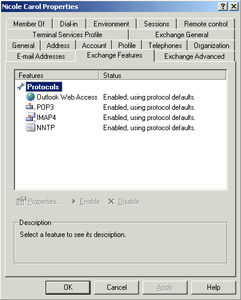
Figure 4-17: Exchange Features for an Exchange Server 5.5 mailbox
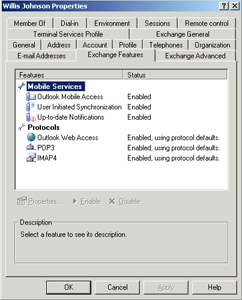
Figure 4-18: Exchange Features for an Exchange Server 2003 mailbox
If you want to make Exchange Server 2003 functionality available to users whose mailboxes are still on the Exchange Server 5.5 server, the only option is to move those mailboxes from the Exchange Server 5.5 server to the Exchange Server 2003 server.
Site Replication Service
The Site Replication Service is installed and configured automatically during Exchange Server 2003 setup. This service runs only in a mixed-mode Exchange environment where Exchange Server 5.5 servers coexist with Exchange 2000 Server and/or Exchange Server 2003 servers. The Site Replication Service provides mail-based directory replication between Exchange Server 2003 administrative groups and Exchange Server 5.5 sites. More specifically, the Site Replication Service is used to integrate Exchange Server 2003 into an Exchange Server 5.5 site by making the Exchange Server 2003 server running on Active Directory appear as an Exchange Server 5.5 directory service to the other Exchange Server 5.5 servers. This works in conjunction with the ADC to provide full integration.
The Site Replication Service is automatically configured when you install the first Exchange Server 2003 server into an existing Exchange Server 5.5 site. You can have only a single Site Replication Service on a given Exchange Server 2003 server, though you can install multiple Site Replication Services in the organization for redundancy. You cannot delete the last Site Replication Service as long as there are Exchange Server 5.5 servers in the organization.
There might be situations in which you want to move the Site Replication Service to another Exchange Server 2003 server in the organization. Exchange Server 2003 does not support moving the Site Replication Service directly, but you can accomplish the same task by installing and configuring the Site Replication Service on another Exchange Server 2003 server and then deleting the original.
To create a Site Replication Service on another Exchange Server 2003 server, perform the following steps:
-
Open Exchange System Manager and expand the Tools container.
-
Right-click Site Replication Service, point to New, and click Site Replication Service.
-
Click Yes at the prompt asking you to confirm your action, and then enter the required Exchange service account username and password. When finished, Exchange Server 2003 creates the Site Replication Service and automatically creates a configuration connection agreement.
Practice: Installing Exchange Server 2003 into an Existing Exchange Server 5.5 Organization
In this practice, you will install Exchange Server 2003 onto Server02 in the litwareinc.com domain. The server should have Windows Server 2003 installed, although configuring it as a domain controller is optional. Server01 must be online to complete the process.
Exercise 1: Install Exchange Server 2003 into an Existing Exchange Server 5.5 Organization
-
Complete the pre-installation tasks of installing ASP.NET, Simple Mail Transport Protocol (SMTP), Network News Transfer Protocol (NNTP), and the World Wide Web service on Server02. For more information on this, refer to Lesson 1 of Chapter 2.
-
Click the link for Exchange Deployment Tools, which will display the dialog box shown in Figure 4-19.
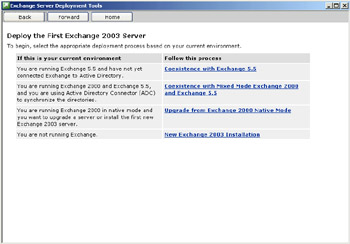
Figure 4-19: The graphical Exchange Server Deployment ToolsHere, you will find your current environment. Click the link that corresponds. In this instance, the second option describes the environment, where you have already connected Exchange Server 5.5 to Active Directory. Click the Coexistence With Mixed Mode Exchange 2000 And Exchange Server 5.5 link. The next dialog box of Exchange Server Deployment Tools, shown in Figure 4-20, describes what coexistence entails. Before installing Exchange Server 2003, you must first upgrade any ADCs to the Exchange Server 2003 version. This isn't an issue here, where the Exchange Server 2003 version of the ADC was used to connect Active Directory to Exchange Server 5.5, but in a real-world environment, it could be an issue if you have servers running Exchange Server 5.5 and Exchange 2000 Server on your network. Select the option to Install Or Upgrade The First Exchange Server.
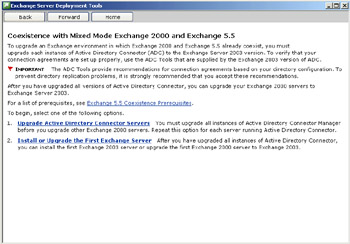
Figure 4-20: Meeting coexistence prerequisites -
The next dialog box of Exchange Server Deployment Tools, shown in Figure 4-21, provides a checklist of steps to install Exchange Server 2003. Most of the steps are familiar, as they are the same steps for installing Exchange Server 2003 as in Chapter 2. Once you have completed the checklist, click Run Setup Now at the bottom of the page. Setup will default to the installation you ran Setup from to initially get to the Exchange Deployment Tools.
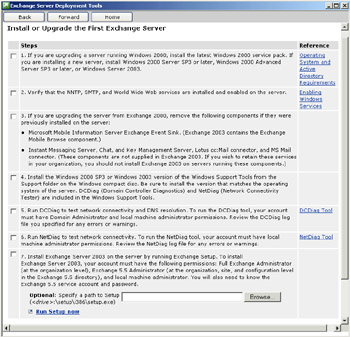
Figure 4-21: Exchange Server 2003 installation checklist -
The Microsoft Exchange Installation Wizard starts. The installation process is similar to what you have performed previously, though there are some differences in the options you choose when installing Exchange Server 2003 into an existing Exchange Server 5.5 organization. Click Next to begin.
-
Click I Agree To Accept The EULA, and then click Next.
-
Click Custom Installation and install the Microsoft Exchange Server 5.5 Administrator. This makes administration more convenient since you can manage your Exchange Server 5.5 servers and Exchange Server 2003 servers from one system.
-
The Microsoft Exchange Installation Wizard will detect an existing Exchange Server 5.5 organization, and then you are prompted to choose whether to create a new organization or to join an existing one. Click Join An Existing Exchange Server 5.5 Organization, and then click Next.
-
Next, you must enter the name of an existing Exchange Server 5.5 server. The installation wizard advises you that it will test some prerequisite conditions and that it will take a few minutes. Click OK to continue.
-
Once the installation wizard resumes, you are prompted to accept the License Agreement. Do so, and then click Next.
-
The next step requires that you enter the password for the existing Exchange Server 5.5 Installation Service Account. The Username and Domain fields will already be filled in, so you have to type only the password, and then click Next.
-
The Installation Summary shows you the actions that the installation wizard will perform, and once you click Next, it will install Exchange Server 2003 onto your server. When Setup is complete, click Finish.
When Setup completes, you can either use Exchange Server Deployment Tools to install additional Exchange Server 2003 servers in the organization or you can exit the utility.
Lesson Review
The following questions are intended to reinforce key information presented in this lesson. If you are unable to answer a question, review the lesson materials and then try the question again. You can find answers to the questions in the "Questions and Answers" section at the end of this chapter.
-
You install Exchange Server 2003 into an existing Exchange Server 5.5 site. The existing Exchange Server 5.5 server is Server01, and the new Exchange Server 2003 server is Server02. After installation, you decide to use Exchange System Manager to manage both of your servers. However, when you attempt to configure settings for Server01, all the settings are unavailable. Why?
-
You have a mixed-mode Exchange organization that contains two Exchange Server 5.5 servers and three Exchange 2000 Server computers. Since directory synchronization is already in place between Active Directory and the Exchange Server 5.5 directory, you attempt to install an Exchange Server 2003 server into the organization by running Setup.exe from the installation CD. However, Setup fails and generates an error message that Exchange Server 2003 cannot be installed into the organization as it is presently configured. What configuration step do you need to perform prior to installing Exchange Server 2003?
-
You install Exchange Server 2003 into your existing Exchange Server 5.5 site and want to make some of the new features available to your existing users. Specifically, you want to enable some of the Mobile Information Services. Will you be able to make these features available to your Exchange Server 5.5–hosted mailboxes?
Lesson Summary
-
The Exchange Server Deployment Tools utility provides a graphical interface that steps you through the process of installing Exchange Server 2003.
-
Exchange Server Deployment Tools can also be run through the command-line exdeploy.exe utility.
-
The Site Replication Service emulates an Exchange Server 5.5 directory service, working in conjunction with the ADC to provide seamless integration and connectivity between Exchange Server 2003 and Exchange Server 5.5.
-
The Active Directory Users And Computers console can manage mailboxes for users on both Exchange Server 5.5 and Exchange Server 2003 servers, but Exchange System Manager can be used to administer only Exchange Server 2003, and Exchange Administrator can be used to administer only Exchange Server 5.5.
-
The Site Replication Service can run only in a mixed-mode organization.
EAN: 2147483647
Pages: 221