Lesson 3: Performing On-Demand Exchange Server 2003 Monitoring and Maintenance
As Exchange Server 2003 databases grow, they can become fragmented. This creates performance problems that affect users. Inconsistencies in Exchange databases can be resolved by using Exchange Server 2003 tools and utilities. You can also monitor queues and monitor the performance of your Exchange Server 2003 servers to help identify normal and abnormal trends. Typically, the on-demand maintenance tasks that you perform are the result of errors that have been reported by monitoring utilities or by users. Frequently used on-demand maintenance activities are described in this lesson. Troubleshooting tools and techniques are discussed in detail in Chapter 14, "Troubleshooting Microsoft Exchange Server 2003."
After this lesson, you will be able to
-
Identify on-demand maintenance tasks
-
Explain the purpose of defragmenting the database
-
Defragment mailbox and public folder stores
-
Use the isinteg command-line utility to verify mailbox and public folder store integrity
-
Identify what to look for when checking queues
Estimated lesson time: 60 minutes
On-Demand Maintenance Tasks
On-demand maintenance tasks are required to resolve issues that are identified by daily and scheduled maintenance or as a result of problems reported by users. Typical on-demand maintenance tasks are as follows:
-
Defragment mailbox and public folder stores As they grow over time, Exchange Server 2003 database stores can become noncontiguous or fragmented, which creates performance problems. You can defragment Exchange databases by using Eseutil.exe. This creates contiguous storage space and can also reduce the size of the databases.
-
Verify mailbox and public folder store integrity You can use Isinteg.exe to resolve inconsistencies in Exchange Server 2003 databases. The utility can both verify the integrity of the database and repair errors in the database.
-
Check queues As discussed in Lesson 1, you can use Queue Viewer to monitor queues. This enables you to identify normal and abnormal activity and to analyze trends. A large number of messages backed up in the queue can indicate a security threat, a spam attack, or a network performance issue.
Offline Defragmentation
Offline defragmentation creates a new, defragmented database and reduces database size. A badly fragmented database may not accept messages fast enough to keep up with the incoming volume. Offline compaction and defragmentation creates a new version of the database that is both smaller and faster than the original.
If you want to defragment a database offline, you need to dismount it. You also need to ensure that the free disk space is at least 110 percent of the size of the database being processed. If free space is not available on the volume where the database is held, you must either free up space or move the database to a volume that has enough free space to enable the eseutil utility to run.
Eseutil is a command-line utility that is used to defragment the mailbox and public folder stores in Exchange Server 2003. The utility examines the structure of the database tables and records. This activity can include reading, scanning, repairing, and defragmenting the database.
Table 13-7 lists the eseutil operation modes.
| Operation mode | Function |
|---|---|
| eseutil /d | Performs an offline compaction of a database. |
| eseutil /r | Performs a recovery and brings all databases to a consistent state. |
| eseutil /g | Verifies the integrity of a database. |
| eseutil /m | Generates a formatted output of various database file types. |
| eseutil /p | Repairs a corrupted or damaged database. |
| eseutil /c | Restores information. |
| eseutil /k | Verifies database checksums. |
| eseutil /y | Copies a database streaming file or log file. |
Defragmenting Exchange Stores
When you defragment a database in a storage group, the process makes the used storage contiguous, eliminates unused storage, and compacts the database by copying the database records to a new database. When the defragmentation is complete, the original database is deleted or saved to a user-specified location, and the new version is renamed as the original. Only one database in any storage group can be defragmented at any given time. However, databases from different storage groups can be defragmented at the same time provided there are resources available for the process.
To defragment a database, you first use Exchange System Manager to dismount the Exchange store that you want to defragment and then run the eseutil /d utility at the command prompt.
Verifying Exchange Store Integrity
Sometimes headings, pointers, or other indicators in an Exchange store become corrupted. This results in the integrity of the store being compromised. Any of the following situations indicate that an integrity check is required:
-
An item count on a mailbox is inconsistent If, for example, a mailbox that you know contains 100 messages reports its size as anything other than 100, then some of the counters and pointers in your mailbox store may be corrupt.
-
You cannot move a mailbox If the Move Mailbox command or the exmerge utility fails on a particular mailbox, then the mailbox structure or the structure of a message inside the mailbox may be corrupt.
-
The Exchange store or mail client computer crashes frequently If, for example, Outlook crashes repeatedly when a user tries to access a particular mailbox or a specific message within a mailbox, then the mailbox structure or the structure of a message inside the mailbox may be corrupt.
If you suspect a loss of integrity, then you can use the isinteg command-line utility to identify and possibly correct the error. Isinteg searches through an offline Exchange store for integrity weaknesses. It first checks to see whether the MSExchangeIS service is stopped. If that service is stopped, isinteg displays the message "Error: unable to get databases status from server. The reason could be either wrong server name or networking problems," and then isinteg stops.
If the service is not stopped, isinteg displays a list of databases. When you select a database, isinteg checks the cross-reference tables in that database for errors. To do this, it first builds an Exchange database, called refer.mdb, of reference counts for the cross-reference tables. It then browses the tables and compares the counts found to the counts in refer.mdb. If you run isinteg with the -fix switch, these counts are updated to the true values, as determined by isinteg. Finally, isinteg performs the "named to ID" or "named properties cleanup" check to remove unused named properties.
Table 13-8 lists the switches that can be used with the isinteg utility.
| Switch | Function |
|---|---|
| -fix | Fixes any inconsistencies in the selected database. |
| -verbose | Displays a detailed report of the inconsistencies that isinteg discovers. |
| -test TestName | Defines the tests that isinteg will perform when it runs (for example, to perform all tests available, use -test alltests). |
| Exam Tip | You can use eseutil with the /g and /p switches to check and repair database integrity. However, there are limitations to the type of database and the type of fault that can be repaired. Isinteg is the tool of choice for database integrity problems. If you are asked what tools can be used, the answer is isinteg and eseutil. If you are asked what the best tool is to use, the answer is isinteg. A good way of remembering this is that isinteg is an abbreviation of information store integrity. |
Checking Queues
You can use the Queue Viewer tool to maintain and administer your Exchange organization's messaging queues and to identify mail-flow problems. You must first develop a queue baseline so that you can identify the difference between normal and abnormal behavior. Typically, on-demand use of the Queue Viewer results from a user support call indicating that e-mail delivery is slow or a message has not been delivered. You can use Queue Viewer to check for the following items:
-
Extended periods of queues Typically, an Exchange Server 2003 server will not queue messages for an extended duration. Extended periods of queuing indicate an abnormal system event that you need to investigate. You should review performance metrics to see if some other problems (such as excessive load) are causing mail to be queued. If not, look for connectors or servers that are down or not functioning.
-
Spikes in queued messages Spikes in queued messages can occur when someone sends a message to a large distribution list, an extremely large message to many people, or a message whose destination is across a slow network link.
Extended periods in queues and spikes happen. They are not typically a cause for alarm. However, you do need to take immediate action if you find a large number of messages queued to the same account. This can be the symptom of a spam or Denial of Service (DoS) attack. If you find a large number of messages queued to a specific server or domain, then maybe the server is down, a service is stopped, a domain is unreachable, or a network connection cannot be made.
Exchange Server 2003 Management Tools
Microsoft Operations Manager is included with Exchange Server 2003. It collects performance data that is generated by your Exchange Server 2003 servers to a central location. It filters, analyzes, reports, and responds to these events. You can use Microsoft Operations Manager to automate the monitoring of large numbers of servers to provide the best level of service for client computers.
The Microsoft Exchange Application Management Pack includes key performance metrics that monitor the overall performance of an Exchange organization and alert you to critical performance issues. By using Microsoft Operations Manager reporting, you can analyze and display this performance data to understand usage trends, to perform accurate load balancing, and to manage system capacity.
Practice: Defragmenting Exchange Stores and Checking Their Integrity
In this practice, you use the eseutil and isinteg command-line utilities to defragment a mailbox store and to check mailbox store integrity.
| Note | You need to dismount the mailbox store before performing either operation. |
Exercise 1: Defragment a Mailbox Store
To use eseutil to defragment a mailbox store, perform the following steps:
-
Start Exchange System Manager.
-
Navigate to Administrative Groups\First Administrative Group\Servers \Server01\First Storage Group and expand First Storage Group.
-
In the console tree, right-click Mailbox Store (SERVER01), and then click Dismount Store.
-
In the warning box, click Yes to dismount the mailbox store.
-
Open the Command console on Server01.
-
At the command prompt, type cd \program files\exchsrvr\bin and then press ENTER.
-
At the command prompt, type eseutil /d "c:\program files\exchsrvr\mdbdata\privl.edb" and then press ENTER.
-
View the output of eseutil in the command prompt window to verify that the defragmentation process completed successfully, as shown in Figure 13-13.
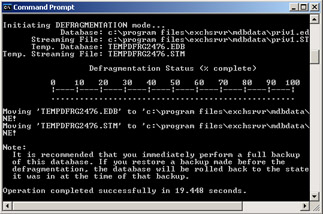
Figure 13-13: eseutil output -
In Exchange System Manager, right-click Mailbox Store (SERVER01), click Mount Store, and then click OK to acknowledge that the mailbox store was successfully mounted.
Exercise 2: Verify a Mailbox Store
To use isinteg to verify the integrity of a mailbox store, perform the following steps:
-
Start Exchange System Manager.
-
Navigate to Administrative Groups\First Administrative Group\Servers \Server01\First Storage Group.
-
Expand First Storage Group, right-click Mailbox Store (SERVER01), and then click Dismount Store.
-
In the warning box, click Yes to dismount the mailbox store.
-
Open the Command console on Server01.
-
At the command prompt, type cd \program files\exchsrvr\bin and then press ENTER.
-
At the command prompt, type isinteg -s server01 -test allfoldertests and then press ENTER.
-
When prompted to specify a number to select a database, type the number that corresponds to Mailbox Store (SERVER01) and then press ENTER. The number that is associated with the Mailbox Store will vary depending on how many Exchange stores you have created on your server.
-
When asked whether to continue with your selection of First Storage Group/ Mailbox Store (Server01), type Y and then press ENTER.
-
View the results in the Command console, as shown in Figure 13-14, to verify that no errors occurred, and then close the Command console.
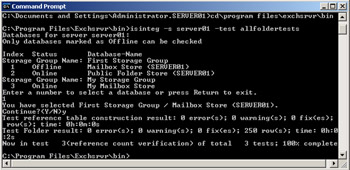
Figure 13-14: isinteg output -
In Exchange System Manager, right-click Mailbox Store (SERVER01), and then click Mount Store. Click OK to acknowledge that the mailbox store was successfully mounted.
Lesson Review
The following questions are intended to reinforce key information presented in this lesson. If you are unable to answer a question, review the lesson materials and then try the question again. You can find answers to the questions in the "Questions and Answers" section at the end of this chapter.
-
You attempt to move a mailbox to a different storage group but are unable to do so. Which utility is most likely to fix the problem?
-
eseutil
-
isinteg
-
exmerge
-
Queue Viewer
-
-
You use Queue Viewer and determine that messages sent to a particular mailbox store are being held in the queue for an excessive amount of time before being delivered. There has been no increase in the volume of traffic. What is the problem and how would you fix it?
Lesson Summary
-
On-demand maintenance is required when your regular monitoring activities detect a potential issue or when a user reports a problem.
-
On-demand maintenance tasks can include defragmenting Exchange databases and repairing their integrity. For these purposes, you use the eseutil and isinteg tools, respectively. You need to dismount the database before carrying out either operation.
-
If checking Queue Viewer indicates excessive queue length or if messages remain in queues for an extended duration, then there could be issues with mailbox stores. If there is excessive queue length or duration associated with a specific mailbox or server, then the situation should be investigated immediately.
-
Additional Microsoft management tools include Microsoft Operations Manager and the Microsoft Exchange Application Management Pack.
EAN: 2147483647
Pages: 221