Viewing Earned Value Schedule Indicators
For Microsoft Office Project 2007 to calculate earned value amounts for a project plan, you must first do the following:
-
Set a baseline plan so Project can calculate the budgeted cost of the work scheduled before you start tracking actual work. (On the Tools menu, point to Tracking, and then click Set Baseline.)
-
Record actual work on tasks or assignments.
-
Set the status date so Project can calculate actual project performance up to a certain point in time. (On the Project menu, click Project Information, and then select a status date.) If you do not specify a status date, Project uses the current date.
Earned value analysis uses the following three key values to generate all schedule indicator and cost indicator values:
-
The budgeted cost of work scheduled, called BCWS. This is the value of the work scheduled to be completed as of the status date. Project calculates this value by adding up all of the timephased baseline values for tasks up to the status date. BCWS is also more generally called planned value (PV).
-
The actual cost of work performed, called ACWP. This is the actual cost incurred to complete each task’s actual work up to the status date.
-
The budgeted cost of work performed, called BCWP or earned value. This is the portion of the budgeted cost that should have been spent to complete each task’s actual work performed up to the status date. This value is also more generally called earned value (EV) because it is literally the value earned by the work performed.
The earned value analysis schedule and the cost variance are directly related, but it’s simpler to examine each independently. To accommodate this, Project groups the earned value schedule and cost indicator fields into different tables, along with a third table that combines the key fields of both schedule and cost indicators:
-
Earned Value Schedule Indicators, which focuses on schedule values through the status date, including the schedule performance index (SPI) value.
-
Earned Value Cost Indicators, which focuses on cost values through the status date, including the cost performance index (CPI) value.
-
Earned Value, which shows combined schedule and cost values through the status date.
In this exercise, you set the status date and view earned value schedule indicators for the project plan.
Be Sure To start Microsoft Office Project 2007 if it’s not already running.
| Important | If you are running Project Professional, you may need to make a one-time adjustment to use the Computer account and to work offline. This ensures that the practice files you work with in this chapter do not affect your Project Server data. For more information, see “Starting Project Professional” on page 11. |
Open Short Film Project 18a from the Documents\Microsoft Press\Project 2007 SBS \Chapter 18 Earned Value folder. You can also access the practice files for this book by clicking Start, All Programs, Microsoft Press, Project 2007 Step by Step, and then selecting the chapter folder of the file you want to open.
1. On the File menu, click Save As.
The Save As dialog box appears.
2. In the File name box, type Short Film Project 18, and then click Save.
3. On the View menu, point to Table: Entry, and click More Tables.
The More Tables dialog box appears. In it, you see the three earned value tables.
4. On the Tables list, select Earned Value Schedule Indicators, and click the Apply button.
Project displays the Earned Value Schedule Indicators table in the Task Sheet view. Next, you will set the project status date. Unless you specify a status date, Project uses the current date when performing earned value calculations.
5. On the Project menu, click Project Information.
The Project Information dialog box appears.
6. In the Status Date box, type or select 6/20/2008, and click OK.
June 20 is the date that includes recent work completed on this project.
Here you can see the earned value schedule indicators for the project plan, summary tasks, and subtasks.
| Tip | If any column displays pound signs (###) or the values are not fully visible, double-click the column heading’s right edge to widen it. |
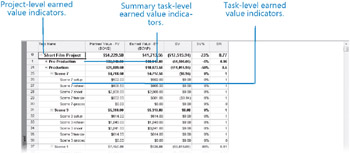
All earned value numbers are reported either as dollars or as index ratios for easy comparison; negative cost values appear in parentheses. Note the information in the following columns:
-
Planned Value-PV or BCWS The budgeted cost of work scheduled, as described earlier. As of the status date, a total of $54,229.50 was scheduled to be spent on tasks. In the baseline plan, the short film project would have incurred this amount by the status date. Project uses this value for comparison with the earned value and to derive other values.
-
Earned Value-EV or BCWP The budgeted cost of work performed. The value of the work performed as of the status date in the short film project is only $41,713.56-quite a bit less than the planned value.
-
SV The schedule variance, which is simply the difference between the earned value and planned value. The short film project has a negative schedule variance of $12,515.94.
-
SV% The ratio of the schedule variance to the planned value, expressed as a percentage. This value tells you whether the current level of completion on tasks is ahead of or behind the performance predicted in the baseline. The short film project is 23% behind or under baseline performance.
-
SPI The schedule performance index. This is the earned value divided by the planned value, and it is the most common way to compare earned value schedule performance between tasks, summary tasks, or projects. Because it’s an index value, SPI alone tells you nothing about the specific earned or planned values on which it is based, but it does tell you how they relate to each other. You can also compare how this index value relates to the comparable index value for other tasks, summary tasks, or projects. For example, you can see that the pre-production phase of the short film project has an SPI of 0.95; the planned value was very close to the earned value. However, the second phase, Production, has a considerably lower SPI value: 0.5. The project summary task has a 0.77 SPI value. One way you can interpret this information (and this is where an index value is especially useful) is that for every dollar’s worth of work you had planned to accomplish by the status date, only 77 cents’ worth was actually accomplished.
| Tip | Here’s a quick way to get help about an earned value field or any field in a table in Project. Point to the column heading, and in the ScreenTip that appears, click the Help On <Field Name> link. Information about that field appears in the Help window. |
You can use these schedule indicator values to address the question, “At the rate you’re making progress, is there enough time left to complete the project?” In the case of the short film project, one area to investigate is the low SPI for the production work completed thus far and whether the cause of that problem is likely to affect the remaining production work.
The values in the Earned Value Schedule Indicators table inform us about schedule performance, but they do not directly inform us about cost performance. You examine cost performance in the next section.
EAN: 2147483647
Pages: 247