Metadata and the Windows Explorer Property System
| If file location will become less important, what can you use to take its place? Content seems like a pretty good place to start. After all, it's what's inside the documents that really matters. For example, suppose you're working on the Penske account. It's a pretty good bet that all the Penske-related documents on your system actually have the word Penske inside them somewhere. If you want to find a Penske document, a file system that indexes document content sure helps because then you need only do a content search on the word Penske. However, what if a memo or other document comes your way with an idea that would be perfect for the Penske account, but that document doesn't use the word Penske anywhere? This is where purely content-based file management fails because you have no way of relating this new document with your Penske documents. Of course, you could edit the new document to add the word Penske somewhere, but that's a bit kludgy and, in any case, you might not have write permission on the file. It would be far better if you could somehow identify all of your documents that have "Penske-ness"that is, that are directly or indirectly related to the Penske account. This sounds like a job for metadata, and that's appropriate because metadata is all the rage these days, particularly on the Web. At sites such as Flickr.com and del.icio.us, surfers are categorizing the data they find online by applying descriptive keywordscalled tagsto the objects they come across. Social softwaresoftware that enables users to share information and collaborate onlinemakes these tags available to other users, who can then take advantage of all this tagging to search for the information they need. At the del.icio.us site, for example, users bookmark interesting pages and assign tags to each site, and those tags can then be searched. This is called social bookmarking. Certainly, metadata is nothing new in the Windows world, either:
What's different in Vista is that metadata is a more integral part of the operating system. With the new Windows Search Engine, you can perform searches on some or all of these properties (see "Desktop Searching with the Windows Search Engine" later in this chapter). You can also use them to create virtual folders, file stacks, and file filters (see"Grouping, Stacking, and Filtering with Metadata," later in this chapter). Windows Explorer displays some of a document's metadata in the Preview pane, as shown in Figure 4.1. Click and drag the top edge of the Preview pane up to see more metadata, as shown in Figure 4.2. Figure 4.1. The Windows Explorer Preview pane shows some of the metadata for the selected document.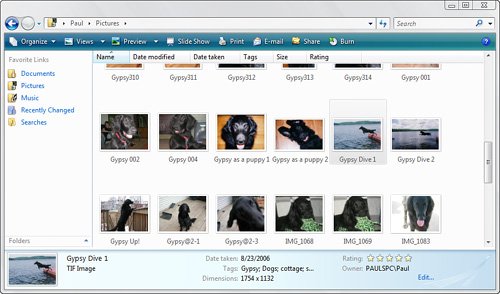 Figure 4.2. Expand the Preview pane to see more metadata.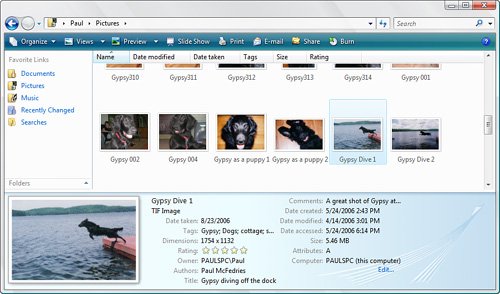 To edit a document's metadata, you use the document's property sheet, and Vista gives you two ways to display it: Note By default, in most folder windows Vista displays the Tags and Author properties in Details view. (Specialized folders such as Music, Pictures, and Videos display other properties in Details view.) To toggle a property's column on and off, right-click any column header and then click the property. Click More to see a complete list of the available properties.
As you can see in Figure 4.3, this tab displays a list of properties and their values. To edit a property, click inside the Value column to the right of the property. Figure 4.3. You can edit all of a document's configurable metadata in the document's property sheet.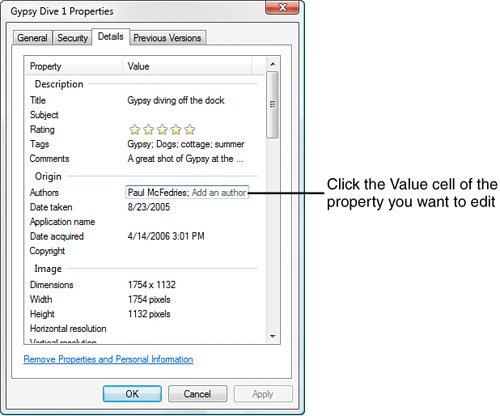 Putting metadata at the heart of the operating system is a welcome innovation. Throw in the capability to sort, group, stack, filter, and create search folders based on such metadata, and few would dispute the value of this enhanced file system. It's also a good thing that metadata is easy to implement for individual files, but will people get into the habit of adding metadata for each new document that they create? Time will tell, but it's certainly true that metadata has been underutilized so far. I think people will have to be convinced that taking a little time now to add metadata will save them more time in the future because the metadata makes documents easier to find and manage. It also helps if software vendors can make it easier for users to add metadata to documents. Having to switch over to Windows Explorer to add or edit metadata is not a big productivity booster. Instead, I hope Vista-aware programs will offer metadata-friendly interfaces and prompt for properties when users save new documents. Note The latest versions of Microsoft Word have a feature that, when enabled, prompts you to enter document metadata. In Word 2003 or earlier, select Tools, Options; display the Save tab; and activate the Prompt for Document Properties check box. Now, after you save a new document, Word displays the Properties dialog box automatically. Alas, this useful option appears to have been deleted from Word 2007 (at least in the beta version I'm using). A much bigger problem is applying metadata to existing documents. I have thousands of them, and you probably do, too. Who has the time or motivation to set even just a few property values for thousands of old files? Nobody does, of course, and I suspect most of us will simply ignore the vast majority of our existing files (after all, we might never use 95% of them again) and move forward into the metadata future. |
EAN: 2147483647
Pages: 122