Controlling Taskbar Grouping
One of the new things built into the Windows XP taskbar is the grouping feature. When the taskbar fills up with buttons, Windows XP consolidates icons from the same program into a single button, as shown in Figure 10-5 on the following page. To access one of these grouped windows, you click the button and then click the window you want.
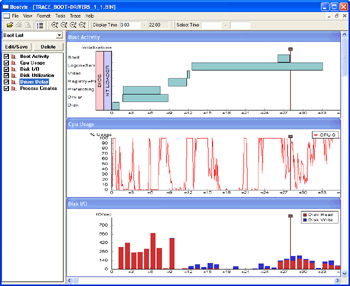
Figure 10-5: When the taskbar gets filled with buttons, Windows XP groups similar windows into a single button.
| Tip | You can close all of a group’s windows at once by right-clicking the group button and then selecting Close Group. |
The grouping feature makes it easier to read the name of each taskbar button, but the price is a slight efficiency drop because it takes two clicks to select a window instead of one. If you don’t like this tradeoff, you can disable the grouping feature by right-clicking the taskbar, selecting Properties, and then clearing the Group Similar Taskbar Buttons check box.
| Tip | Another way to prevent grouping is to give the taskbar more room to display buttons. The easiest way to do that is to resize the taskbar by dragging its top edge up until the taskbar expands. If this doesn’t work, the taskbar is probably locked. Unlock it by right-clicking the taskbar and then clearing Lock The Taskbar. |
Alternatively, you can tweak the grouping feature to suit the way you work. To do this, open the Registry Editor and head for the following key:
HKCU\Software\Microsoft\Windows\CurrentVersion\Explorer\Advanced\
Add a DWORD value called TaskbarGroupSize and set it to one of the following values:
-
0 When the grouping kicks in (that is, when the taskbar gets full), Windows XP will group only the buttons from the applications that you have used the least.
-
1 When the grouping kicks in, Windows XP will group only the buttons from the application that has the most windows open. If a second application surpasses the number of open windows in the first application, the second application’s windows are grouped as well.
-
x Windows XP will group any application that has at least x windows open, where x is a number between 2 and 99. Note that the grouping occurs even if the taskbar is not full.
Note that you must log off or restart Windows XP to put the new setting into effect. Note, too, that you can also change this setting via Tweak UI. Display the Taskbar, Grouping item.
EAN: 2147483647
Pages: 126