Section 7.6. Expanded Table Mode
When you use tables to lay out a Web page, you usually do things like hide table borders, use many small tables, and nest tables inside other tables. As you now know, these techniques conceal the actual table structure, creating an attractive Web page. But they can make it difficult for you to see how a table is put together, at least in Design view.
To make your task easier, Dreamweaver includes the Expanded Table mode. Clicking the Expanded button on the Layout tab of the Insert bar adds visible borders to every table and cell , and increases onscreen cell padding. As shown in Figure 7-17, now you can clearly see how many rows, columns , and cells your table has, making selecting and formatting that much easier. (Expanded Table mode never changes the actual page code; it merely affects how the page is displayed in Design view. The guideline borders and extra spacing don't appear in a Web browser.)
Figure 7-17. Expanded Table mode lets you clearly view the structure of table-based layouts. In Standard view (top), it's difficult to distinguish tables, rows, columns, and cells. With Expanded Table mode turned on (bottom), Dreamweaver displays tables with extra borders and cell spacing to make selecting and working with tables and cells easier. (Expanded Table mode is just an extension of the Standard mode. You can't use any of the Layout mode toolscell-or table-drawing tools, for examplein Expanded Table mode.)
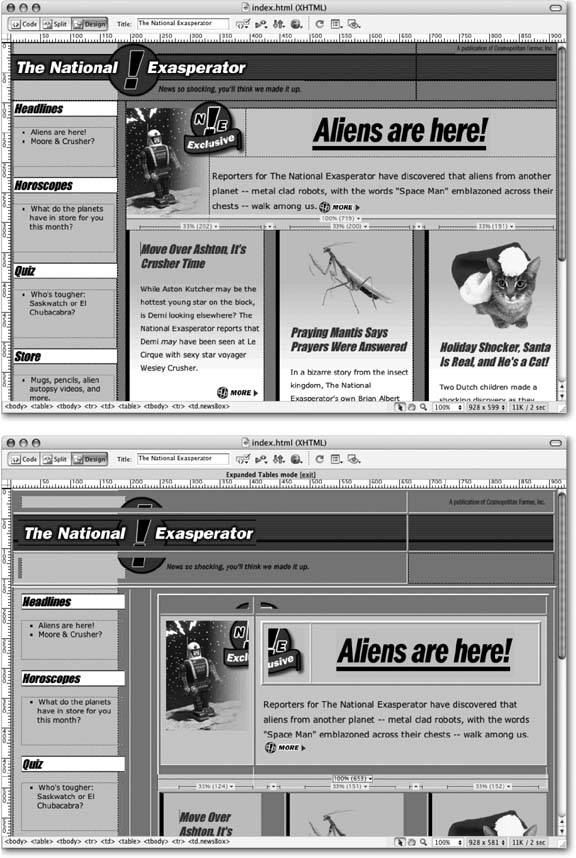
To return to Standard view, click the Standard button on the Layout panel.